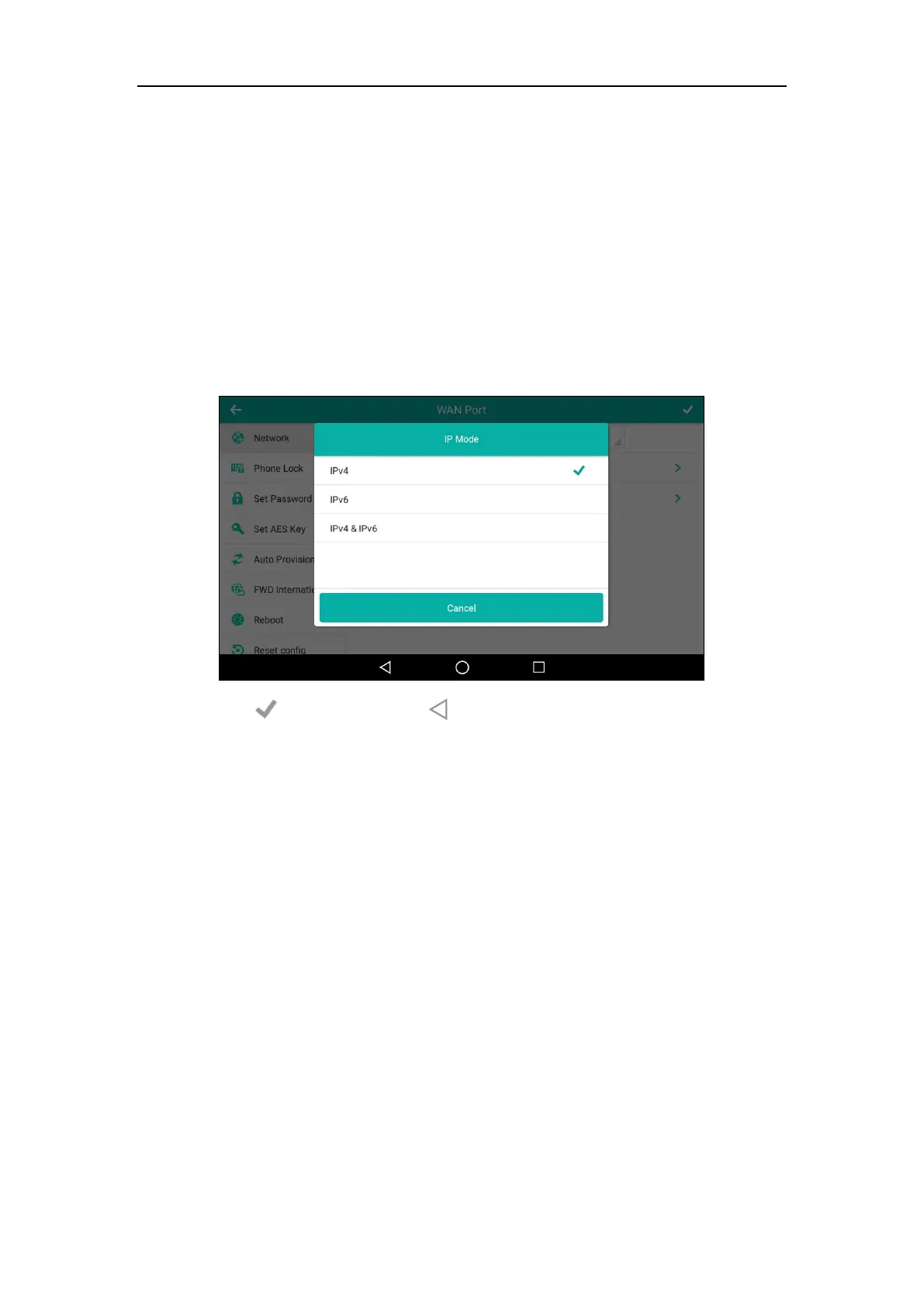User Guide for SIP-T58V/A Smart Media Phone
56
Basic Network Settings
If your phone cannot contact a DHCP server for any reason, you need to configure network
settings manually. The IP phone can support either or both IPv4 and IPv6 addresses.
To configure the IP mode via phone user interface:
1. Swipe down from the top of the screen or swipe left/right to go to the second idle screen.
2. Tap Settings->Advanced (default password: admin) ->Network->WAN Port.
3. Tap the IP Mode field.
4. Tap the desired value (IPv4, IPv6 or IPv4 & IPv6) in the pop-up dialog box.
5. Tap to accept the change or to cancel.
You can configure a static IPv4 address for the IP phone. Before configuring it, make sure that
the IP mode is configured as IPv4 or IPv4 & IPv6.
To configure a static IPv4 address via phone user interface:
1. Swipe down from the top of the screen or swipe left/right to go to the second idle screen.
2. Tap Settings->Advanced (default password: admin) ->Network->WAN Port->IPv4.
3. Tap the Type field.
4. Tap Static IP in the pop-up dialog box.
