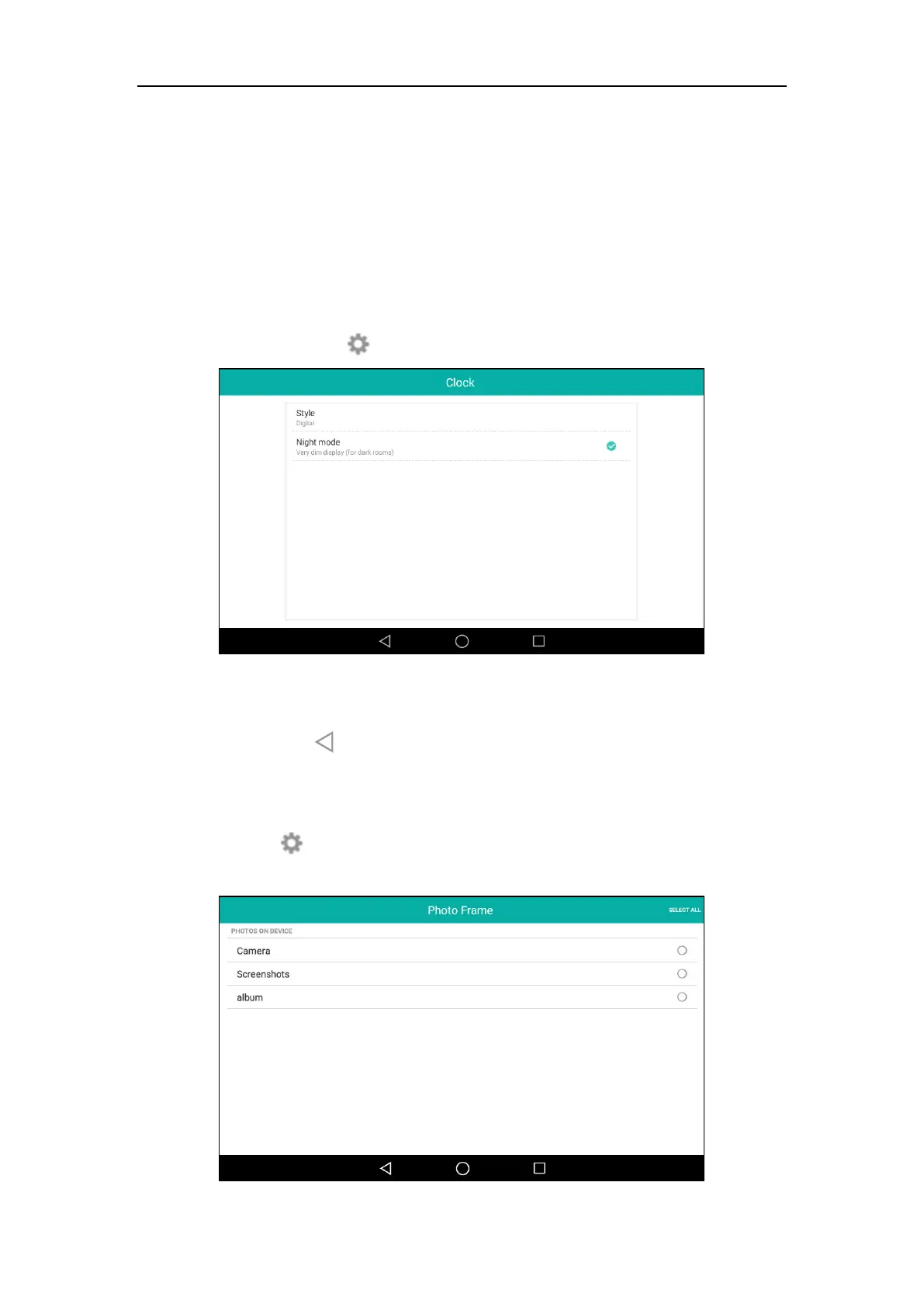User Guide for SIP-T58V/A Smart Media Phone
76
To configure the screen saver via phone user interface:
1. Swipe down from the top of the screen or swipe left/right to go to the second idle screen.
2. Tap Settings->Basic->Display->Screen Saver.
3. Tap the Screen Saver Wait Time field.
4. Tap the desired time in the pop-up dialog box.
5. Do one of the following:
- Tap the Clock radio box.
(Optional.) Tap next to the radio box.
Tap the Style field to set the clock type to Analog or Digital.
Tap the Night mode radio box to display the screen saver dimly for dark rooms.
Tap to return to the Screen Saver setting screen.
- Tap the Colors radio box.
- Tap the Photo Frame radio box.
Tap next to the radio box to select the desired Gallery album(s).
Tap the desired checkbox or SELECT ALL on the top-right of the touch screen.
