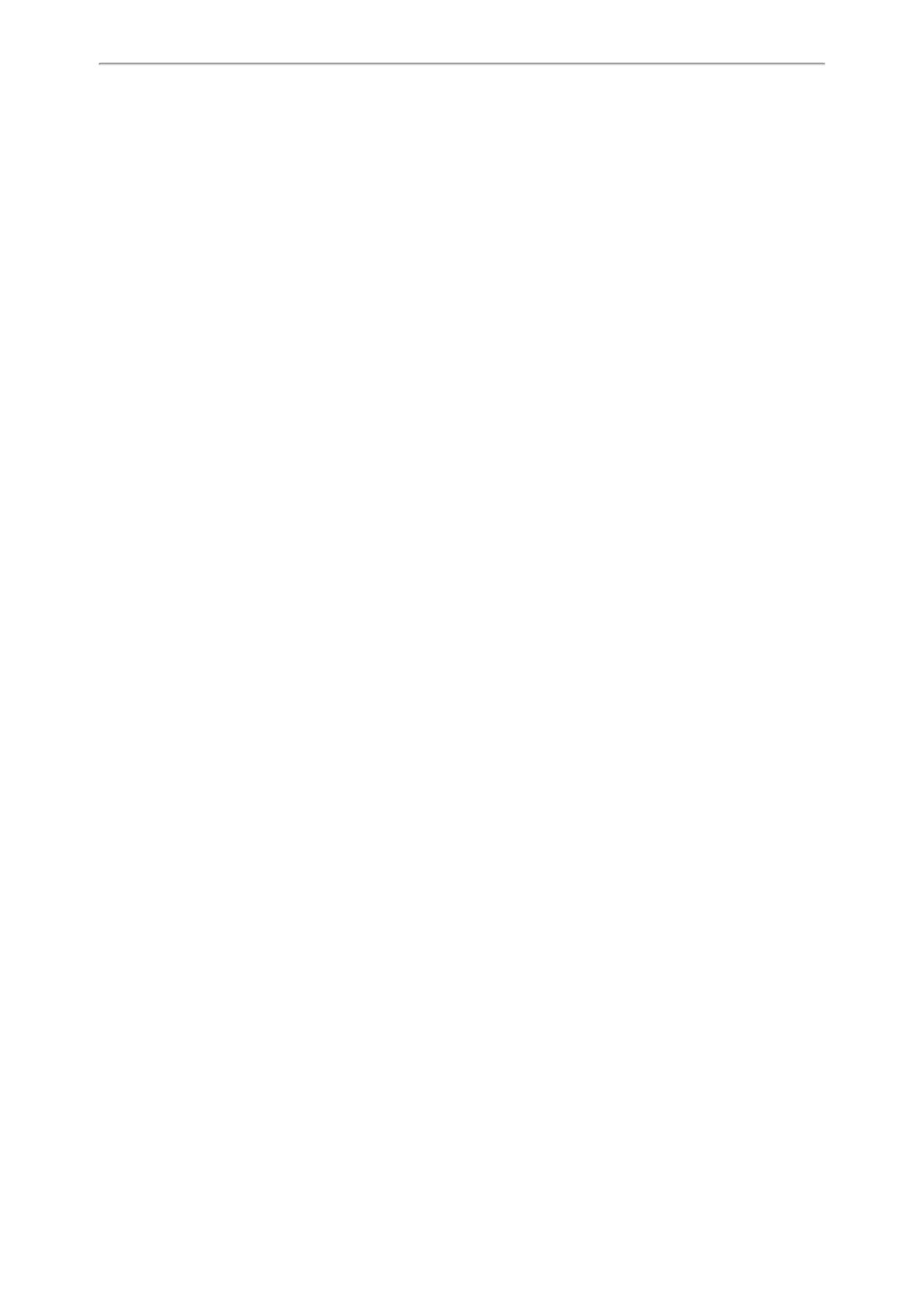Customizing Your Phone
105
1. Navigate to Menu > Basic > Phone Lock.
On the T42S/T42G/T41S/T41P/T40P/T40G phones, navigate to Menu > Settings > Basic Settings > Phone Lock.
2. Enter the desired PIN (default PIN: 123) in the Unlock PIN field.
3. Select OK or Save.
4. Select Enabled from the Lock Enable field.
5. On the phones except for T48S/T48G, select the desired type from the Lock Type field.
6. Enter the desired interval (0 - 3600 seconds) in the Auto Lock field.
If the value is set to 0, the phone will not be automatically locked.
7. Select Save.
Locking Your Phone Manually
You can lock the phone manually before the phone is automatically locked.
Before You Begin
Make sure that the phone lock is set.
Procedure
1. Long press # key when the phone is idle.
The lock icon appears on the phone screen.
Related Topic
Setting the Phone Lock
Unlocking Your Phone
You can use an unlock PIN to unlock the phone.
If you forget the unlock PIN, you can enter the administrator password to unlock your phone, and then automatically
access the PIN change screen.
Procedure
1. Press any locked key, the phone prompts you to enter an unlock PIN.
On the T48S/T48G phones, press any locked key or tap the touch screen.
2. Enter the desired PIN (default: 123) in the Unlock PIN field.
3. Select OK.
The lock icon disappears from the phone screen.
Changing Your Phone Unlock PIN
The default unlock PIN is “123”. For security reasons, you should change the default unlock PIN as soon as possible.
Procedure
1. Navigate to Menu > Basic > Change PIN.
On the T42S/T42G/T41S/T41P/T40P/T40G phones, navigate to Menu > Settings > Basic Settings > Change PIN.
2. Enter your old and new unlock PIN respectively.
The unlock PIN length must be within 15 digits.
3. Select Save.
