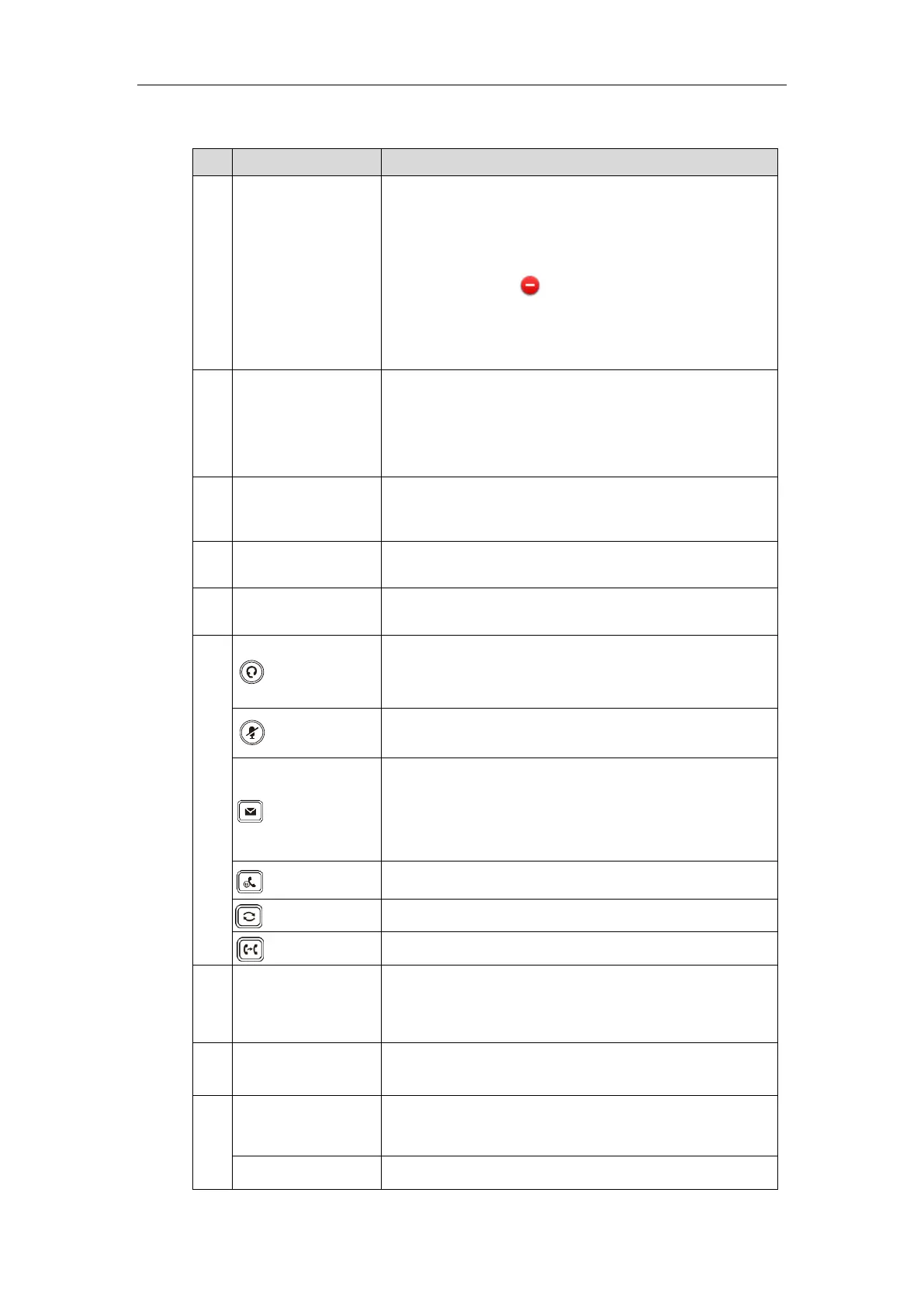User Guide for T5 Series IP Phones
2
Hardware features description:
Shows information about your phone, such as calls, messages,
soft keys, time and date:
• Default account
• Call information—caller ID, call duration
• Icons (for example, )
• Missed call or second incoming caller information
• Message (for example, "Saving config file!")
• Time and date
Indicates call status, message status and phone’s system
status.
• Receives an incoming call—Fast-flashing
• Receives a voice mail or text message—Slow-flashing
• Activates accounts
• Assigns function or feature to the line key.
Enable you to select context sensitive keys that display along
the bottom of the screen.
Allows you to enter numbers, letters and special characters as
well as select menu items which are with index numbers.
Toggles the headset mode on or off.
The LED indicator glows green when headset mode is
activated.
Mutes or un-mutes your audio during calls.
The LED indicator glows red when the call is muted.
• Accesses voice messages when the voice mail code is
configured.
• Configures the voice mail code when the voice mail code is
not configured.
Hold an active call or resumes a held call.
Dials the most recently dialed number.
Transfers a call to another party.
Toggles the hands-free (speakerphone) mode on or off.
The LED indicator glows green when hands-free
(speakerphone) mode is activated.
Adjusts the volume of the handset, headset, speaker, ringer or
media.
Scrolls through menus, information or options displayed on
the phone’s screen.
Confirms actions or answers incoming calls.
