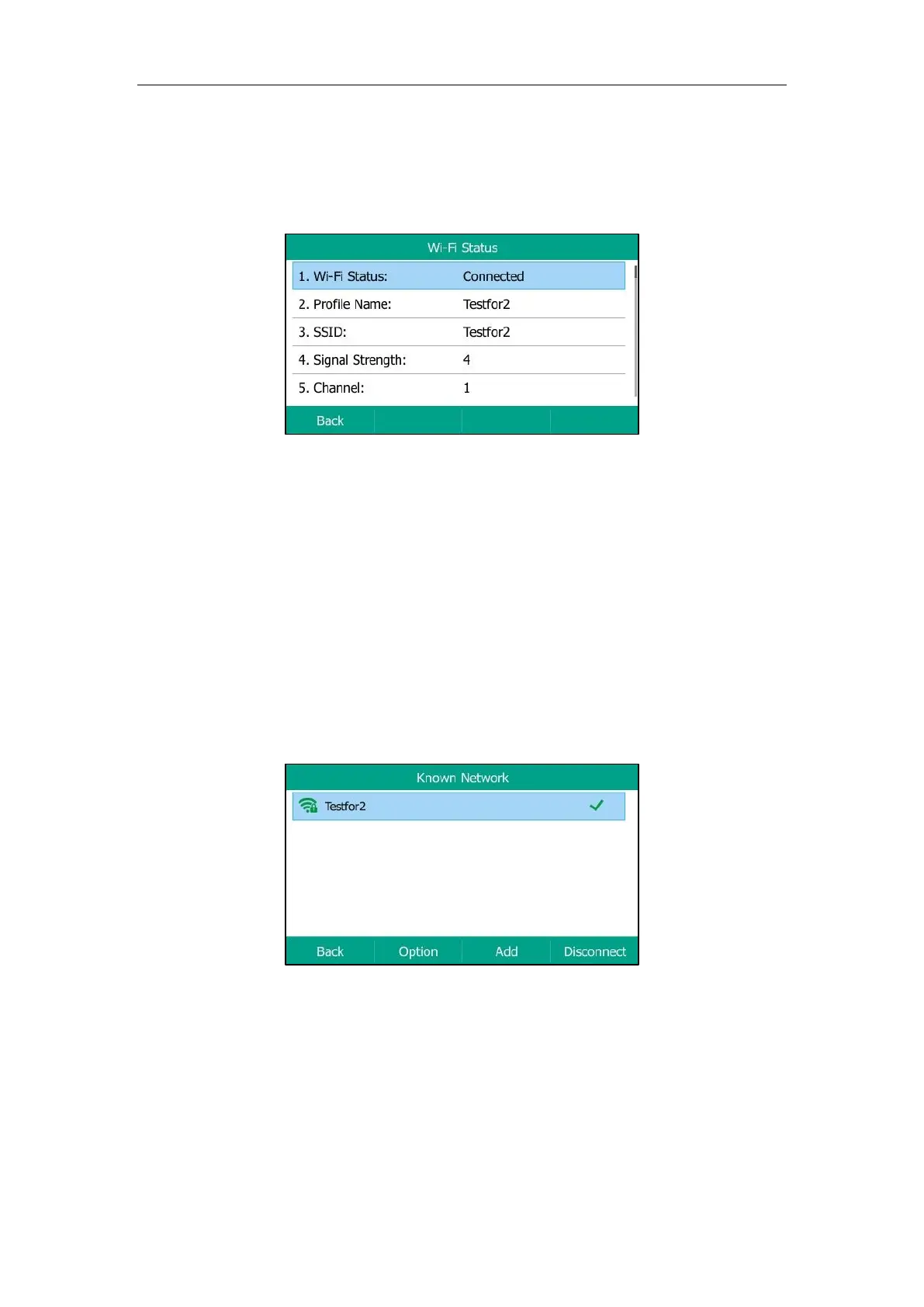Available Features with Optional Accessories
205
2. Press Detail to view the detailed wireless network information (for example, Profile Name,
SSID or Signal Strength).
If the IP phone is connected to a wireless network successfully, you can also navigate to
Menu->Basic->Wi-Fi->Wi-Fi Status to view the connected wireless network information.
Managing the Saved Wireless Network
Once the IP phone has ever been connected to a wireless network successfully, this wireless
network profile will be saved in Known Network(s) list. The next time you activate Wi-Fi feature,
the IP phone will be automatically connected to the wireless network which has the highest
priority (the top one). Up to 5 wireless network profiles can be saved in Known Network(s) list.
If you want to add a new one when the IP phone has already saved 5 wireless network profiles,
please delete an older one before adding.
Procedure:
1. Navigate to Menu->Basic->Wi-Fi->Known Network(s).
2. Press Option.
3. Do one of the following:
- To edit the wireless network profile:
1) Select Edit.
2) Edit the desired wireless network information.
3) Press Save.
