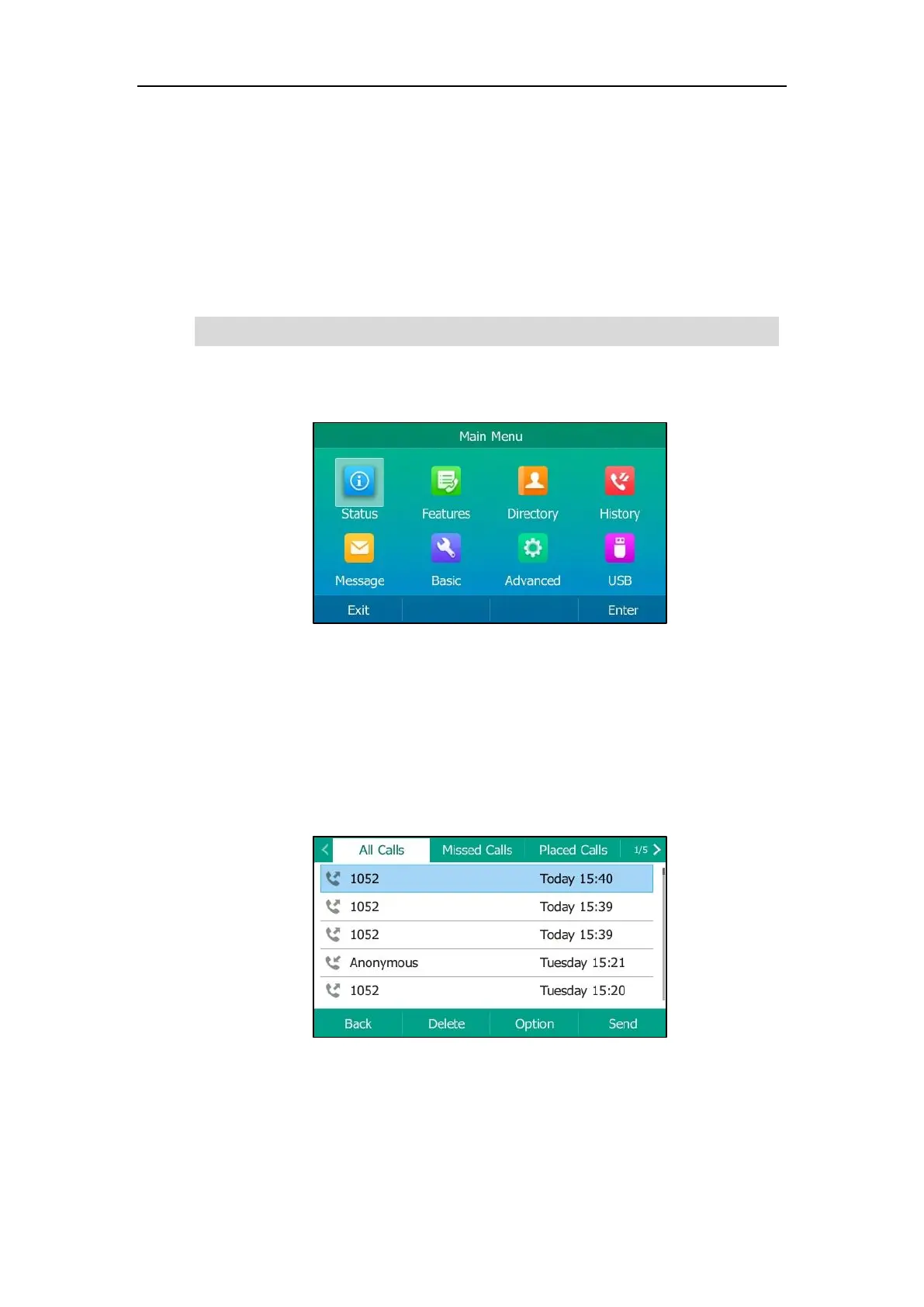Overview
15
Menu Screen
When the phone is idle, you can press the Menu soft key to access the Main Menu screen. From
the Main Menu screen, you can access the desired sub menu, such as Status, Features, Settings,
Message, History, Directory and USB to navigate menus and fields and customize your phone.
Note that the Advanced (Advanced Settings) option is only accessible to the administrator, and
the default administrator password is “admin” (case-sensitive).
Note
The Menu screen on SIP-T54S IP phone is shown as below:
History Screen
When the phone is idle, you can press the History soft key or navigate to Menu->History to
access the History screen History screen for viewing and managing the history records. For more
information, refer to Call History Management.
The History screen on SIP-T54S IP phone is shown as below:
You can press the left and right navigation key to switch among the history lists on all IP phones.
Directory Screen
The Directory screen is made up of Groups screen and Contacts screen. When the phone is idle,
For a better understanding of the menu structure, please refer to Appendix B – Menu Structure.
