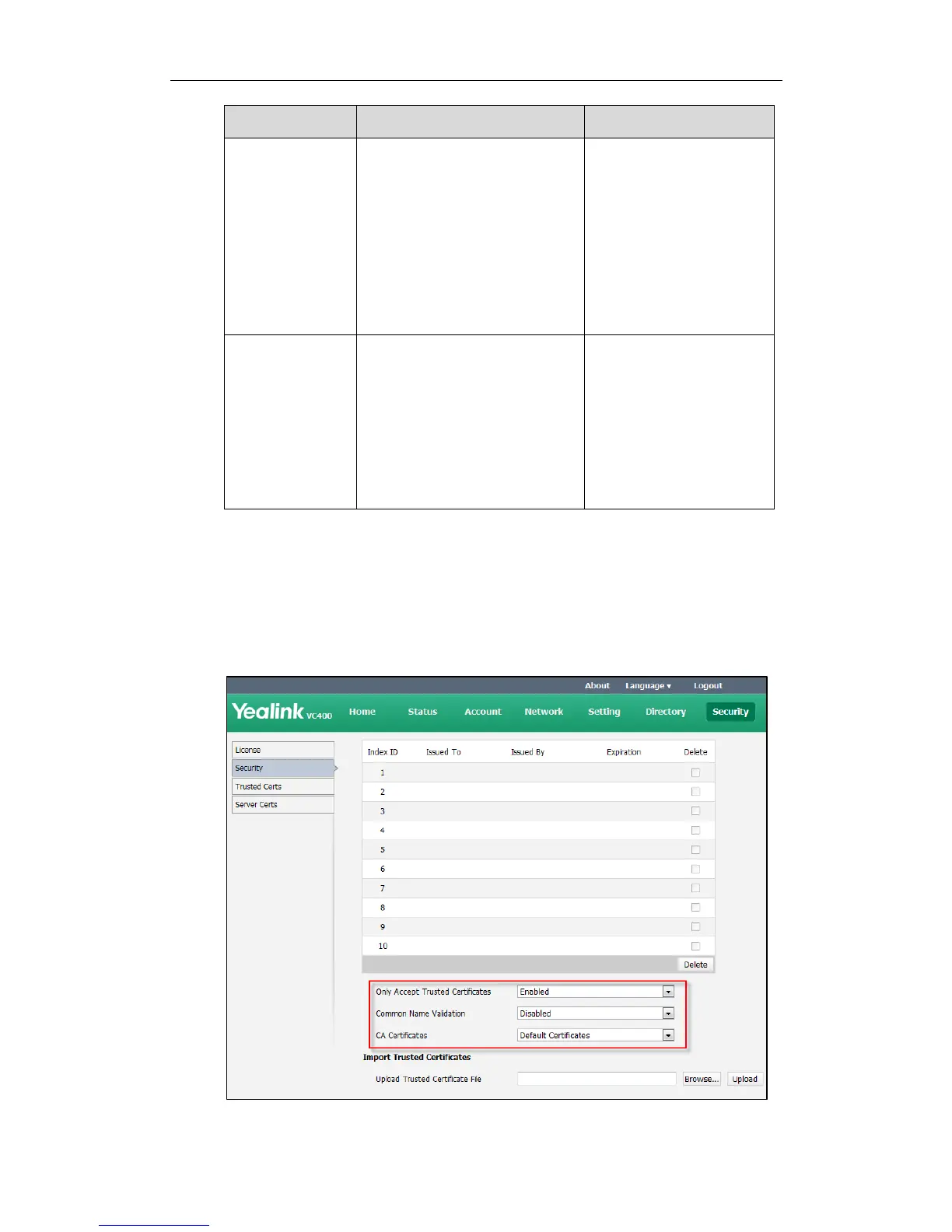Administrator‘s Guide for Yealink Video Conferencing Systems
138
certificate to the system.
Default Certificates
Custom Certificates
Default: Default Certificates
Note: If you change this
parameter, the system will reboot
to implement the changes.
Upload Server
Certificate File
Upload the custom device
certificate to the system.
Note: Only one device certificate
can be uploaded to the system.
The device certificate you want
to upload must be in *.pem or
*.cer format.
To configure the trusted certificate feature via the web user interface:
1. Click on Security->Trusted Certs.
2. Select the desired value from the pull-down list of Only Accept Trusted Certificates.
3. Select the desired value from the pull-down list of Common Name Validation.
4. Select the desired value from the pull-down list of CA Certificates.