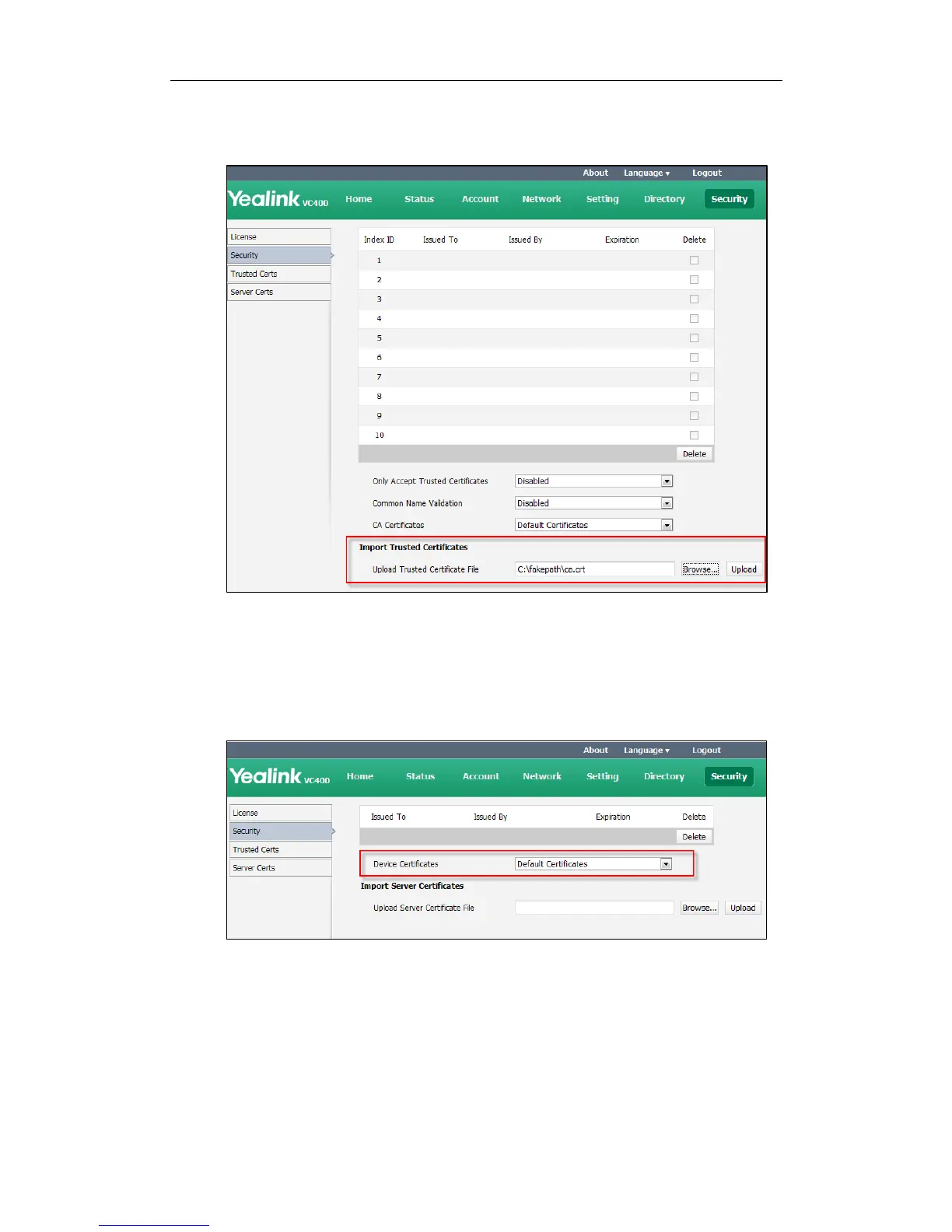Administrator‘s Guide for Yealink Video Conferencing Systems
140
2. Click Browse to locate the certificate (*.pem,*.crt, *.cer or *.der) from your local
system.
3. Click Upload to upload the certificate.
To configure the device certificate via the web user interface:
1. Click on Security->Server Certs.
2. Select the desired value from the pull-down list of Device Certificates.
3. Click Confirm to accept the change.
A dialog box pops up to prompt that the settings will take effect after a reboot.
4. Click Confirm to reboot the system immediately.
To upload a device certificate via the web user interface:
1. Click on Security->Server Certs.
