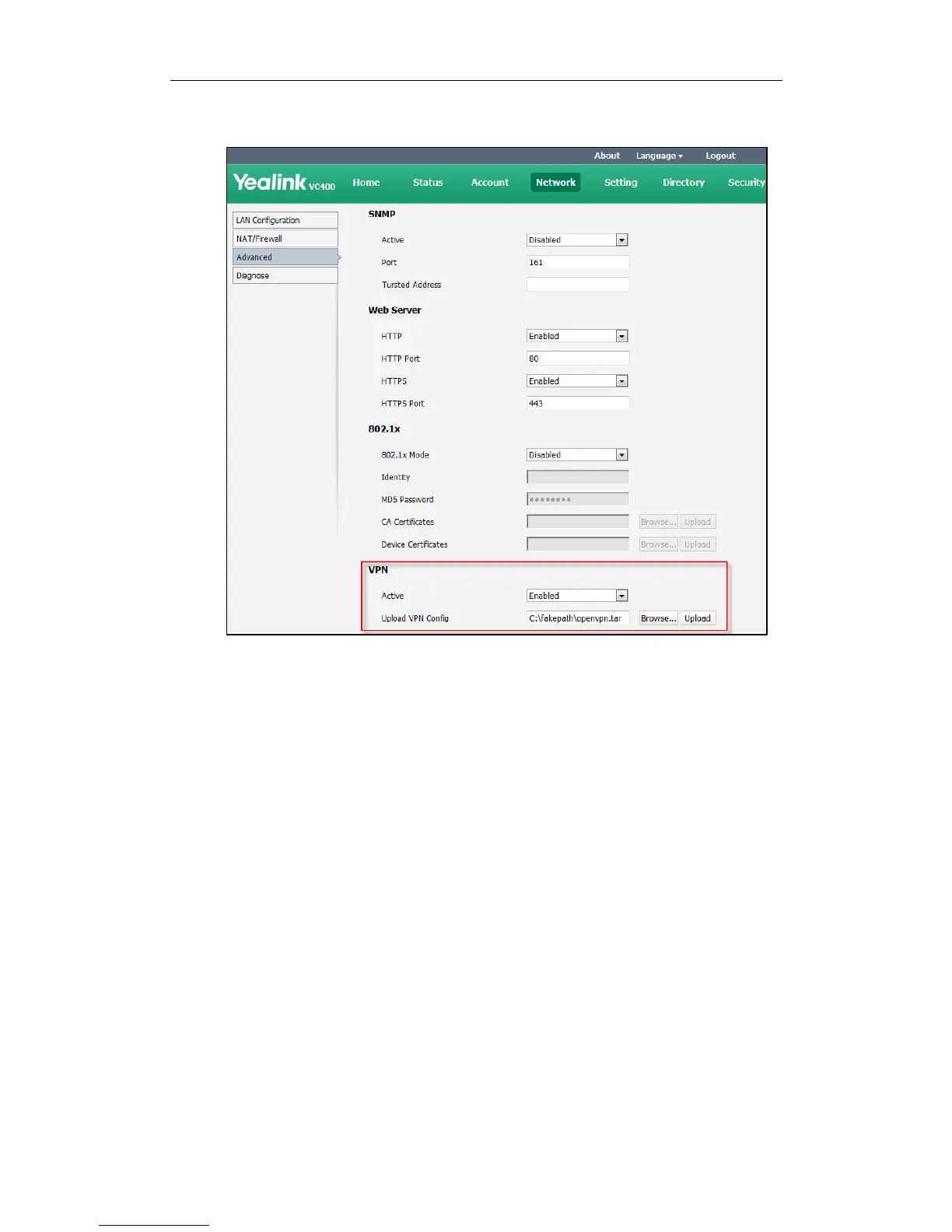Administrator‘s Guide for Yealink Video Conferencing Systems
64
4. Select the desired value from the pull-down list of Active.
5. Click Confirm to accept the change.
A dialog box pops up to prompt that the settings will take effect after a reboot.
6. Click Confirm to reboot the system immediately.
To configure VPN via the remote control:
1. Select Menu->Advanced (default password: 0000) ->Advanced Network.
2. Check the VPN checkbox.
3. Press the Save soft key to accept the change.
The display device prompts ―Reboot now?‖.
4. Select OK to reboot the system immediately.