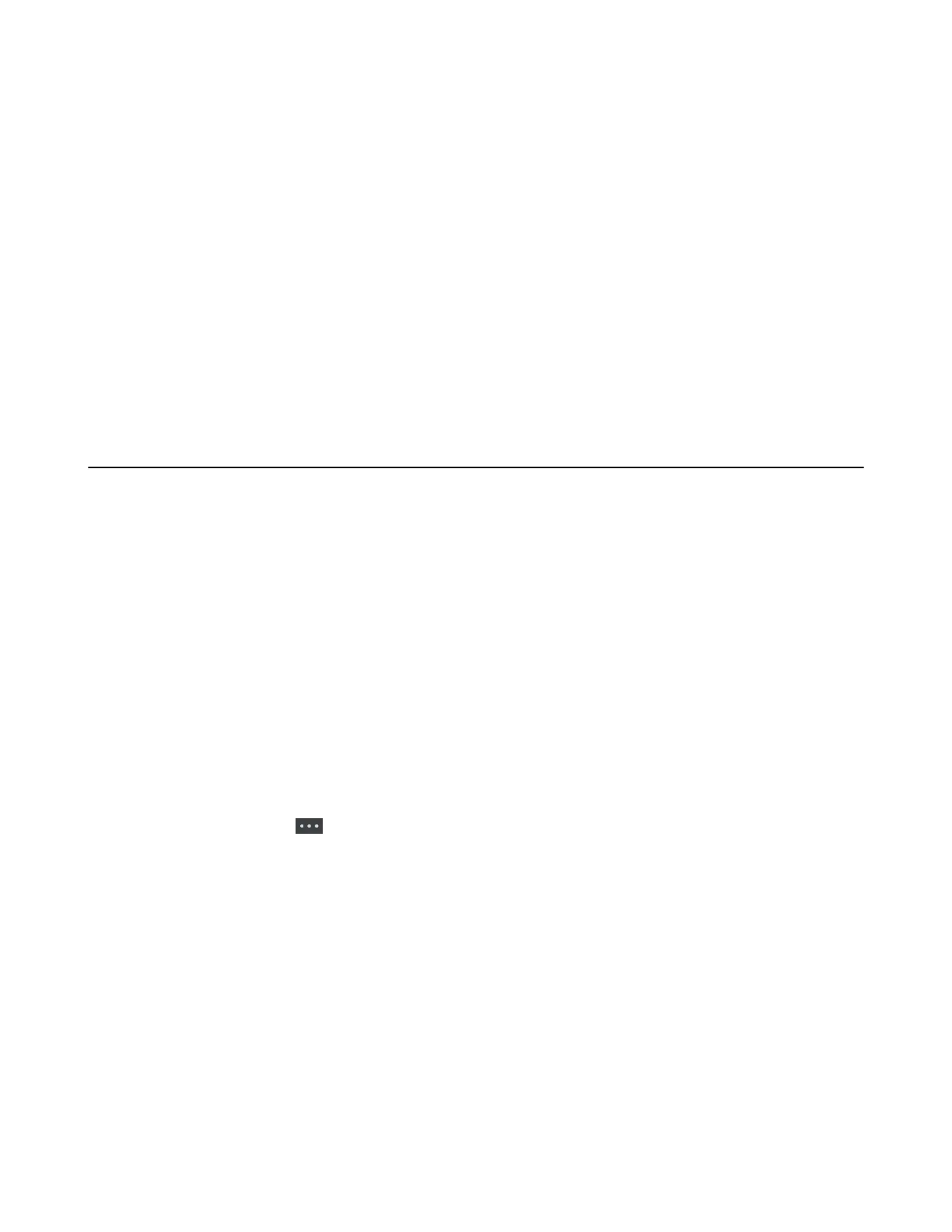| Call Features | 51
Forwarding Incoming Calls
When you are not available to handle calls, you can forward incoming calls to a specific contact.
Procedure
1. Go to OK > Call Features > Call Forward.
On the CP930W/DD phone, go to Menu > Features > Call Forward.
On the CP935W, go to More > Features > Call Forward.
2. Select the desired line.
3. Select the desired forwarding type and enable it.
4. Enter the destination number in the Target or Forward to field.
5. If you select the No Answer (No Answer Forward), select the desired ring time to wait before
forwarding from the After Ring Time field.
6. Confirm the action.
Transferring Calls
During a call, you can transfer the call to another contact.
You can use one of three ways:
• Blind Transfer: Transfer a call directly to the third party without consulting.
• Semi-Attended Transfer: Transfer a call when receiving ringback.
• Attended Transfer (Consultative Transfer): Transfer a call with prior consulting.
• Performing a Blind Transfer
• Performing a Semi-Attended/Attended Transfer
Performing a Blind Transfer
You can transfer a call to another contact immediately without consulting with her/him first.
Procedure
1. Select Options > (Call) Transfer, or press the TRAN key during a call.
On the CP930W/DD phone, select Transfer.
On the CP935W, tap and select Transfer.
2. Enter the number you want to transfer the call to or select Directory > Directory/History to choose a
contact.
3. Press TRAN or Transfer to complete the transfer.
On the DD phone, select B Transfer.
Performing a Semi-Attended/Attended Transfer
You can transfer a call to another contact immediately when receiving ringback or after consulting with her/
him first.
