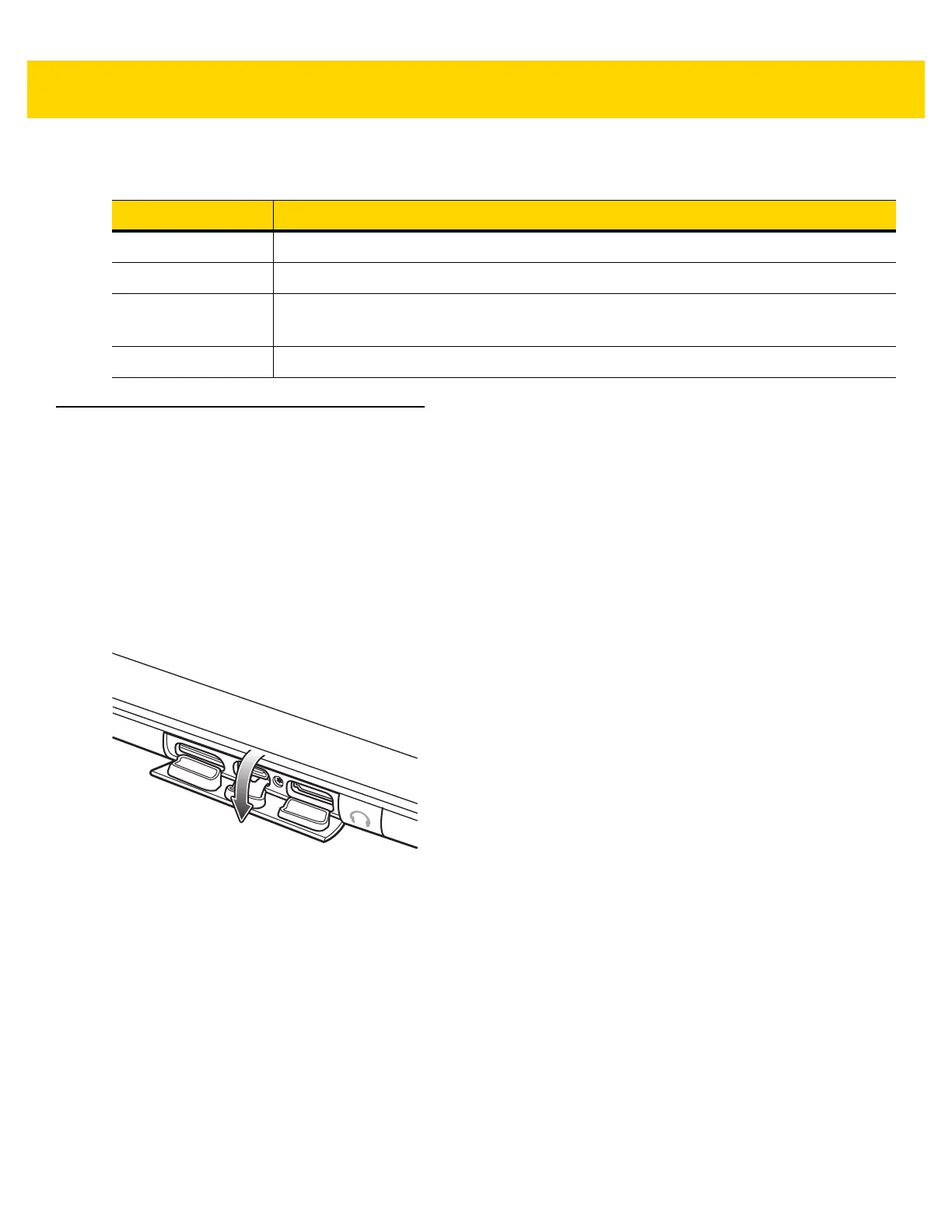1 - 10 ET5X User Guide
Removing the microSD Card
To remove the microSD card:
1. Touch the Desktop tile to enter Desktop mode.
2. Touch Safely Remove Hardware in the notification area at the bottom-right corner of the screen.
3. Touch Eject SD Memory Card. A message appears confirming that the microSD card can be safely removed. If
a warning message appears stating the microSD card cannot be removed, make sure all data transfers
involving the microSD card are complete.
4. Open access door.
Figure 1-13 Open Access Door
5. Press on the microSD card to release it.
6. Close access door.
Table 1-4 Charging Indicator
LED Indication
Off ET5X is not in cradle. ET5X is not seated properly. Cradle is not powered.
Orange ET5X is charging.
Green Charging complete.
Note: When the battery is initially inserted in the ET5X.
Red Error in charging; check placement of the ET5X.