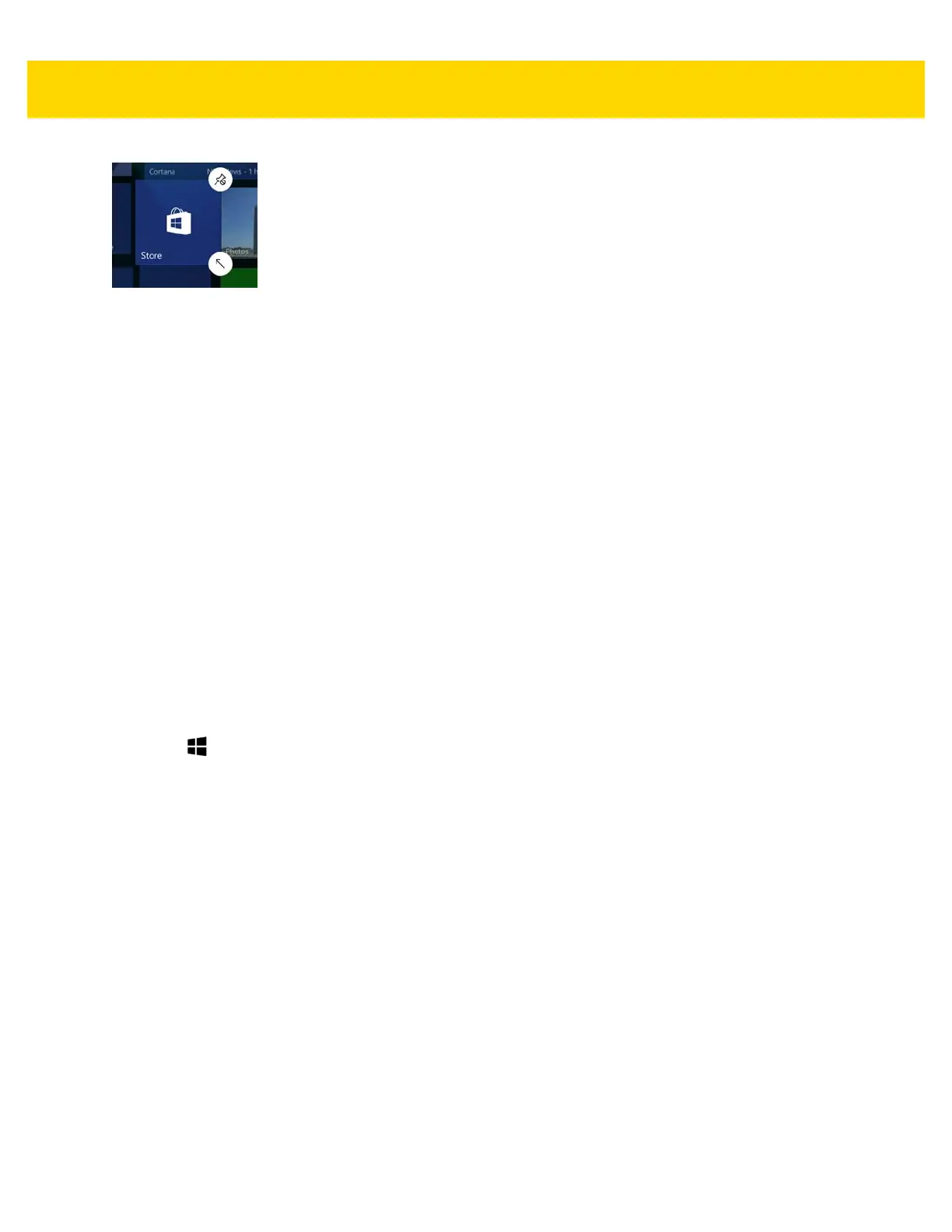2 - 4 ET5X User Guide
Figure 2-3 Unpin Tile
3. The Tile no longer appears in the Start screen.
Pinning an App on the Start Screen
To pin an app onto the Start screen:
1. Touch the All app icon to go to the All Apps screen.
2. Touch and hold the app until the menu appears.
3. Touch Pin to Start. The app tile appears on the Start screen.
Changing Start Screen Background
To change the Start screen background image:
1. Touch All settings > Personalization > Backgrounds.
2. In the Background drop-down list, select Picture.
3. Choose a picture or touch Browse to locate a picture on the device.
4. Select a photo and touch Choose picture.
5. In Choose a fit section, select either Fill, Fit, Stretch, Tile, Center or Span.
6. Touch .
Action Center
The Action Center provides easy access to some frequently used settings and notifications.
To open the Action Center, touch the Action Center icon. The first row of setting option boxes display and any
notifications.
