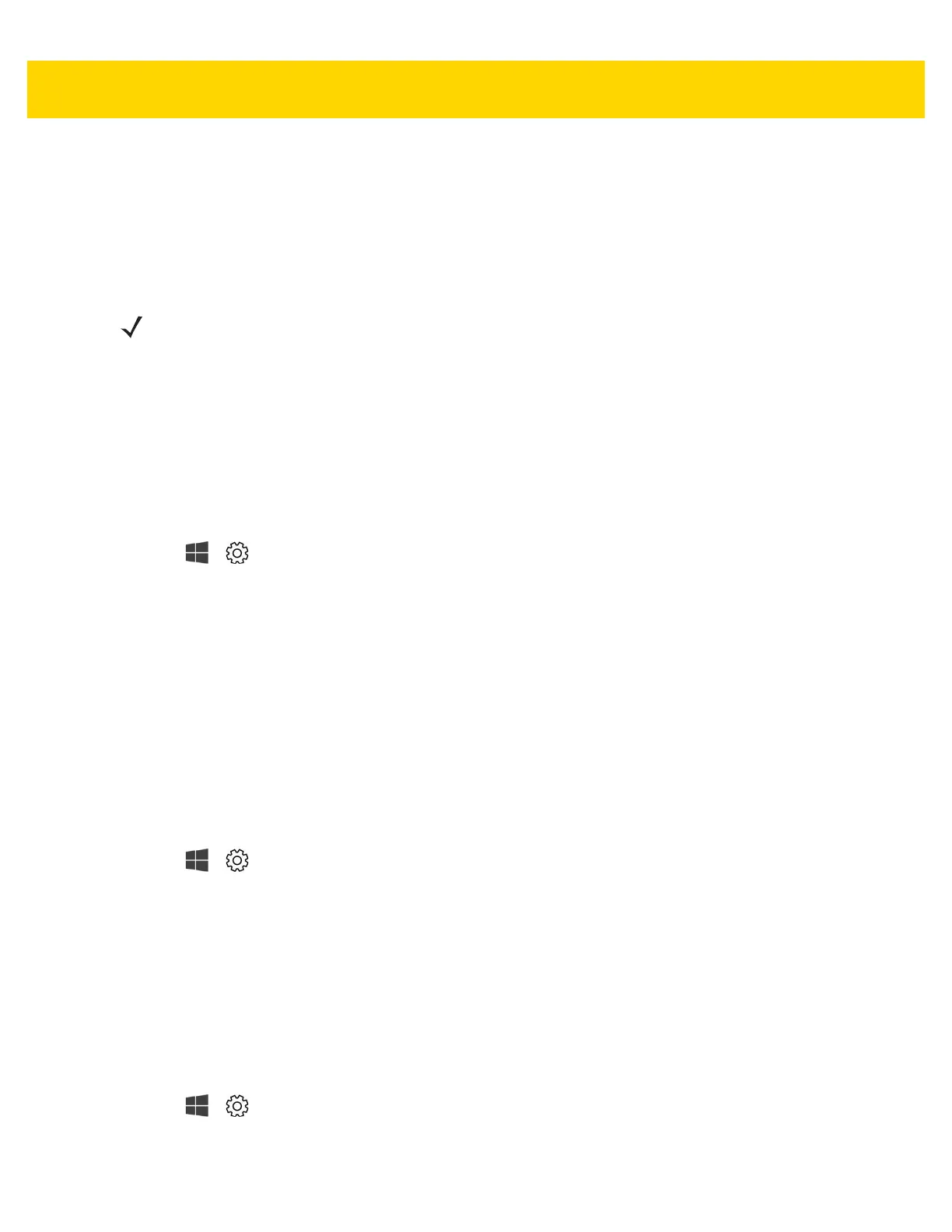Wireless 3 - 3
• In the Profile name box, type a name for the APN profile.
• In the APN box, type the address for the APN to use.
• In the User name box, type the user name for your mobile account.
• In the Password box, type the password for your mobile account.
• Select Type of sign-in info drop-down list and then select the authentication method.
• Select IP type drop-down list and then select the type of IP address.
7. Touch the Apply this profile check box if you want the APN profile to be used right after you save it.
8. Touch Save > OK.
Use SIM PIN
Determines if you want to use a PIN for the SIM in the device to help prevent other people from using the cellular
data connection when not authorized. After setting up the SIM PIN, enter the SIM PIN when trying to connect.
1. Touch > Settings > Network & Internet > Cellular.
2. Touch the cellular connection name.
3. Touch Advanced options.
4. Under the Security section, touch Unblock SIM PIN.
5. Enter the SIM PIN.
If this is the first time using it, type the default SIM PIN. If you don't know the default SIM PIN, visit your mobile
operator's website to see if they list it there. You'll need to restart tablet for the cellular data connection to be
locked with a SIM PIN.
If already set up a PIN for the SIM, type the SIM PIN when prompted, and then select OK.
Remove SIM PIN
If you’re using a SIM PIN and decide you do not want to use a PIN anymore:
1. Touch > Settings > Network & Internet > Cellular.
2. Touch the cellular connection name.
3. Touch Advanced options.
4. Under the Security section, touch Remove SIM PIN.
5. Enter the current SIM PIN.
6. Touch OK.
Change SIM PIN
To change the SIM PIN if you’re using one:
1. Touch > Settings > Network & Internet > Cellular.
2. Touch the cellular connection name.
3. Touch Advanced options.
NOTE For ET55RE and ET55RT, do not select IPv6. IPv6 is not supported on these devices.