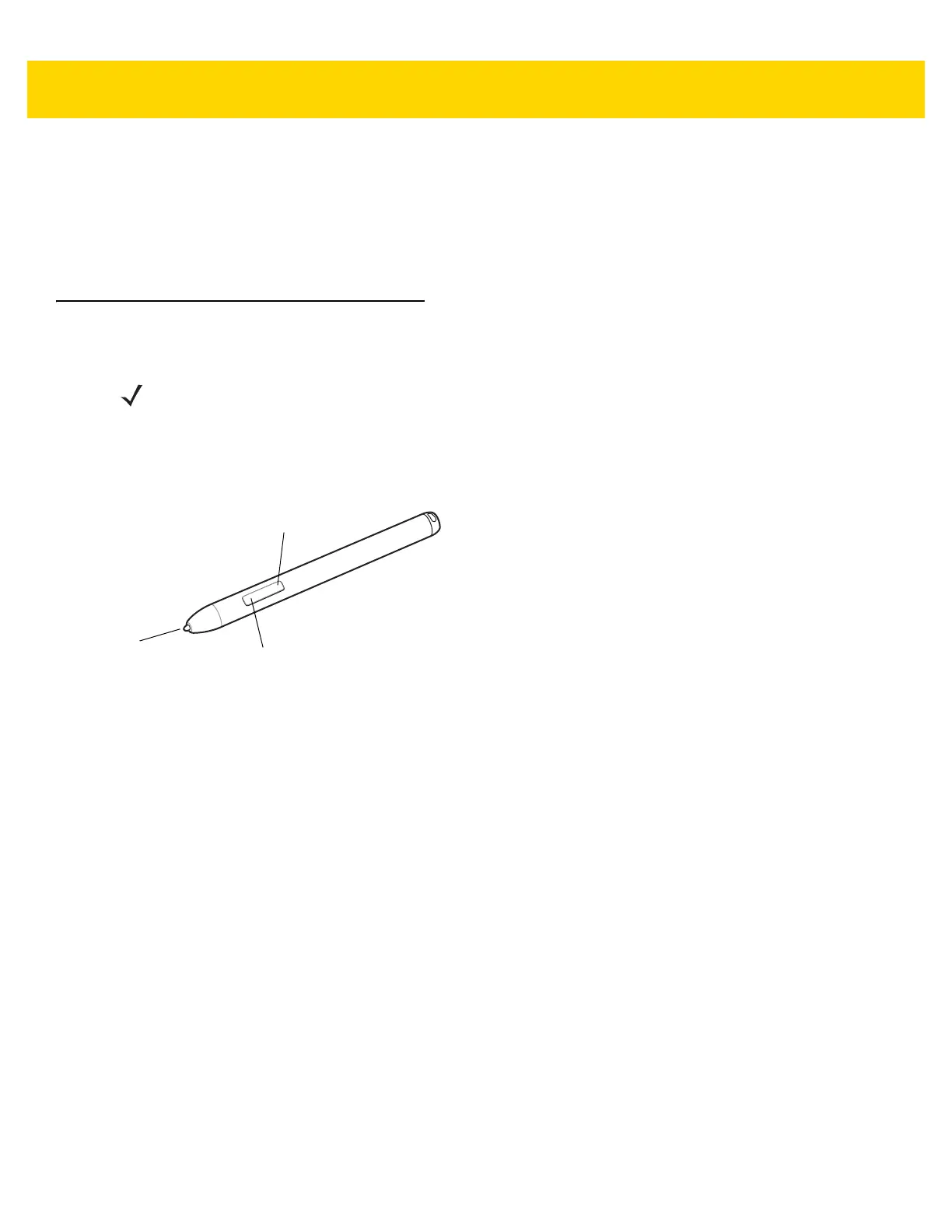Getting Started 2 - 9
1. From the desktop, swipe in from the right edge of the screen.
2. Tap Settings > Control Panel.
3. Tap Clock, Language, and Region > Change input methods.
4. Follow the instructions on the screen to configure the input language.
Using the Active Stylus
The optional Active Stylus provides easy writing, drawing, and navigation and accuracy with the thin tip and
hovering capabilities. The stylus is designed to work on the ET5X 10” model as an alternative to finger touch input.
Use the stylus to select objects, drawing, taking notes, and signing documents.
Figure 2-7 Active Stylus
To activate the stylus, press the tip against the screen. To save power, the pen automatically deactivates if the tip
has no pressure for one minute. If the pen has not been used within the last minute, press the tip against the
screen before using the stylus.
To perform a mouse left click, press the tip of the stylus on the object to click.
To drag and select multiple objects or text on the screen, press the tip against the screen and drag.
To perform a mouse right click, place the tip of the stylus on the object, hold down until a circle appears and then
release.
To switch from stylus to touch mode, lift the pen off the screen and wait about 1.5 seconds before touching the
screen.
The two position button provides additional functionality depending upon the application. For example, in the
Windows Journal application, press the top potion of the button to activate the erase feature or the bottom of the
button to activate the selection feature.
NOTE Active Stylus is only supported on 10” tablet.
Bottom Button
Top Button
Tip