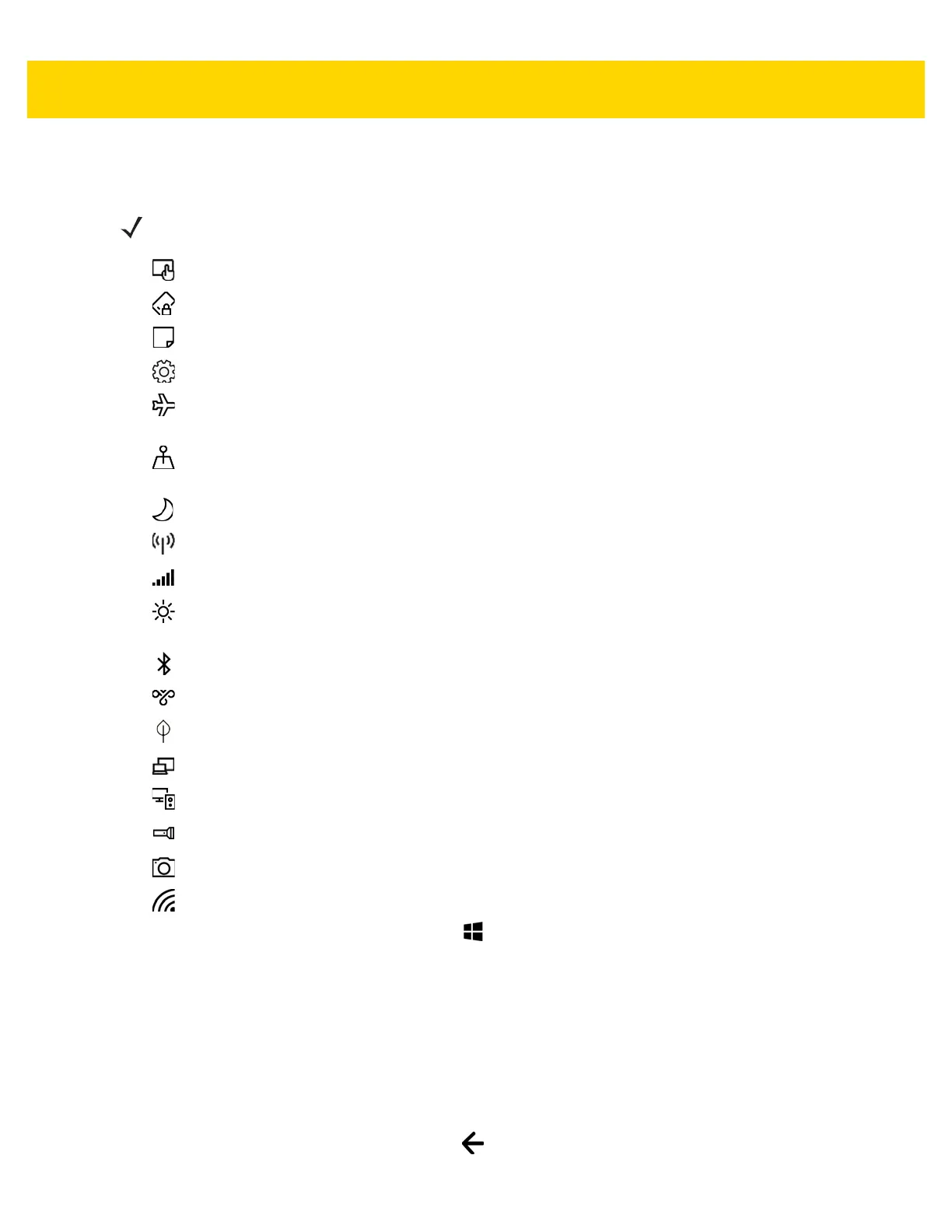2 - 6 ET5X User Guide
The Action Center settings:
• Tablet Mode - Turns tablet mode on or off.
• Rotation lock - Touch to lock the screen in the current orientation.
• Note - Opens the OneNote application, if installed.
• All settings - Opens the Settings screen.
• Airplane Mode – Displays the Airplane mode status. Touch to toggle Airplane mode on and off. Turn on
Airplane mode to turn off all the radios.
• Location - Displays the current state of the Location settings. Touch to enables or disables locationing.
Default - Enabled.
• Quiet hours - Enable to hide notifications. Requires Contana to set quiet hours.
• Mobile Hotspot - Share internet connection with other devices (ET55 only).
• Cellular - Turns cellular connection on or off (ET55 only).
• Screen Brightness - Touch to change the screen brightness settings. Options: Automatic (default),
25%, 50%, 75% or 100%.
• Bluetooth – Displays the current state of the Bluetooth radio. Touch to turn Bluetooth on or off.
• VPN - Opens the VPN settings screen to add or connect to a VPN.
• Battery Saver - Places the device in battery saver mode.
• Project - Use to project the tablet screen onto a projector or monitor.
• Connect - Connects the device to Bluetooth audio devices and wireless displays.
• Flashlight - Turns the rear camera flash LED on or off.
• Camera - Opens the Camera application.
• Network - Indicates Wi-Fi network connection status. Touch to turn Wi-Fi on or off.
To close the Action Center, touch the icon or touch .
Notifications
Notification icon reports the arrival of new messages, calendar events, and alarms. When a notification occurs, the
icon turns white. Open the Action Center to view a list of all the notifications.
To respond to a notification, open the Action Center and then touch a notification. The Action Center closes and the
subsequent activity is dependent on the notification.
To delete a notification, swipe the notification to the right.
To close the Action Center, touch the icon or touch .
NOTE Highlighted titles indicate that the setting is enabled.