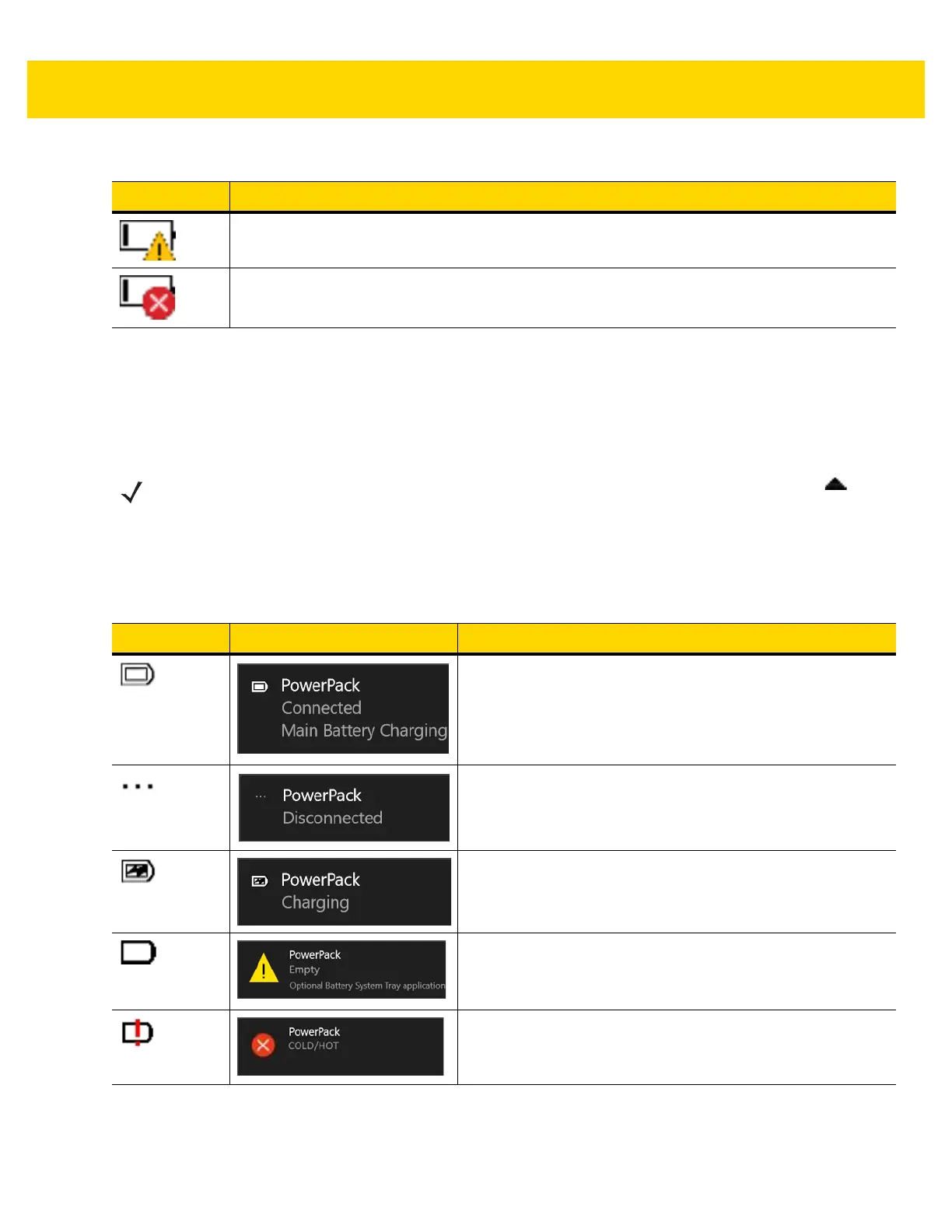1 - 14 ET5X User Guide
Power Pack
The optional Power Pack provides additional power to charge the main battery.
Power Pack status appears on the desktop taskbar.
Tap the Power Pack icon to see the status.
To view the Power Pack charge level:
1. Remove the Power Pack from the Expansion Back.
ET5X is on battery power and the main battery charge is low.
ET5X is on battery power and the main battery charge is critically low.
Table 1-5 Battery Status (Continued)
Icon Description
NOTE
The Power Pack Status icon appears when a notification occurs. To always display the icon, select >
Customize. In the Notification Area Icons window, check the Always show all icons and
notifications on the taskbar
and then select OK.
Table 1-6 Power Pack Status
Icon Message Box Description
Power Pack is connected to the ET5X.
Power Pack is removed from to the ET5X.
Power Pack is connected to the ET5X and the ET5X is in the
dock changing.
Power Pack is fully discharged.
Power Pack is outside its operating temperature (-10°C to
50°C/14°F to 122°F).