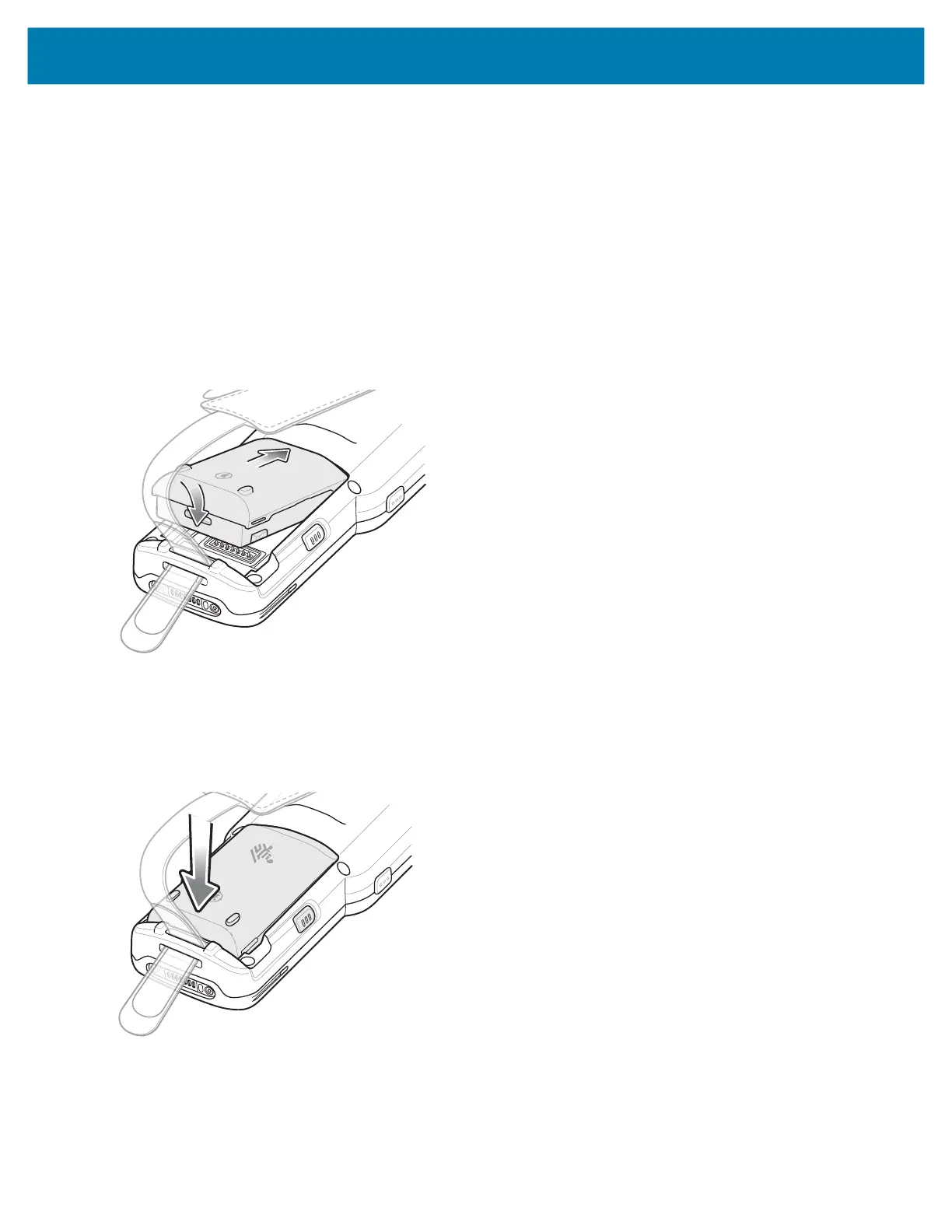MC3300x Mobile Computer Quick Start Guide
15
Installing the MC3300x-R/S Battery
The MC3300x-R/S is compatible with the following batteries:
• MC3300x 7000 mAh PowerPrecision+ extended battery
• MC33XX 5200 mAh PowerPrecision+ high capacity battery
• MC33XX 2740 mAh PowerPrecision+ standard battery
To install the battery:
1. Loosen the hand strap, if needed.
2. Align the battery into the battery compartment.
Figure 16 Inserting the Battery
3. Slide the front of the battery into the battery compartment.
4. Press battery down firmly. Ensure that both battery release buttons on the sides of the MC3300x-R/S return to the
home position.
Figure 17 Press Battery Down
5. Tighten the hand strap, if needed.
6. Press and hold the Power key (until you see a Zebra splash screen) to turn on the device.
MN-003567-01EN_mc3300x-qsg-en.fm Page 15 Monday, June 22, 2020 8:37 PM