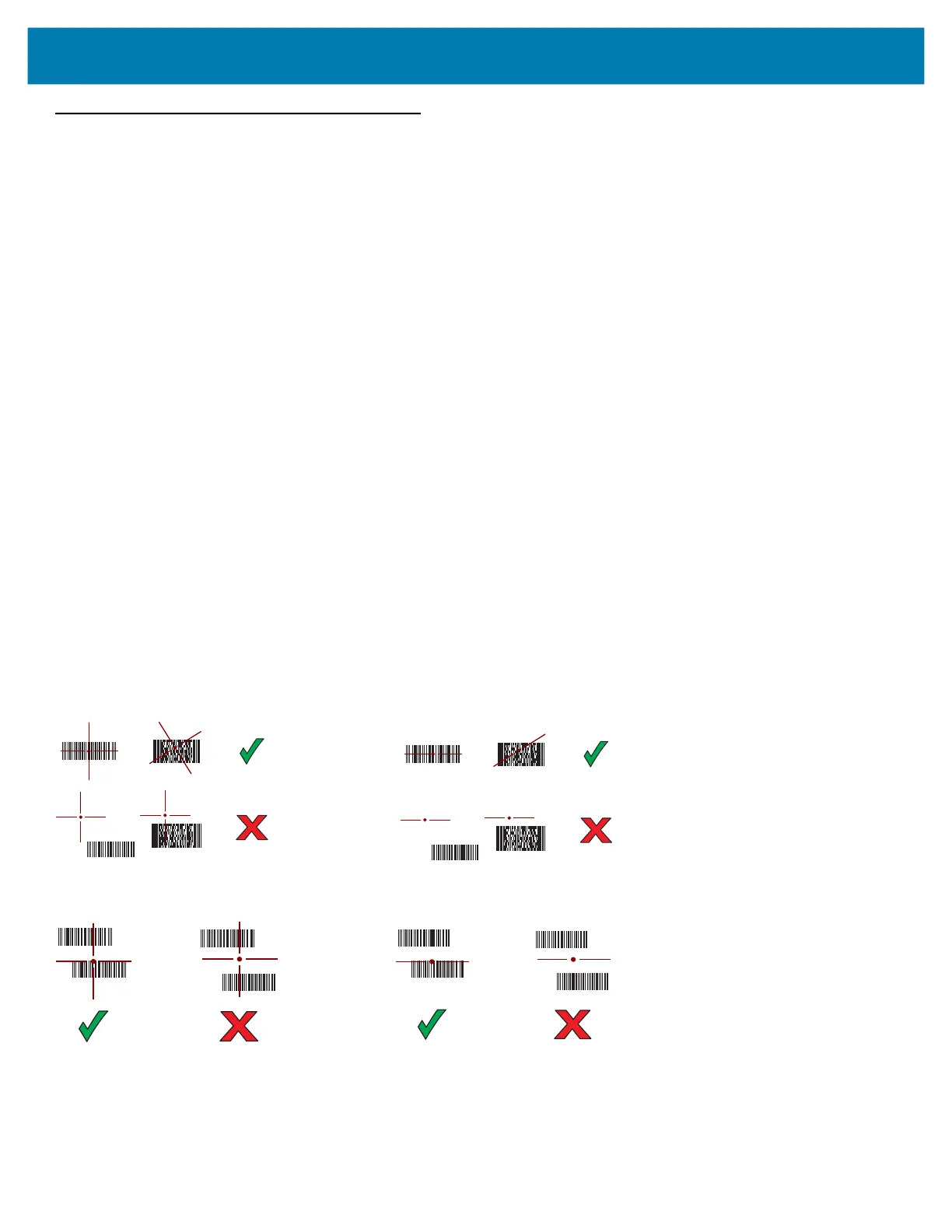MC3300x Mobile Computer Quick Start Guide
34
Scanning
The MC3300x offers the following data capture options:
• Imager:
• SE4720 1D/2D
• SE4770 1D/2D
• SE4850-ER 1D/2D
• Laser Scanner:
• SE965 1D
Refer to the MC3300x Mobile Computer Product Reference Guide for other scanning options.
Barcode Capture with Imager
To capture barcode data:
1. Ensure that an application is open on the device and a text field is in focus (text cursor in text field).
2. Point the top of the device at a barcode.
3. Press and hold the Scan button or Trigger.
The red laser aiming pattern turns on to assist in aiming.
4. Ensure the barcode is within the area formed by the cross-hairs in the aiming pattern. The aiming dot is used for
increased visibility in bright lighting conditions.
The Scan LEDs light green and a beep sounds, by default, to indicate the barcode was decoded successfully. Note that
when the device is in Pick List Mode, the device does not decode the barcode until the center of the crosshair touches
the barcode.
Figure 38 Aiming Pattern: Standard and Extended Range
Figure 39 Pick List Mode with Multiple Barcodes in Aiming Pattern: Standard and Extended Range
5. Release the scan button or Trigger.
6. The barcode content data appears in the text field.
MN-003567-01EN_mc3300x-qsg-en.fm Page 34 Monday, June 22, 2020 8:37 PM
