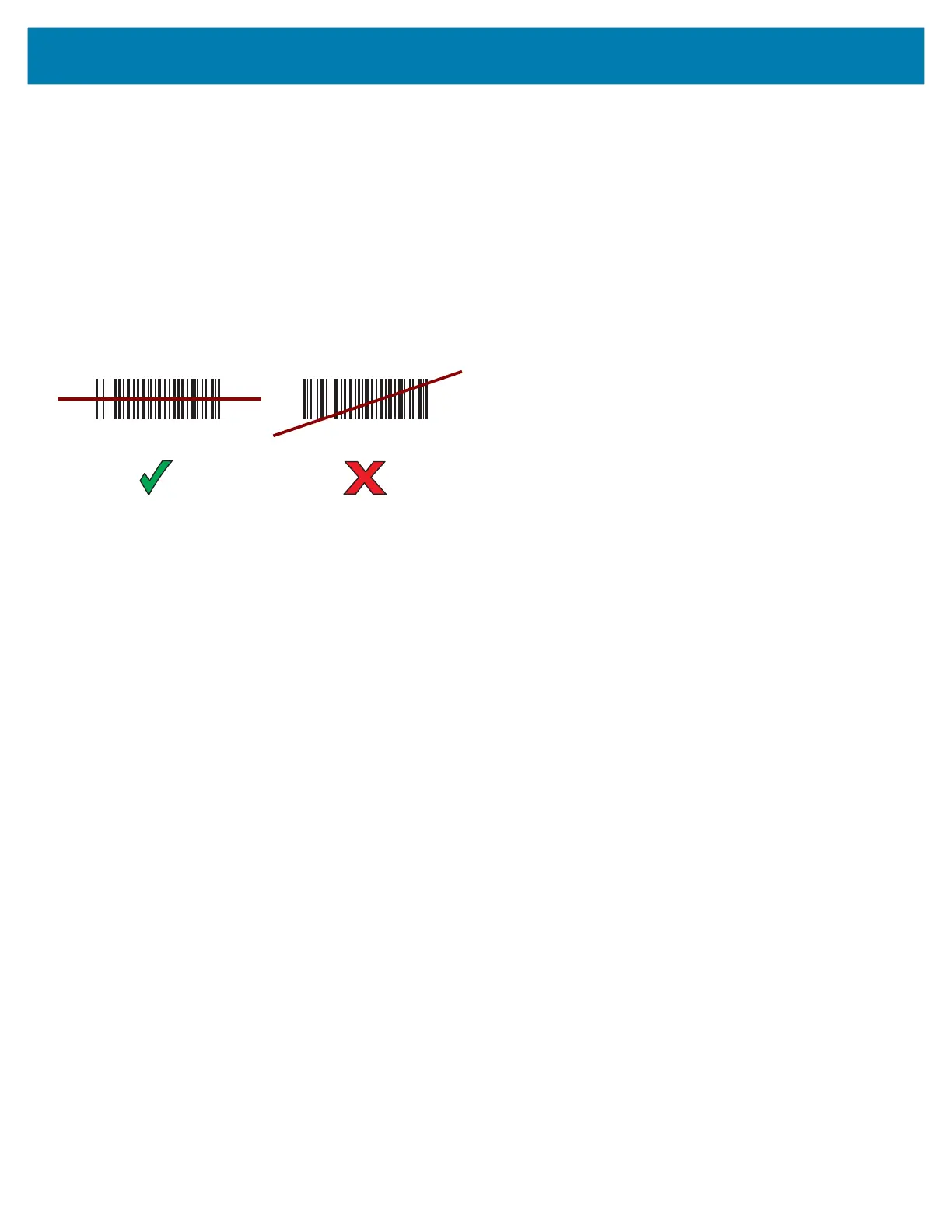MC3300x Mobile Computer Quick Start Guide
35
Barcode Capture with Laser Scanner
To capture barcode data:
1. Ensure that an application is open on the device and a text field is in focus (text cursor in text field).
2. Point the top of the device at a barcode.
3. Point the scan exit window at a bar code.
4. Press and hold the Scan button.
The red scan line turns on to assist in aiming. Ensure that the scan line crosses every bar and space of the barcode.
The Scan LEDs light green and a beep sounds, by default, to indicate the barcode was decoded successfully.
Figure 40 Laser Scanner Aiming Pattern
5. Release the scan button.
6. The captured data appears in the text field.
MN-003567-01EN_mc3300x-qsg-en.fm Page 35 Monday, June 22, 2020 8:37 PM
