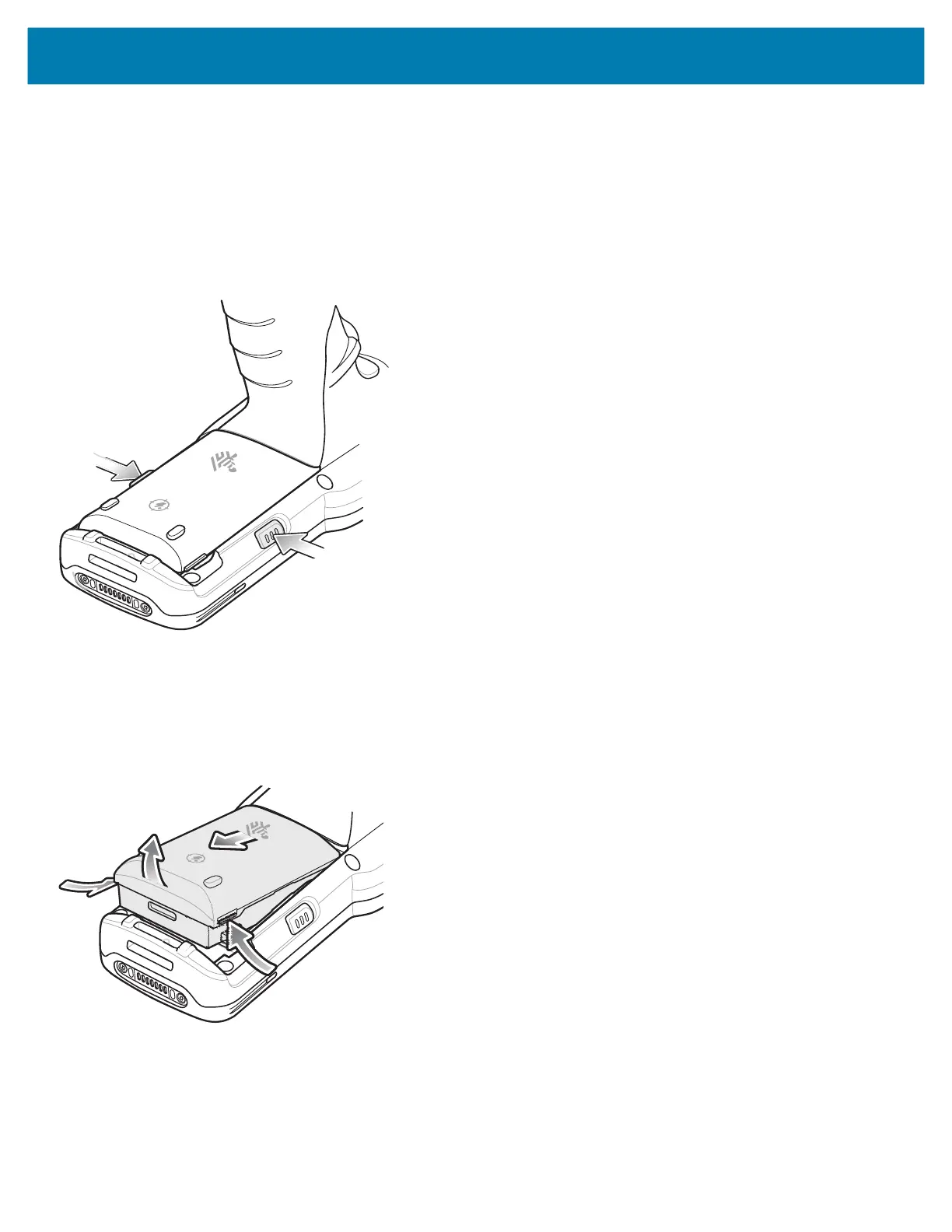MC3300x Mobile Computer Quick Start Guide
16
Replacing the Battery in the MC3300x-G
1. Push in the two Battery Release buttons.
The battery ejects slightly. With Hot Swap mode, when the user removes the battery, the display turns off and the
device enters low power state. The MC3300x-G supports wireless connectivity persistence for 30 sec (indicated by
flashing Amber LEDs), followed by RAM data persistence for approximately five minutes. Replace the battery within
five minutes to preserve memory persistence.
Figure 18 Release Battery
2. Remove the battery from the battery compartment.
Figure 19 Remove Battery
MN-003567-01EN_mc3300x-qsg-en.fm Page 16 Monday, June 22, 2020 8:37 PM
