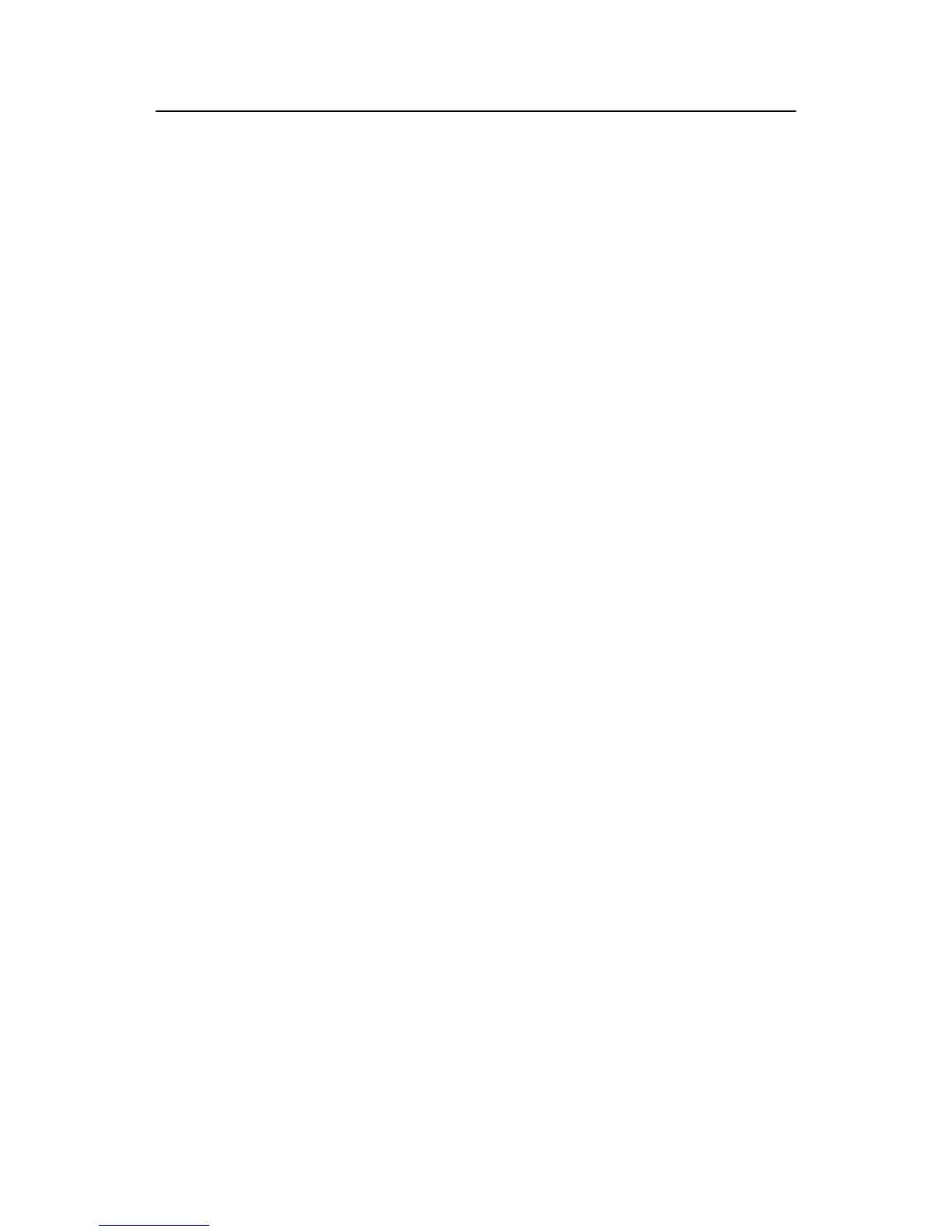Lock: This parameter is used to set the duration from successful matching
to unlocking. Select Lock and press OK to display the Lock
interface. Press ▲/▼ to select a value. Press ESC to exit current
interface and save your settings. For this parameter, its unit of
quantity is 1 second and value range is 3–15, that is, 3–15 seconds.
Note: The unit of quantity and the maximum value of this parameter here are
standard configurations. If you need larger parameter values, please consult
our commercial representatives or pre-sales technical support engineers.
Verify Mode: Press OK to display the Verify Mode interface, and press ▲/▼ to
select a value. There are three optional values 0, 1, and 2 that
represent different matching modes respectively, and the default
value is 1.
Verify Mode 0: Only the administrator can open the lock, while the unlocking
function is disabled for ordinary users.
Verify Mode 1: This is a default matching mode. Users can open the lock by
successfully matching their fingerprints only once.
Verify Mode 2: This is a dual verification mode. The administrator can open the
lock by successfully matching his/her fingerprint only once, but an
ordinary user has to pass the verification in any two matching
modes by using the same ID.
Normal Open: Press OK to display the Normal Open interface, and press ▲/▼ to
select Yes or No. If you select Yes, a prompt will be displayed after
unlocking, inquiring whether you desire to select Normal Open. If
you press OK, the system will prompt you that the NO function is
enabled and then power off automatically and immediately. The
Normal Open interface is shown as follows:
