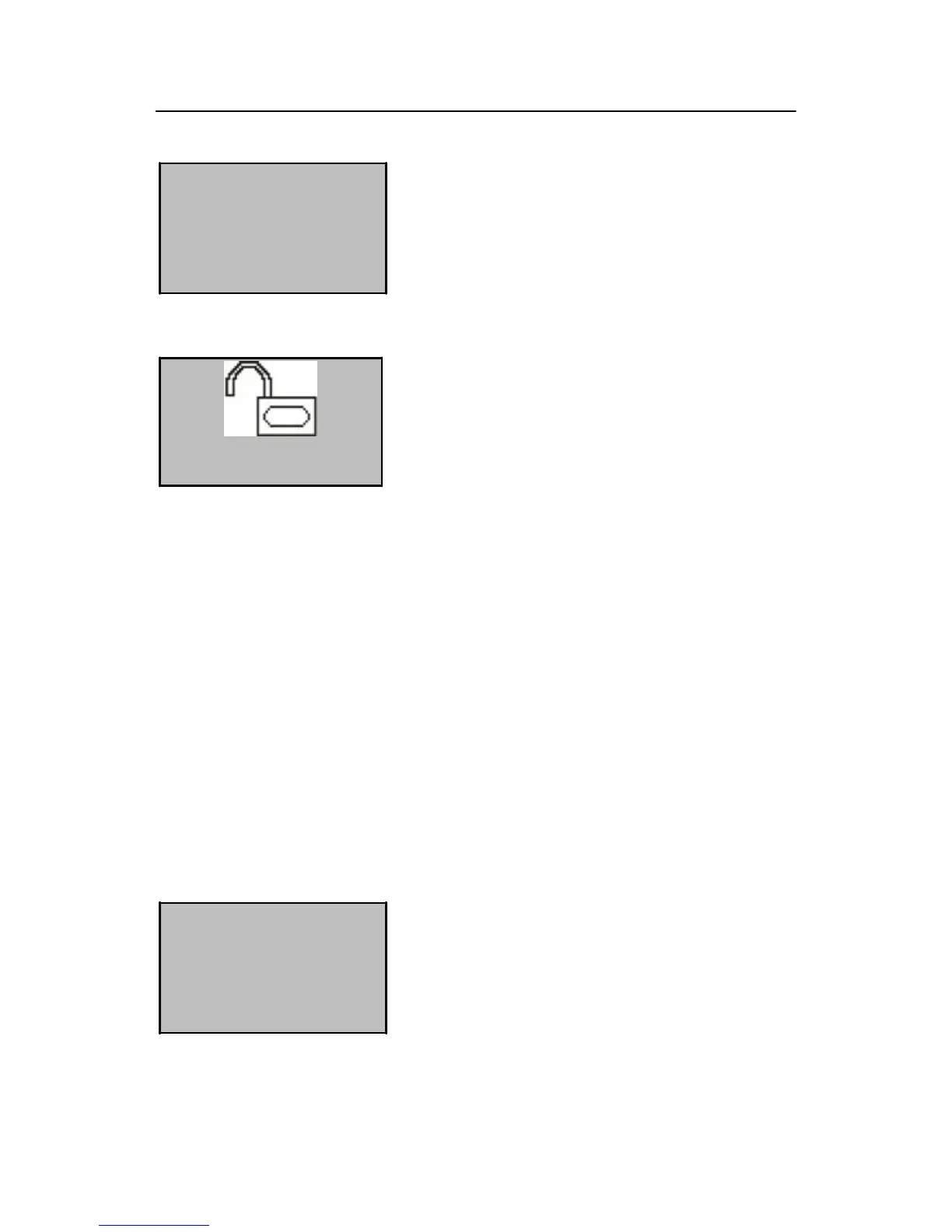00003
Place Finger…
UserID: 00003
1) On the initial interface, swipe an enrolled FP
card through the card reader. The interface as
shown in the figure on the left is displayed:
2) Place one of your fingers with fingerprint
enrolled on the fingerprint sensor window properly.
When the interface as shown in the figure on the left
is displayed, the FP card passes the verification
successfully.
Tip: Through the above operations, you only store your fingerprints in your FP
card but not in the fingerprint lock. Therefore, you must show your FP card
first before fingerprint comparison. (Your fingerprints are only stored in your
FP card.)
2.5.3 Create an FP Card
1. Create an FP card
Every user is allocated with an ID, for example, 00003, during the enrollment of
fingerprint.
Create FPCard
UserID 00003
ESC OK
1) Select “User Manage” “FPCard Mng”
“Create FPCard” from the main menu to display
the interface as shown in the figure on the left:
