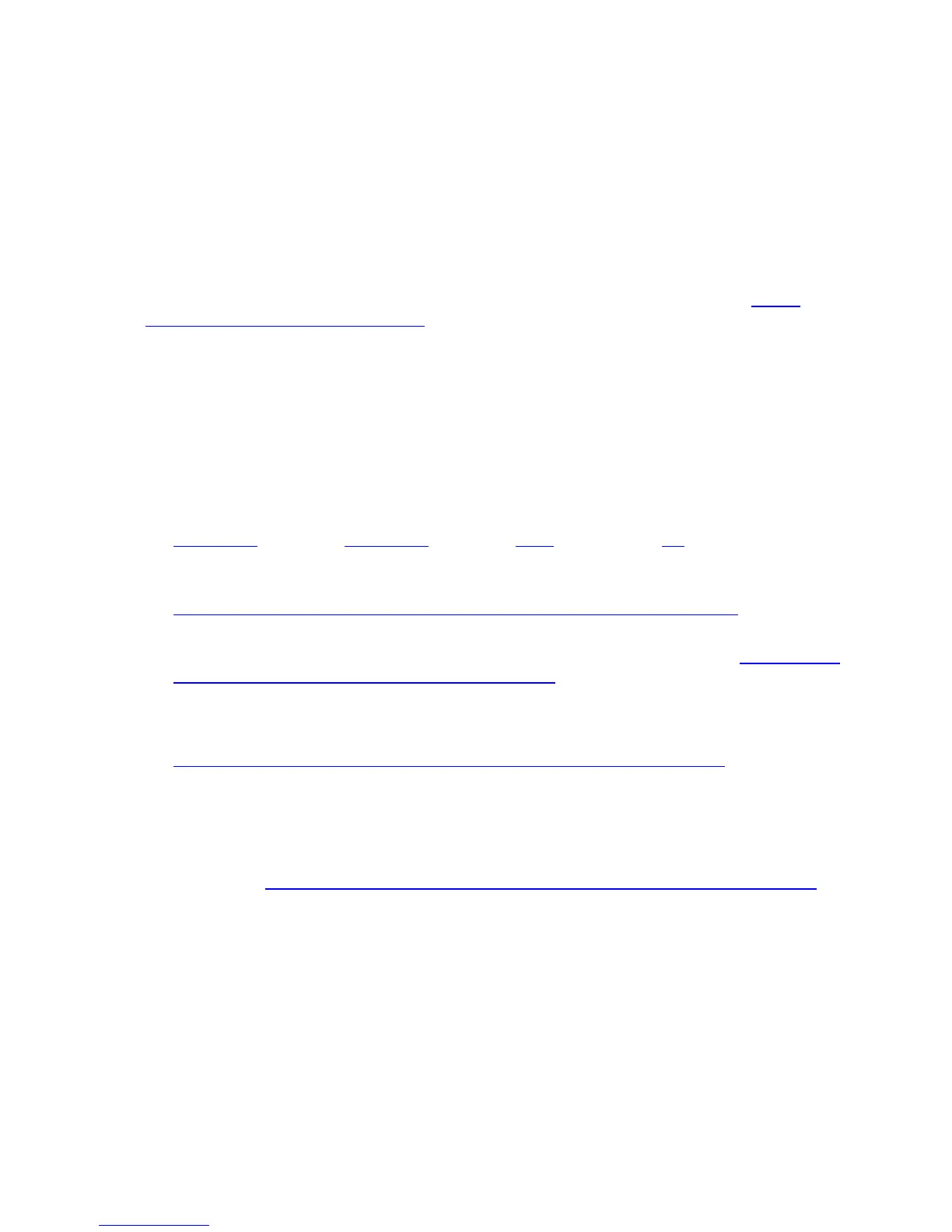14
Establishing your Wireless Network
If all the computers or devices on your network support WPS, you can use WPS to easily
set up your network. Windows 8 and 7 support WPS. Non Windows devices typically
have a button called WPS on them if they support WPS. (Note: Apple iPads, iPhones,
and Macintosh computers do not support WPS as of March 2013.) Please see Using
WPS to set up your Wireless network if you want to use WPS for wireless connections to
your cable modem/router.
If some of the wireless devices do not support WPS, or if you do not know whether they
do support WPS, you can configure each computer or device manually. To do that,
select one of the possibilities for that computer or other device below:
Many newer Windows 8, 7, Vista, and XP computers have built-in wireless
networking capabilities and do not require the installation of a wireless component.
If this is the case, you should set up that computer’s wireless connection using the
Windows 8, 7, Vista, or XP connect utility. See the sections below on connecting
Windows 8
(page 15), Windows 7 (page 16), Vista (page 16), or XP (page 18)
computers with built-in wireless capabilities.
If you are using a Macintosh computer see the instructions on page 19 for
Connecting a Macintosh OS X Computer with Built-in Wireless Capabilities
If you have a non-computer wireless device like an iPhone or other cellular phone,
iPad or other tablet, iPod Touch, etc., see the instructions on page 20 for Connecting a
Wireless-enabled Device to the Wireless-N Router.
Some older Windows computers may have built-in wireless networking capabilities,
but not use the Windows 8, 7, Vista, or XP utility to configure wireless networking. If this is
so, set up your computer’s wireless connection using the instructions on page 21 for
Connecting a Computer with a wireless adapter to the Wireless-N Router
.
Some computers may need a wireless network adapter installed. This can be a USB
adapter, PC Card adapter, or PCI adapter. When you install the adapter, make sure that it
is set to infrastructure or access point mode (NOT ad-hoc or peer-to-peer mode). If
you need help installing your wireless adapter or setting its mode, refer to the
documentation that came with it. After you install the adapter, see the instructions on
page 21 for Connecting a Computer with a wireless adapter to the Wireless-N Router
.
