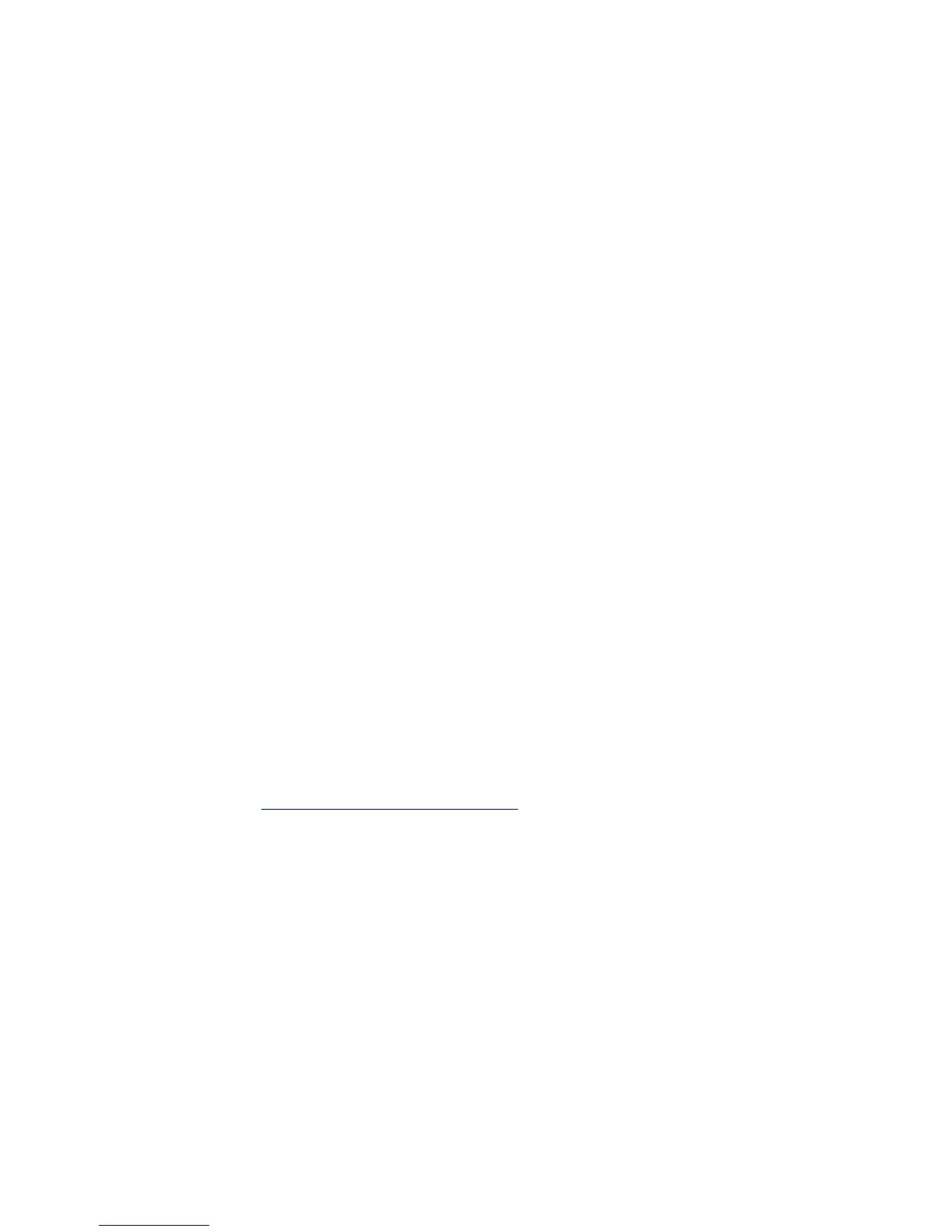21
Connecting a Computer with a Wireless adapter to the
Cable Modem/Router
1 Go to the computer that is set up with a wireless adapter that you want to add to the
network. For many wireless adapters, you will use their configuration manager
software and click a Scan button or select a Site Scan, Scan Networks, or other
similarly named tab to do a site search. When the list of available wireless networks
appear, you typically select Zoomxxxx where xxxx is 4 random alpha-numeric
characters. Zoomxxxx is the SSID printed on the bottom label of your Cable
Modem/Router. In the unlikely event that you changed the SSID from the default,
select your new SSID.
If you need help, refer to the documentation that came with your wireless adapter.
Note for Windows 8, 7, Vista and XP users: If you installed a wireless adapter on a
Windows
8, 7, Vista or XP computer, Windows may try to automatically configure the
adapter (rather than let you use the software provided with the wireless adapter).
You will know this is happening because you will be prompted with a message about
one or more wireless networks being available. You will also be able to click a link to
open the Wireless Network Connection Properties dialog box. If this happens,
click the link, clear the Use Windows to configure my wireless network settings
check box, and then click OK. You can then use the software provided with your
wireless adapter without interruption from Windows.
2 When prompted for the wireless password, enter your Security Key/Password and
hit Connect. Your Security Key/Password can be found on the bottom label of your
Cable Modem/Router.
3 Test your wireless connection. Open your device’s Web browser (for instance,
Internet Explorer, Firefox, or Chrome) and try to connect to a familiar Web address. If
you are unable to connect, make sure you followed the instructions. If you did,
please see Appendix A: Troubleshooting Tips
.
Your device is now connected to your wireless network. If you want to connect additional
computers or devices, follow the instructions for your device by starting at the first page
of this chapter.
To disconnect from the current network:
1 On your computer that has a wireless adapter, find the wireless network connection
option (similar to the process of adding your computer to the network).
2 Click or highlight the Wireless-N Router’s Wireless Security Name.
3 Select or click on Disconnect or similarly-named button.
