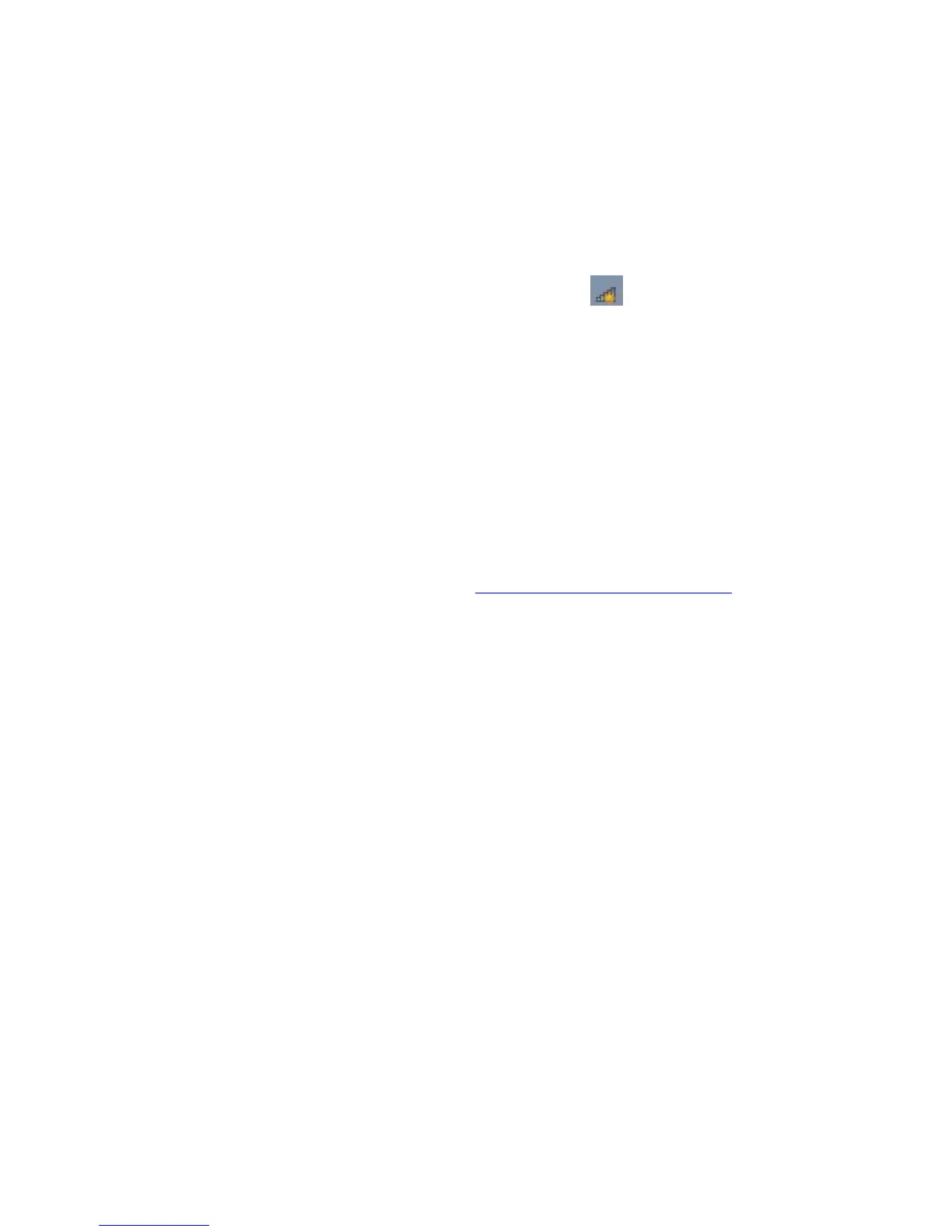16
Connecting a Windows 7 Computer with Built-in
Wireless Capabilities
1 Click the Wireless Network Configuration utility icon in your computer’s
system tray.
2 Typically you then click Zoomxxxx where xxxx is 4 random alpha-numeric
characters. Zoomxxxx is the SSID printed on the bottom label of your Cable
Modem/Router. In the unlikely event that you changed the SSID from the default,
select your new SSID.
3 Click Connect. If you want to connect to this network automatically in the future,
check the Connect Automatically checkbox.
4 When prompted to enter your Network Security Key, enter your Pre-Shared Key
(Security Key/Password) and hit Connect. Your Security Key/Password can be
found on the bottom label of your Cable Modem/Router.
5 Test your wireless connection. Open your computer’s Web browser and try to
connect to a familiar Website. If you are unable to connect, make sure you followed
the instructions. If you did, please see Appendix A: Troubleshooting Tips
Your computer is now connected to your wireless network. If you want to connect
additional computers or devices, follow the instructions for your device by starting at the
first page of this chapter.
To disconnect from the current network:
1 Right-click the wireless network icon in the notification area of the Windows taskbar.
2 Right-click your SSID (wireless network name) and select Disconnect.
Connecting a Windows Vista Computer with Built-in
Wireless Capabilities
1 From the Start menu select Connect to.
2 In the Connect to a network dialog box, typically you then click Zoomxxxx where
xxxx is 4 random alpha-numeric characters. Zoomxxxx is the SSID printed on the
bottom label of your Cable Modem/Router. In the unlikely event that you changed
the SSID from the default, select your new SSID.
