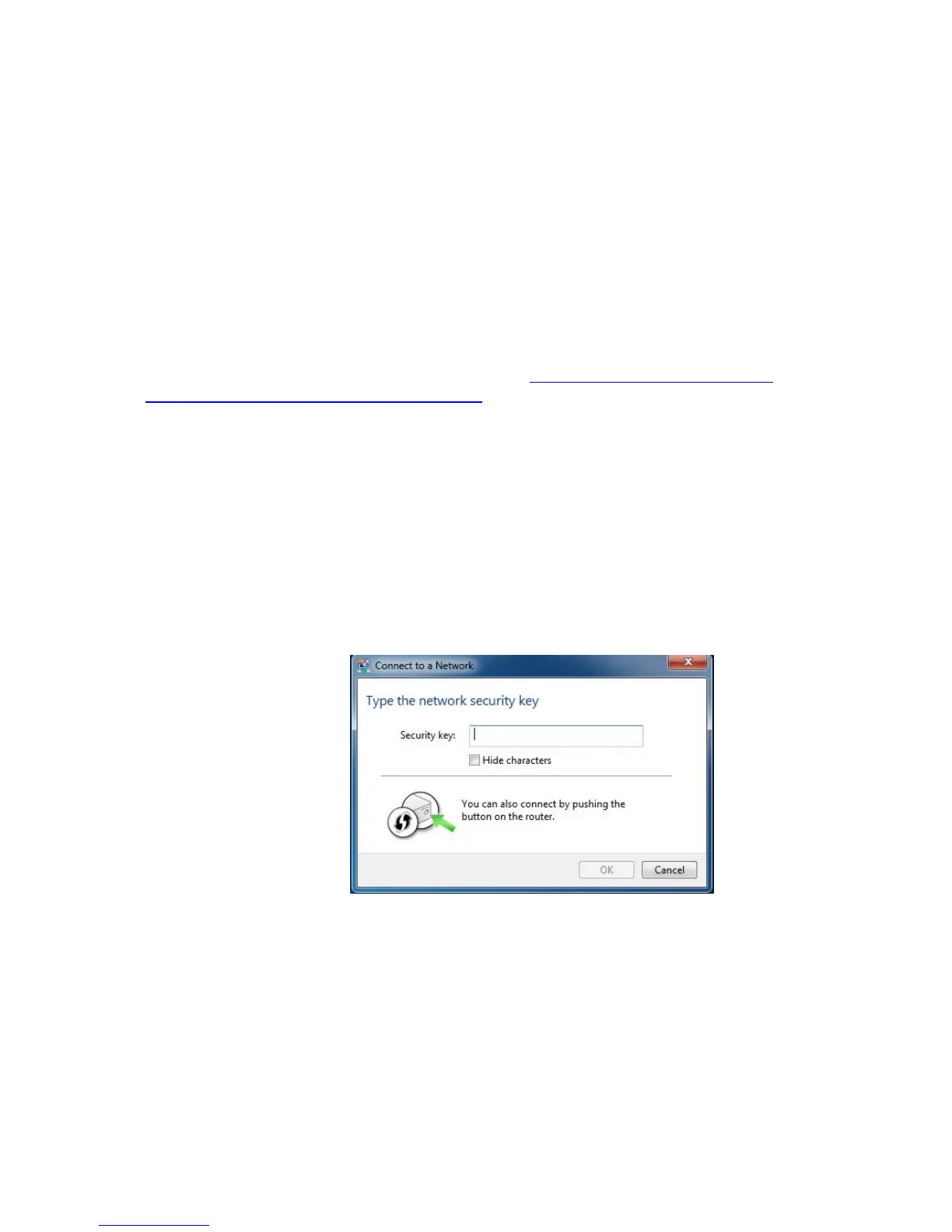22
Using WPS as an alternative way to set up your Wireless
Network
If all the Wi-Fi compatible wireless devices on your network support WPS, you can
choose to quickly setup your wireless network by pushing a button on your cable
modem/router and on each wireless device connecting to your cable modem/router.
Windows 8 and Windows 7 users should follow the instructions below: Other
computers or devices such as tablets should go to If you are using a non Windows
computer or other device that supports WPS.
If you are using a Windows 8 or 7, computer:
1 Open Connect to a Network on that computer by right-clicking the network icon in
the notification area of the Windows taskbar.
2 A list of available networks is displayed.
3 Typically you then click Zoomxxxx where xxxx is 4 random alpha-numeric
characters. Zoomxxxx is the SSID printed on the bottom label of your Cable
Modem/Router. In the unlikely event that you changed the SSID from the default,
select your new SSID.
4 You will see a screen with a text box for the Security key. If WPS configuration is
supported, you may see a message such as You can also connect by pushing the
button on the router. If you see this message, continue at step 5 below.
a.
b.
5 Press the Wi‑Fi Protected Setup (WPS) button on the router for at least 7 seconds.
(You do not need to type a security key or passphrase in the Security key text box on
your Windows machine). The Cable Modem/Router will automatically set up the
computer to connect to the network and apply the network's security settings. Then
click OK on the computer’s Connect to a Network dialog box.
