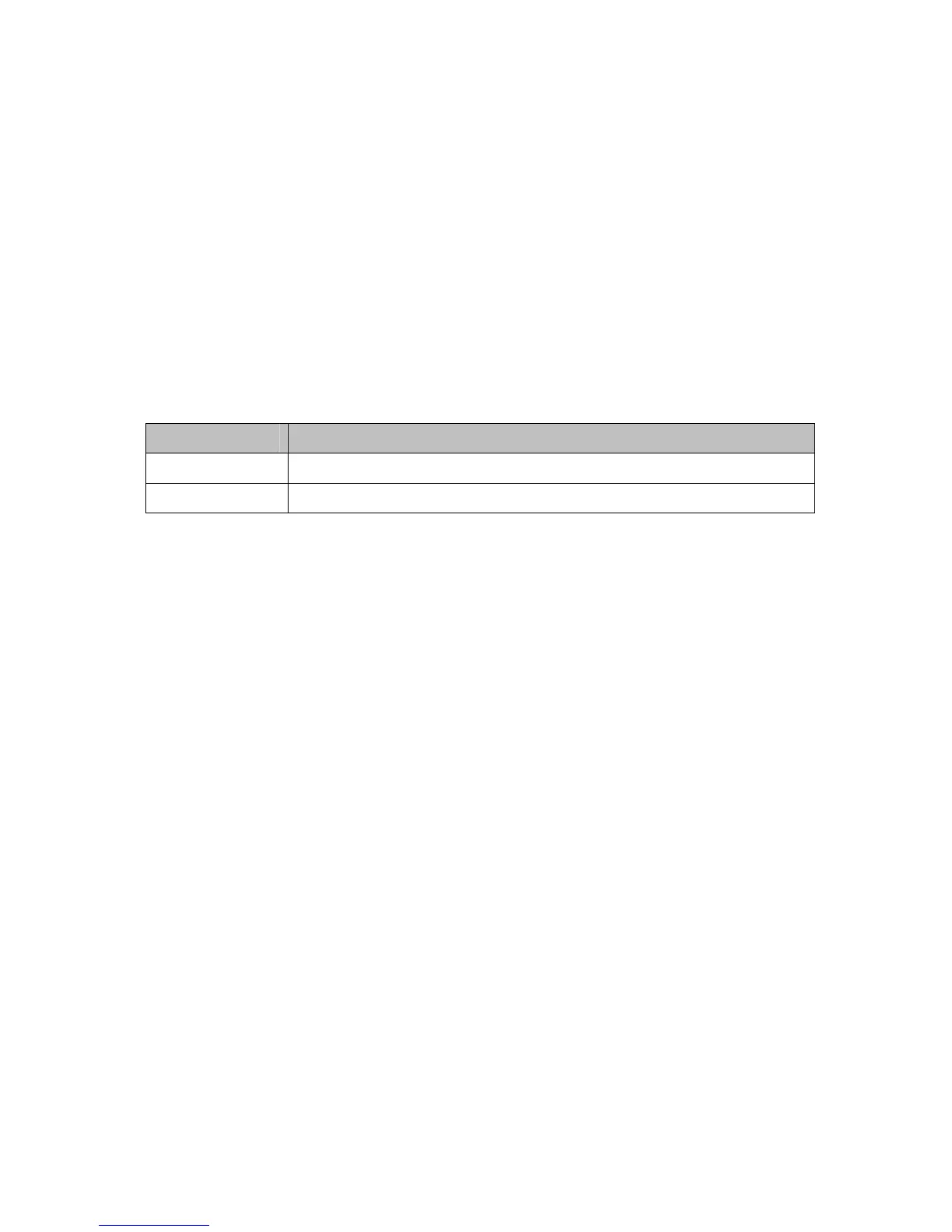61
For example, if you would like to block all PCs on the private LAN from accessing HTTP
sites (or “web surfing”):
1 Set the Start Port to 80, the End Port to 80.
2 Set the protocol to TCP.
3 Check the Enable box to the right of the entry to store settings.
4 Click Apply button to activate the filter rules.
Table 11. Port Filtering Menu Option
Option Description
Start/End Port
Enters the start and end port of the port filter range
Protocol
Filter either both TCP and UDP traffic or just UDP or just TCP.
Forwarding
The Forwarding page allows you to run a publicly accessible server from your LAN by
specifying the mapping of TCP/UDP ports to a local PC. It allows incoming requests to
specific port numbers to reach a web server, FTP server, mail server, etc.
To access the Forwarding page,
1 Click Advanced in the menu bar.
2 Then click the Forwarding submenu.
3 To add a new rule, click on the Create Rule button.
Figure 17 shows an example of the menu and Table 12 describes the
items you can
select.
