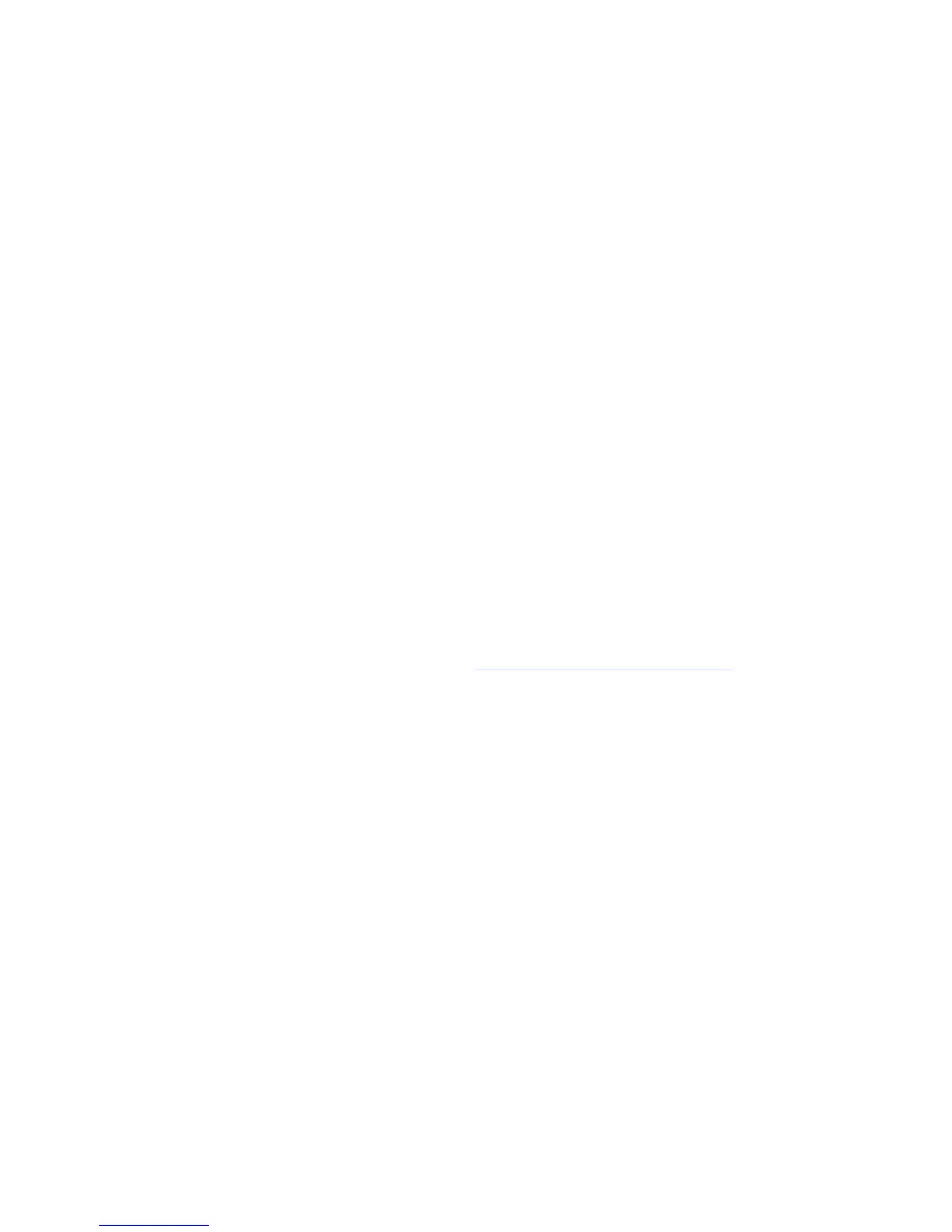17
3 Click Connect. If you want to connect to this network automatically in the future,
check the Connect Automatically checkbox.
4 When prompted to enter your Network Security Key, enter your Pre-Shared Key
(Security Key/Password) and hit Connect. Your Security Key/Password can be
found on the bottom label of your Cable Modem/Router.
5 In the Successfully connected to [desired network] dialog box, you have three
options. You can:
Select Save the network and Start this connection automatically if you
always want to connect to the same network. Then click Close. The next time
you start your computer, you will automatically connect to the selected network.
Select Save the network and clear the Start this connection automatically
check box if you don't want to automatically connect to this network every time
you start your computer but you will want to sometimes connect to this wireless
network in the future. Click Close to display the Select a location . . . dialog box
where you choose a location. Windows Vista automatically applies the correct
network security settings. If the User Account Control dialog box appears, click
Continue.
Click Close to complete the connection procedure. Select this option if you are
connecting to this network only one time.
5 Test your wireless connection. Open your computer’s Web browser and try to
connect to a familiar Website. If you are unable to connect, make sure you followed
the instructions. If you did, please see Appendix A: Troubleshooting Tips
.
Your computer is now connected to your wireless network. If you want to connect
additional computers or devices, follow the instructions for your device by starting at the
first page of this chapter.
To disconnect from the current network:
1 From the Start menu, select Connect to.
2 In the Disconnect or Connect to another network dialog box, select the current
network and click Disconnect.
3 In the Are You Sure? message box, click Disconnect again.
4 In the next dialog box, you can connect to another network or click Close to complete
the disconnect procedure.
