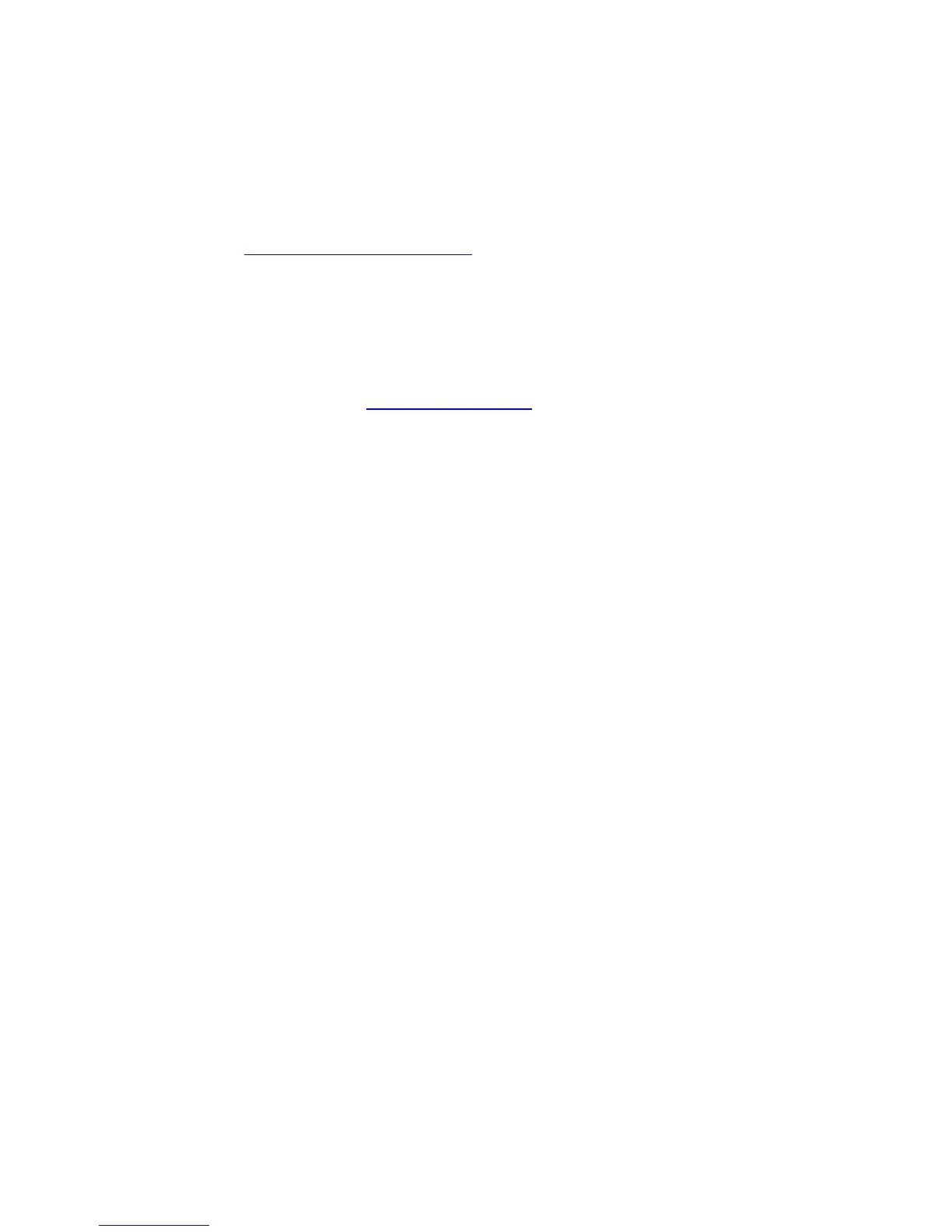9
If you are like most users you will not need to make changes to the Cable
Modem/Router’s advanced settings. If your setup requires you to make changes
go to Chapter 6: Advanced Settings
.
How to connect to a computer if you don’t have or choose not to use a
cable modem starter kit
1 Be sure your computer is on and the Cable Modem/Router is unplugged.
Note: Please refer to the Hardware Connection
section if you would like to see a
diagram of the back of the cable modem and a description of the connections as you
read the following steps.
2 If there’s a plastic cap on the RF connector at the back of the cable modem, remove
the cap. Connect and securely fasten the coaxial cable onto the round, silver RF
connector. If the other end of the coaxial cable is loose, connect that end securely to
a cable outlet or splitter.
You can connect a coaxial cable between an open cable service wall jack and
the cable modem. (If no wall jack is available, you can use a coaxial T
connector or splitter to share an existing connection with a TV, for example.)
Alternatively, there may already be a coaxial cable that is connected to service
and that has an open end for connecting to the cable modem.
If you are replacing an existing cable modem unscrew the existing coaxial
cable from your existing cable modem and then connect it to the Cable
connector of your Zoom Cable Modem/Router.
3 Plug the power cube into the POWER connector on the rear panel of the cable
modem and into an electrical outlet. Make sure the On/Off switch on the back of
the cable modem is on. The Cable Modem/Router should go on with the Power LED
lit up.
Note: It normally takes 5 to 30 minutes to establish an Internet link the first time a Cable
Modem/Router connects to a cable service provider. This allows the cable modem to
connect to the appropriate channels for communication. You’ll see the DS, US, and/or
Online modem lights on your cable modem flashing until the Online light stays steady
green to signal success.
4 Check to make sure you have Internet access. If you have a computer, connect
the modem’s Ethernet cable to any Ethernet port (LAN 1, 2, 3, or 4) on the rear
panel of the Cable Modem/Router and connect the other end to an Ethernet port on
your computer. Now open your browser and go to a familiar Web site to check that
the cable modem is working. If it is, your cable modem is ready for use!
