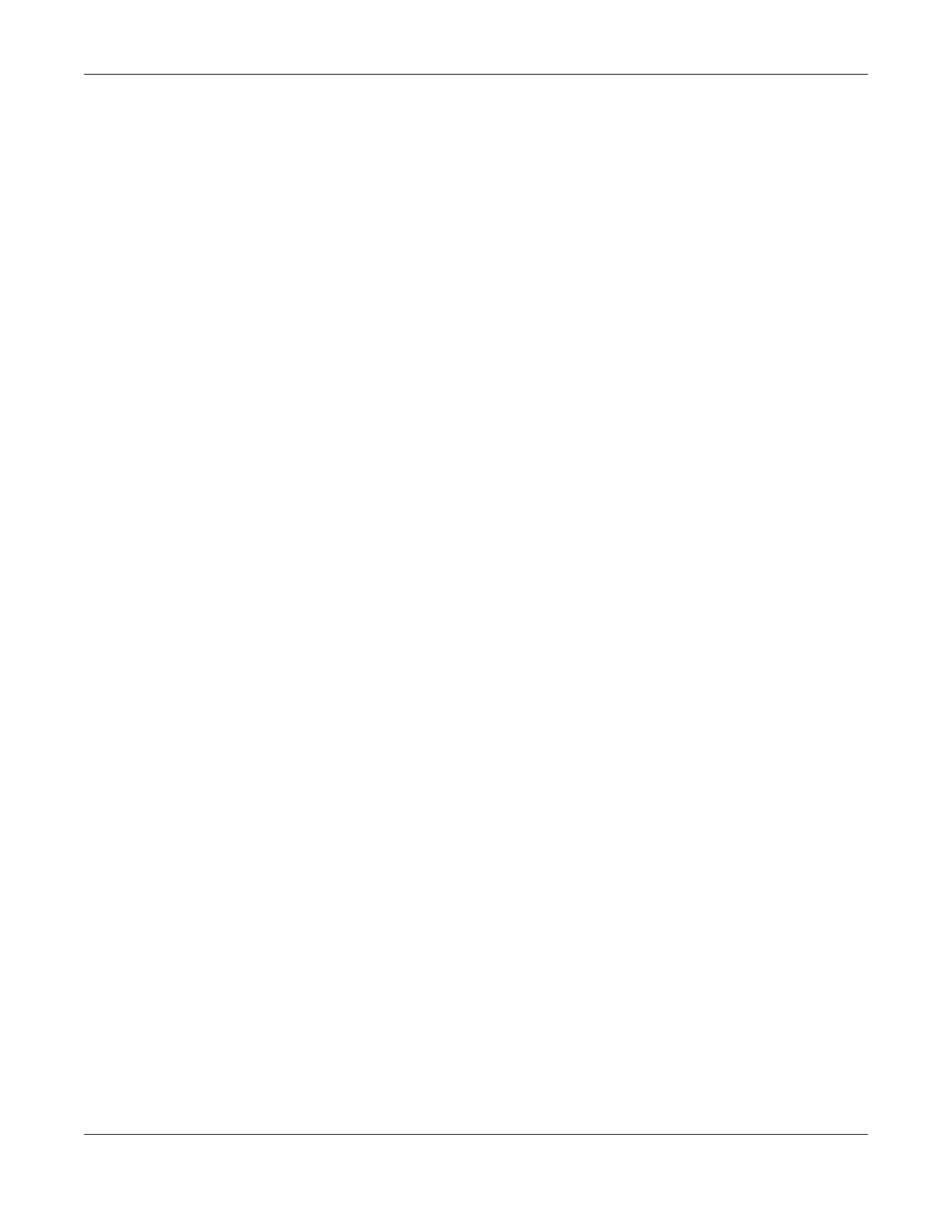Chapter 7 Wireless
LTE Series User’s Guide
125
1 Ensure WPS is enabled on both devices.
2 Access the WPS section of the AP’s configuration interface. See the device’s User’s Guide on how to do
this.
3 Look for the client’s WPS PIN; it will be displayed either on the device, or in the WPS section of the client’s
configuration interface (see the device’s User’s Guide on how to find the WPS PIN - for the Zyxel Device,
see Section 7.6 on page 110).
4 Enter the client’s PIN in the AP’s configuration interface.
5 If the client device’s configuration interface has an area for entering another device’s PIN, you can
either enter the client’s PIN in the AP, or enter the AP’s PIN in the client - it does not matter which.
6 Start WPS on both devices within two minutes.
7 Use the configuration utility to activate WPS, not the push-button on the device itself.
8 On a computer connected to the WiFi client, try to connect to the Internet. If you can connect, WPS
was successful.
If you cannot connect, check the list of associated WiFi clients in the AP’s configuration utility. If you see
the WiFi client in the list, WPS was successful.
The following figure shows a WPS-enabled WiFi client (installed in a notebook computer) connecting to
the WPS-enabled AP via the PIN method.
