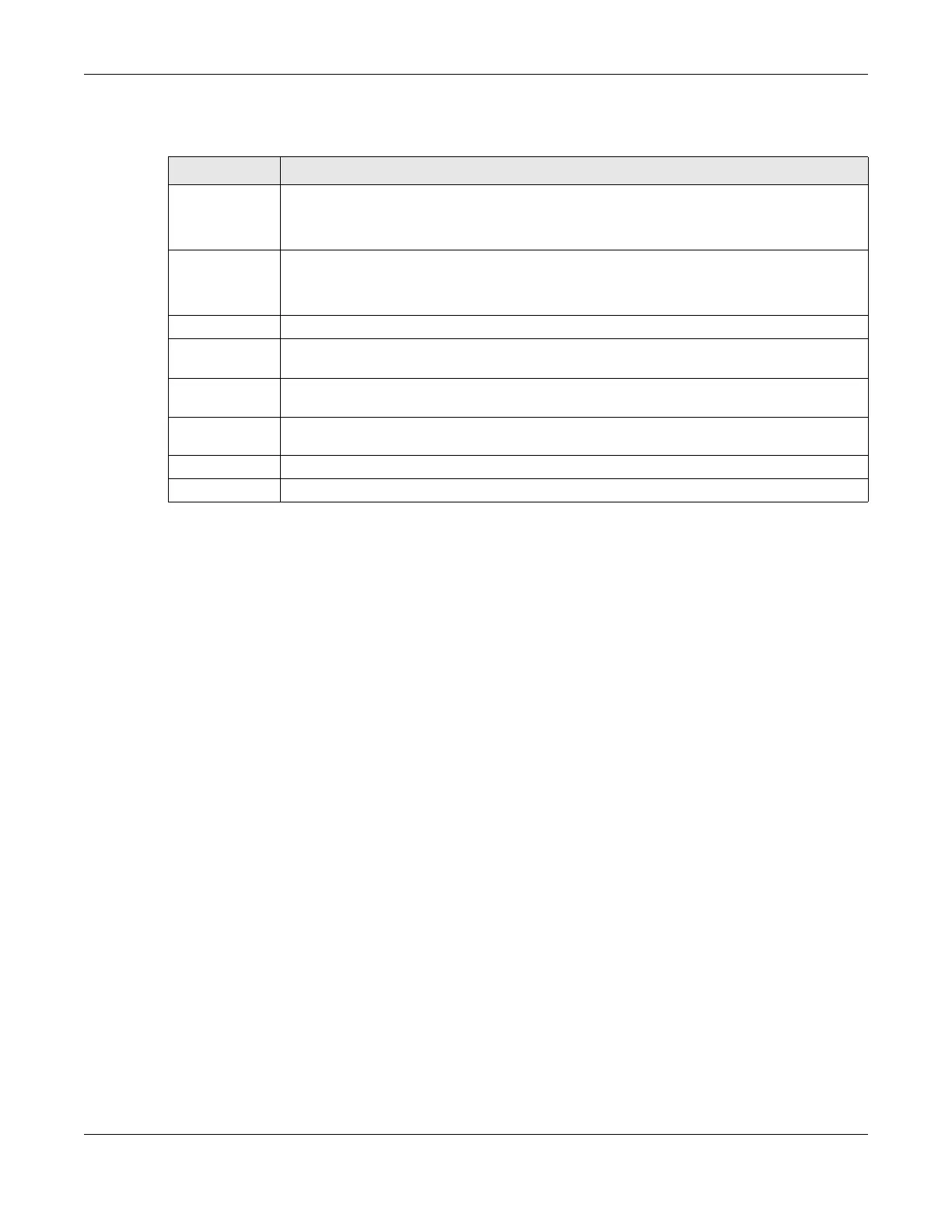Chapter 12 USB Service
LTE Series User’s Guide
183
The following table describes the labels in this menu.
12.2.2 The Add New User Screen
Once you click the Add New User button, you’ll be directed to the User Account screen. To create a
user account that can access the secured shares on the USB device, click the Add New Account button
in the Network Setting > USB Service > User Account screen.
Please see Chapter 26 on page 245, for detailed information about User Account screen.
Table 65 Network Setting > USB Service > Media Server
LABEL DESCRIPTION
Volume Select the volume in the USB storage device that you want to add as a share in the Zyxel
Device.
This field is read-only when you are editing the share.
Share Path Manually enter the file path for the share, or click the Browse button and select the folder that
you want to add as a share.
This field is read-only when you are editing the share.
Description You can either enter a short description of the share, or leave this field blank.
Access Level Select Public if you want the share to be accessed by users connecting to the Zyxel Device.
Otherwise, select Security.
Allowed If Security is selected in the Access Level field, select this check box to allow/prohibit access to
the share.
User Name This field specifies the user for which the Allowed setting applies. Users can be added or
modified in Maintenance > User Account.
Cancel Click Cancel to return to the previous screen.
OK Click OK to save your changes.
