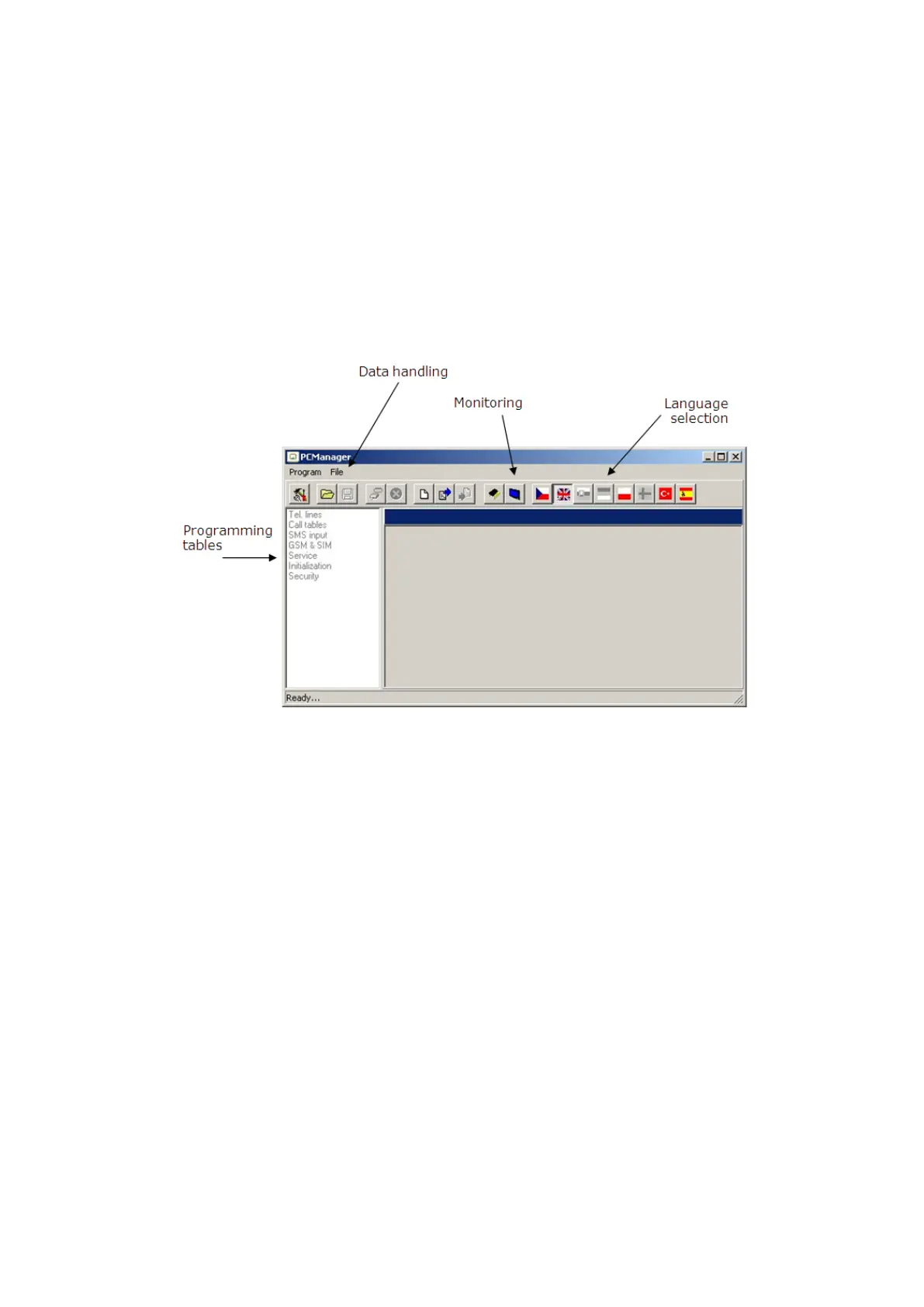User Guide 2N® EasyGate PRO
1.
2.
3.
4.
5.
6.
PC Based Programming
For programming, connect EasyGate to a PC with a USB cable and make sure that the
PCManager UNI is installed. Programming is intuitive and easy. All steps are accompanied with
text hints above all the items you point at with the mouse.
EasyGate data uploading and storing, including firmware upgrade, are executed in a special
mode, in which EasyGate waits for about 3 s after power up (all LEDs are on). If instructed so by
the PCManager UNI during this timeout, EasyGate remains in this mode as long as necessary. If
EasyGate is not reset after the PCManager UNI is terminated, switch the system off and on again.
EasyGate PCManager UNI basic screen
Installation and Setting of EasyGate PCManager
Connect EasyGate to the PC using USB connection. EasyGate must be switched off.
After connecting, the virtual serial port in PC is installed automatically. In case the port
fails to be installed automatically and an unknown device is detected, install the drivers
using the Drivers/win/CDM20814_Setup.exe file.
Find the virtual port number using the Device manager. Look at the COM port settings and
find a port marked as USB Serial Port (COMn).
Launch the EasyGate PCManager installation.
Run EasyGate PCManager, select the language on the upper bar.
In the Program menu select Setup. Set the COM port to local and select the COM port
number according to the information from point 3.