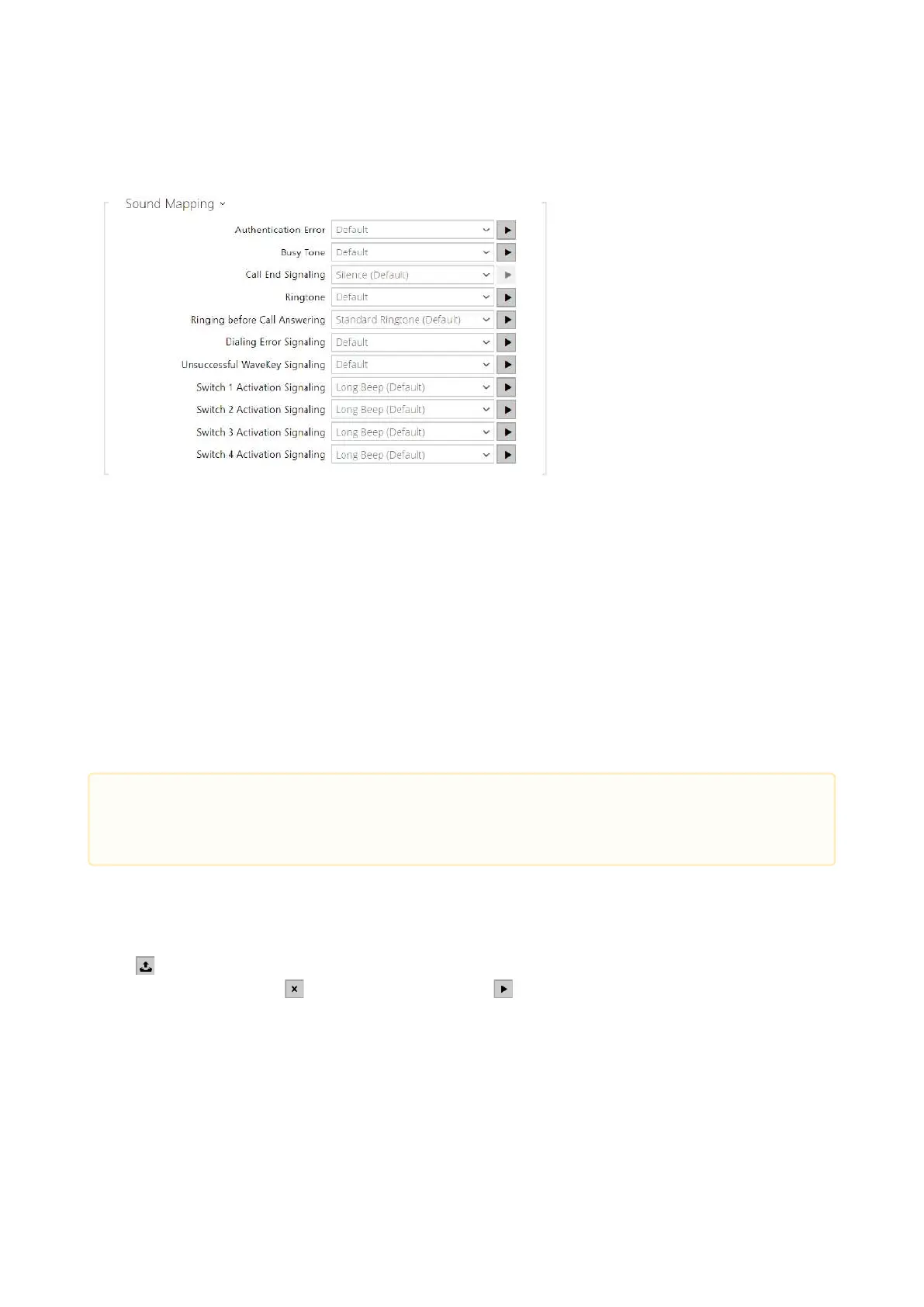Configuration manual for 2N IP intercoms
•
•
•
•
•
•
•
•
Sound Mapping
Authentication Error – set the sound to be played when access is denied.
Busy Tone–set thesound to be playedwhen the called user is busy.
Call End Signaling– set thesound to be played upon the call end.
Ringtone – set the sound to be played when the called user is ringing.
Ringing before Call Answering– set thesound to be played before answering an
incoming call (intercom ringtone).
Dialing Error Signaling– set the sound to be played when a quick dial button is pressed
but the corresponding Phonebook position is not programmed.
Unsuccessful WaveKey Signaling – set the sound to be played if no phone opens the
door during the search.
Switch 1–4 Activation Signaling–set the sound to be generated when a switch is
activated. Specify signaling details for each switch; refer to theSwitchessubsection.
Sound Upload
You can record up to 10 user sound files into the intercom and assign names to them for
convenience.
Press to upload a sound file to the intercom. Select a file from your PC via a dialog window
and push Upload. Press to remove a file. Press to replay the sound file (locally on your
PC).
•
Caution
If the assigned sound cannot be played, the sound is either set to "Silence".