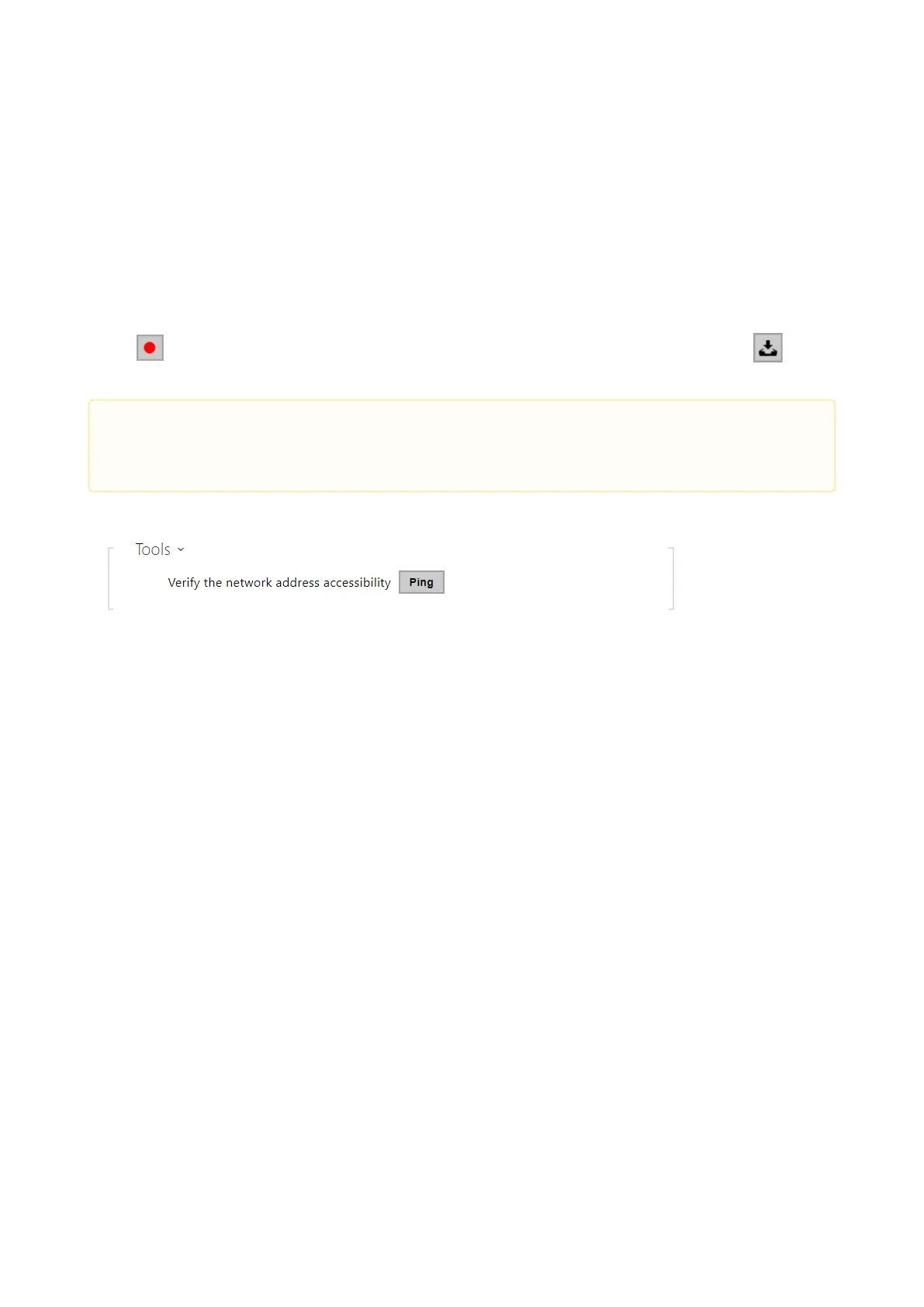Configuration manual for 2N IP intercoms
•
•
•
•
•
•
•
Packet Capture State – shows whether packet capture has been started/stopped in the
Packet capture folder.
Size of Captured Packets – shows the size of packets captured.
Syslog Capture State – shows whether syslog capture has been started/stopped in the
Syslog folder.
Duration of Captured Syslogs – shows the syslog capture duration in the Syslog folder.
Size of Captured Syslog – shows the size of syslogs captured.
Stop Syslog Capture After – set the data capture timeout.
Press to start capturing. Repress the button to restart and rerun capturing. Press to
download the packet capture file.
Verify the network address accessibility– verify the network address accessibility via
the Ping command in standard operating systems. Press Ping to display a dialogue, enter
the IP address/domain name and click Ping to send test data to this address. If the
selected IP address/domain name is invalid, a warning is displayed and Ping remains
inactive until the given IP address becomes valid.
The function progress and result are also displayed in the dialogue. Failed means either
inaccessibility of the given IP address within 10 seconds or inability to translate the
domain name into an address. If a valid response is received, the IP address from which
the response came and the response waiting time in milliseconds are displayed.
Repress Ping to send another query to the same address.
Packet Capture
In the tab, you can launch capturing of incoming and outgoing packets on the intercom network
interface. Captured packets can be stored either locally in the device buffer whose size depends
on the device, or remotely on the user's PC, subject only to the specified storage duration and
available disk space.The file with captured packets can be downloaded for Wireshark
processing, e.g. (www.wireshark.org).
•
Caution
Starting diagnostic data capture restarts packet capture if running.