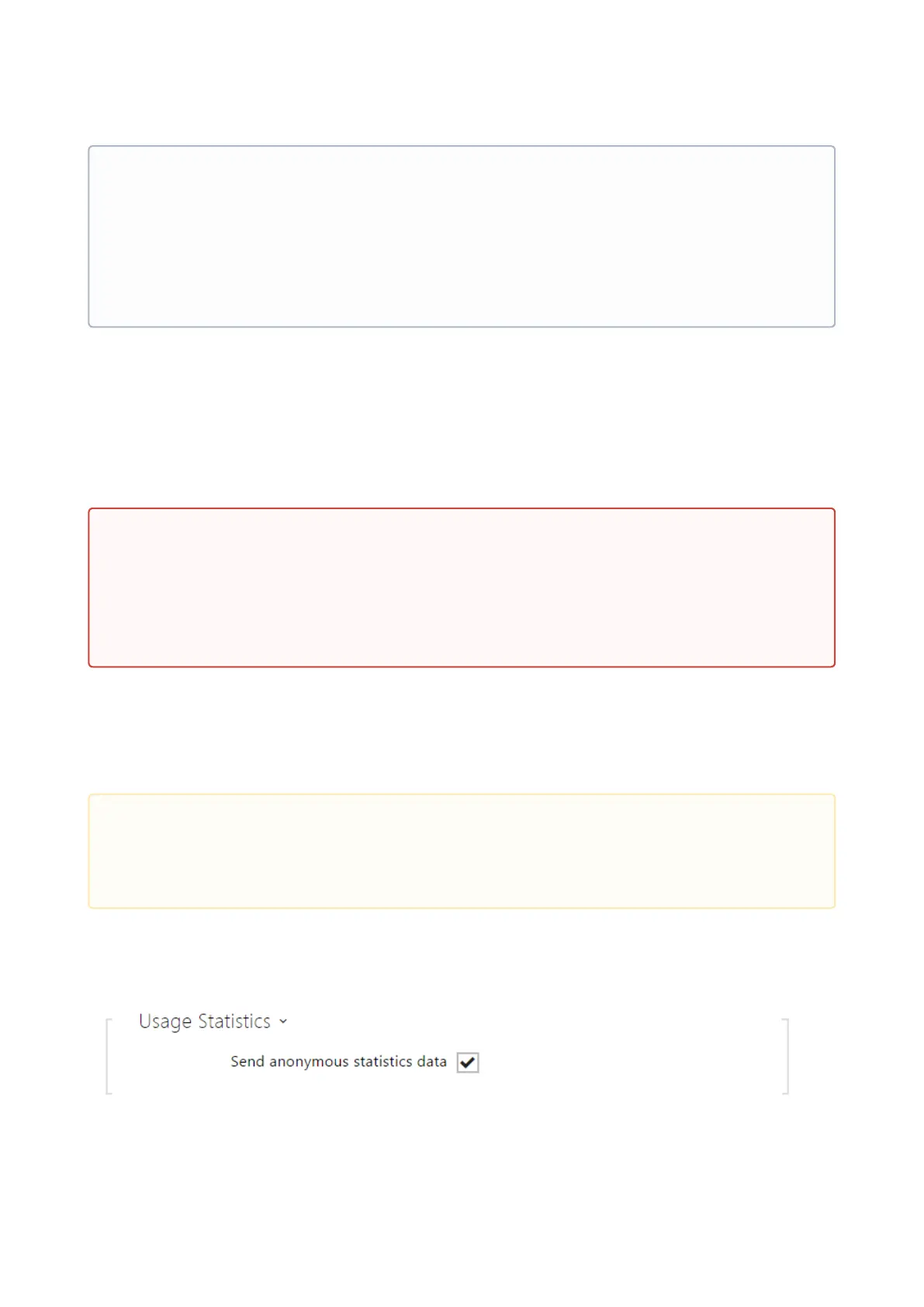Configuration manual for 2N IP intercoms
•
•
•
•
Upgrade Firmware – upgrade your intercom firmware. Press the button to display a
dialog box that helps you select and upload the firmware file to the intercom. The
intercom will automatically get restarted and new FW will then be available. The whole
upgrading process takes less than one minute. Refer to www.2n.com. for the latest FW
version for your intercom. FW upgrade does not affect configuration as the intercom
checks the FW file to prevent upload of a wrong or corruptedfile.
Check Now– check online whether a new firmware version is available. If so, download
thenew FW version and an automatic device upgrade will follow.
Restart Device – restart the intercom. The process takes about 30 s. When the intercom
has obtained the IP address upon restart, the login window will get displayed
automatically.
Show– click Display to display a dialogue window including a list of used licenses and
third party software as well as a EULA link.
•
Note
The device function, reliability and security depend on the firmware version
installed. A regular firmware upgrade is one of the product use conditions. Errors
arisen from the use of an outdated firmware version shall not be subject to
complaints. The up-to-date firmware version implements client experience and
personal data security requirements.
•
Warning
Firmware downgrade in Artpec equipped devices results in factory reset and loss
of the whole configuration including the license keys. Therefore, we recommend
that you back up the configuration and save the valid license key before such
downgrade.
•
Caution
The intercom configuration change writing takes 3–15 s depending on the
intercom configuration size. Do not restart the intercom during this process.
