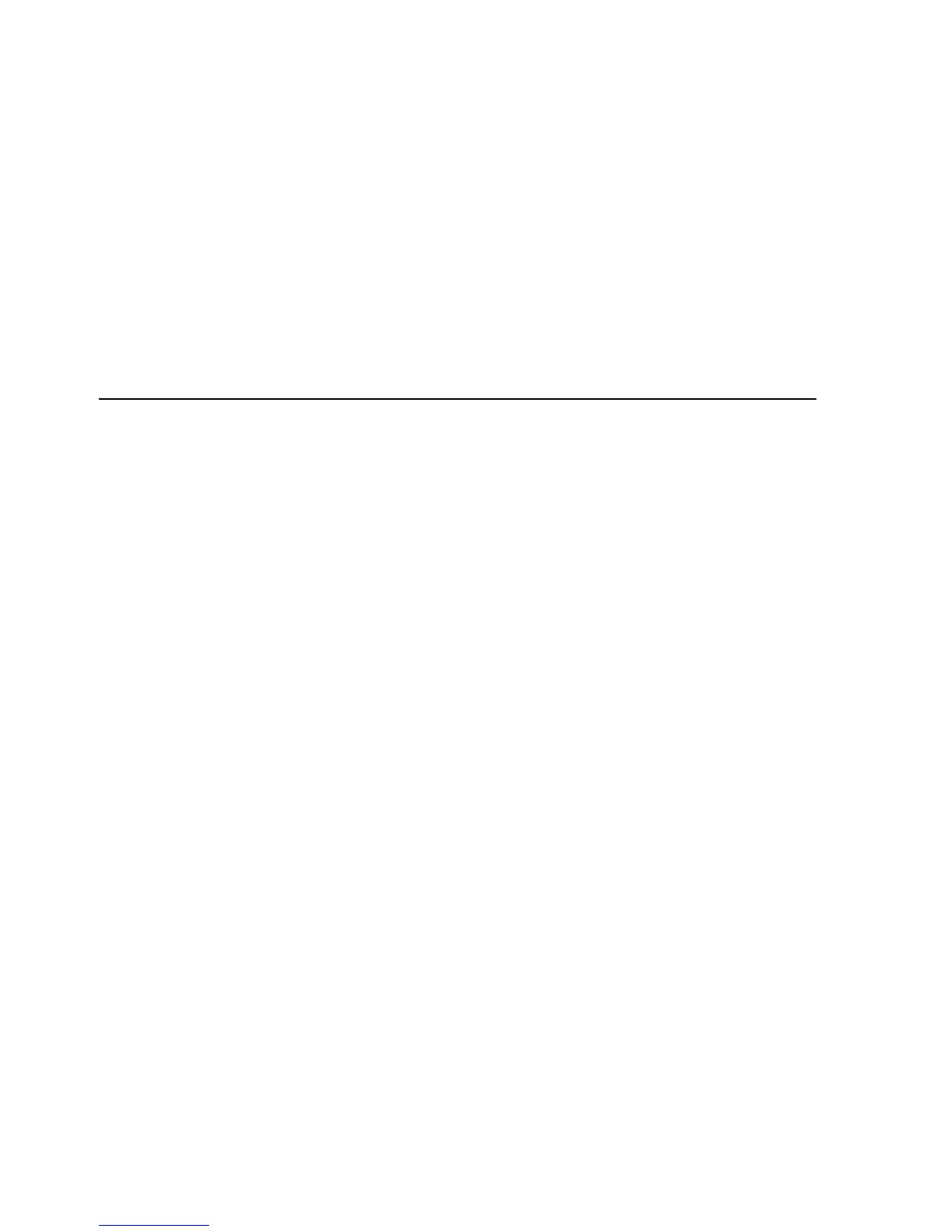24 Networks without a DHCP Server
After you determine the AP’s IP address, you can enter that IP
address into a web browser on a computer on the same subnet to
view the Access Point’s system status or change its configuration.
Networks without a DHCP Server
If your network does not have a DHCP server, the Access Point
uses a factory assigned IP address (169.254.2.2). You can use that
IP address to configure the Access Point, or you can assign a new
IP address to the Access Point.
To verify that the Access Point is using the default IP address
assigned at the factory:
1 Connect a computer directly to the Access Point using the
supplied standard Category 5 UTP Ethernet cable.
2 Enter the Access Point’s default IP address (169.254.2.2) into
the computer’s web browser. If the Configuration Management
System starts, the Access Point is using the factory assigned IP
address. You can configure the Access Point with the following
login information:
■ Login name: admin
■ Password: password
If the Configuration Management System does not start, the
Access Point is on a different subnet than the computer. Install
and start the 3Com Wireless Infrastructure Device Manager to
discover the Access Point’s IP address.