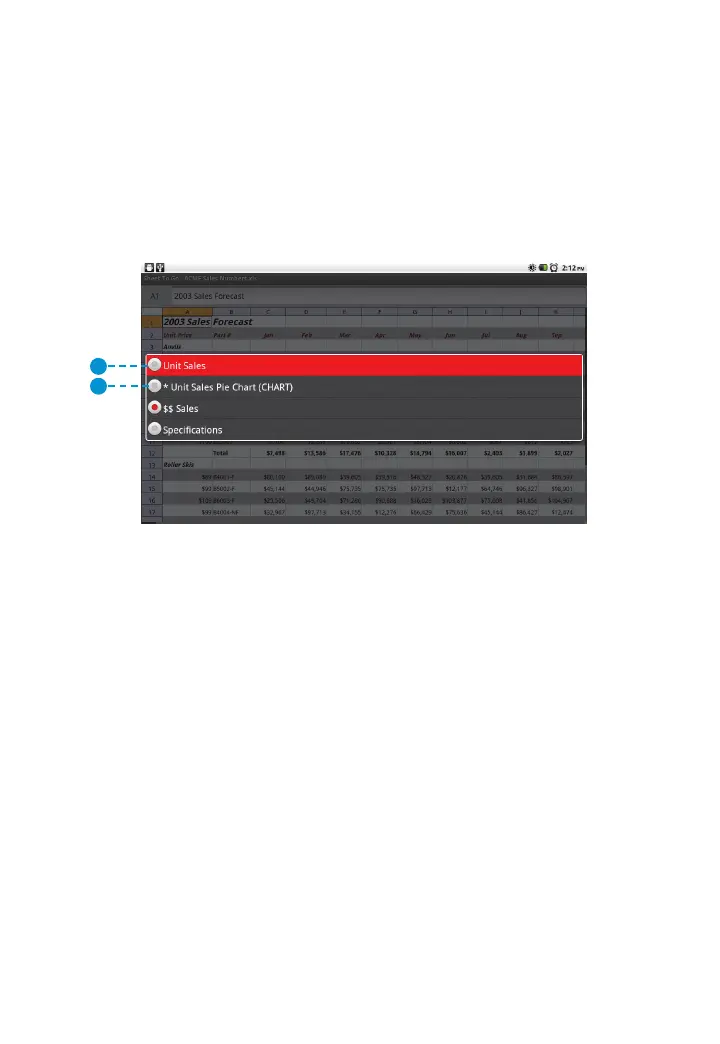101
3M
™
Pocket Projector MP220
© 2012 3M. All Rights Reserved.
Switching Between Spreadsheets in a Workbook
1 Press the Menu button.
2 Select View.
3 Select Worksheets and a list of worksheets will appear.
4 Select a worksheet. The Worksheet will open.
1
2
1 Selected Worksheet
2 Chart worksheet – Not supported in the standard version.
Going to a Cell, Home or End Position of a Spreadsheet
1 Press the Menu button.
2 Select Go.
3 Select To Cell, Home, or End.
• To Cell – Specify a cell you want to move using an alphanumerical cell
reference.
• Home – Moves the selector to the first row in a column. Select it again
and it moves the selector to the first column in the row.
• End – Moves the selector to the last populated cell in the worksheet.
Using Zoom
While viewing a worksheet, you can zoom and scroll up or down the page.