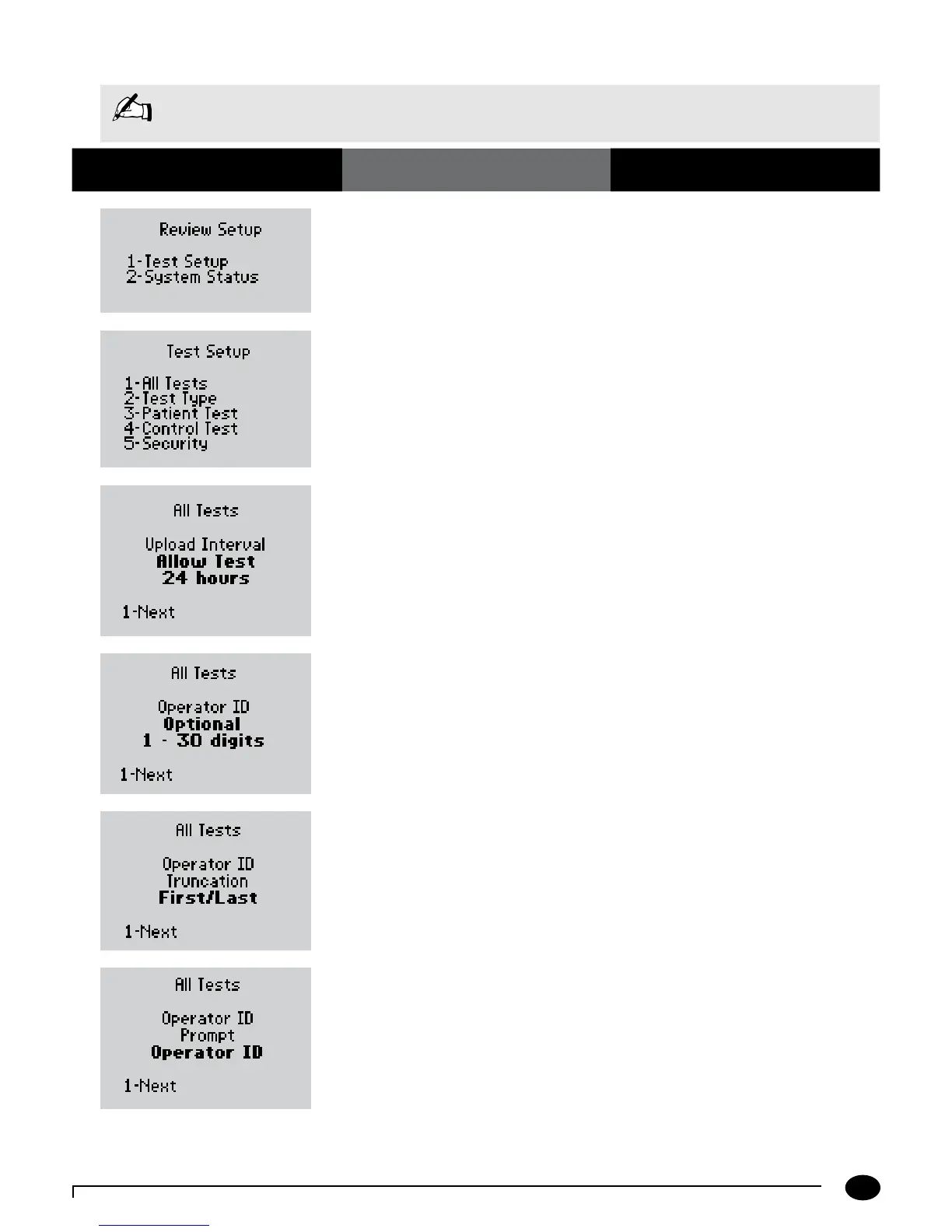8-4
Questions? Refer to Page 10-10 for Technical Support Instructions.
1. Press 1 for Test Setup.
2. P r e s s 1 for All Tests to continue to the
All Tests Upload Interval screen.
3. Press 1-Next to continue to the All Tests
Operator ID screen.
4. P r e s s 1-Next to continue to the All Tests
Operator ID Truncation screen.
5. P r e s s 1-Next to continue to the
All Tests Operator ID Prompt screen.
6. P r e s s 1-Next to return to the
Test Setup menu.
Chapter 8: Review Setup
What You See on the Display What You Do Comments
Review Test Setup for All Tests
Note: This section illustrates some representative settings.
If the monitor does not display these screens, please refer to Chapter 10, Troubleshooting.