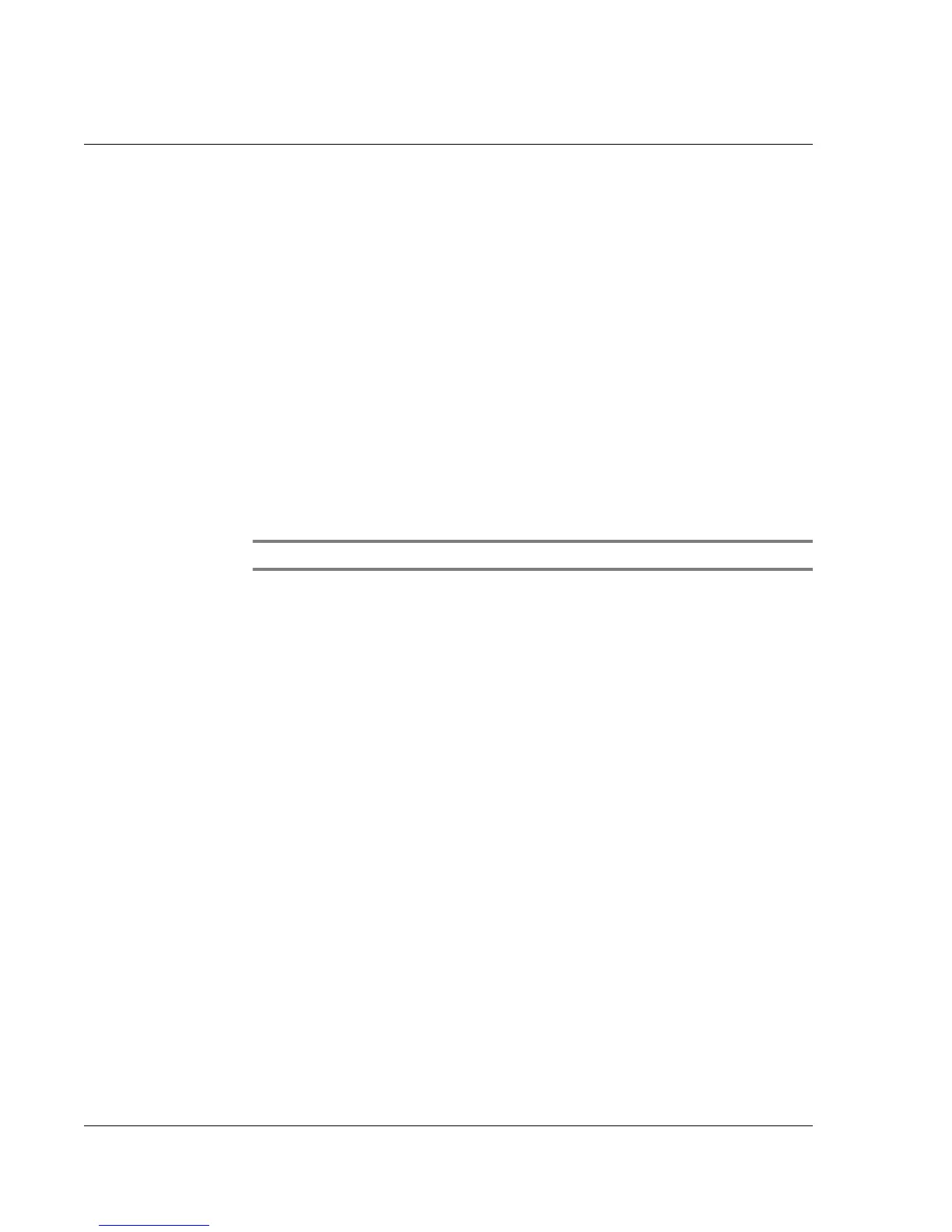5 Managing Microsoft® Pocket PC 2002 companion programs
Microsoft® Reader for Pocket PC
62
To copy text
You can copy text from books that support this feature into any program that accepts
text.
1 On a book page, select the text you want to copy.
2 Tap Copy Text on the pop-up menu.
The text can be pasted into the program of your choice.
To view book annotations
To see a list of a book's annotations, including bookmarks, highlights, text notes, and
drawings:
1 Tap Annotations Index on the book's cover page.
2 Tap an entry in the list to go to the annotated page.
Bookmarks
• When you add a bookmark to a book, a colour-coded bookmark icon appears
in the right margin. From anywhere in the book, tap the bookmark icon to go
to the bookmarked page.
NOTE: You can add multiple bookmarks to a book.
Highlights
• When you highlight text, it appears with a coloured background.
Notes
• When you attach a note to text, you enter the text in a note pad that appears
on top of the book page. A Note icon will appear in the left margin. To show
or hide the note, tap the icon.
Drawings
• When you add a drawing, a Drawing icon appears in the bottom-left corner
of the page, and drawing tools appear across the bottom of the page. Draw
by dragging your stylus.
Removing a book
When you finish reading a book, you can delete it to conserve space on your
handheld. If a copy of the book is stored on your computer, you can download it again
at any time.
1 Tap and hold the title in the Library list.
2 Tap Delete on the pop-up menu.
