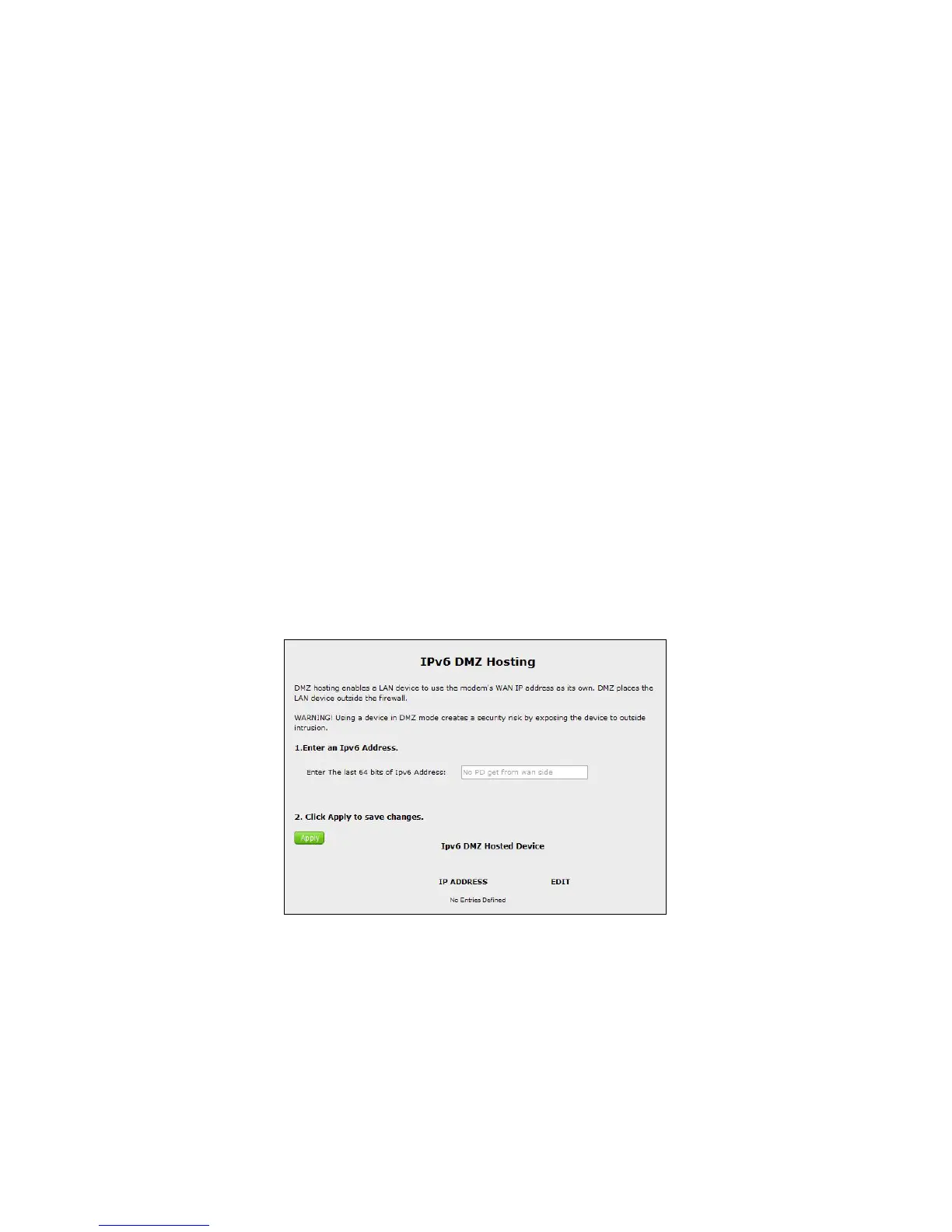To designate a local computer as a DMZ host:
1. Click in the Enable radio button to activate DMZ hosting.
2. Select a networked device by selecting it from Select Device drop-down list, or
enter its IP address in the “Enter IP Address” text box.
3. Click Apply to save your changes.
The DMZ host will be displayed in the DMZ Hosted Device table at the bottom of
the screen. Only one device at a time on the Gateway’s network can be designated
as a DMZ host.
IPv6 DMZ Hosting
Click IPv6 DMZ Hosting from any Firewall screen to generate the IPv6 DMZ
Hosting screen. The DMZ (De-Militarized Zone) host feature allows one device on
the network to operate outside the firewall to use an Internet service that otherwise
would be blocked, or to expose a networked device to all services without restriction
or security.
To set up IPv6 DMZ hosting:
1. Enter the last 64 bits of the IPv6 address in the appropriate text box.
2. Click Apply.