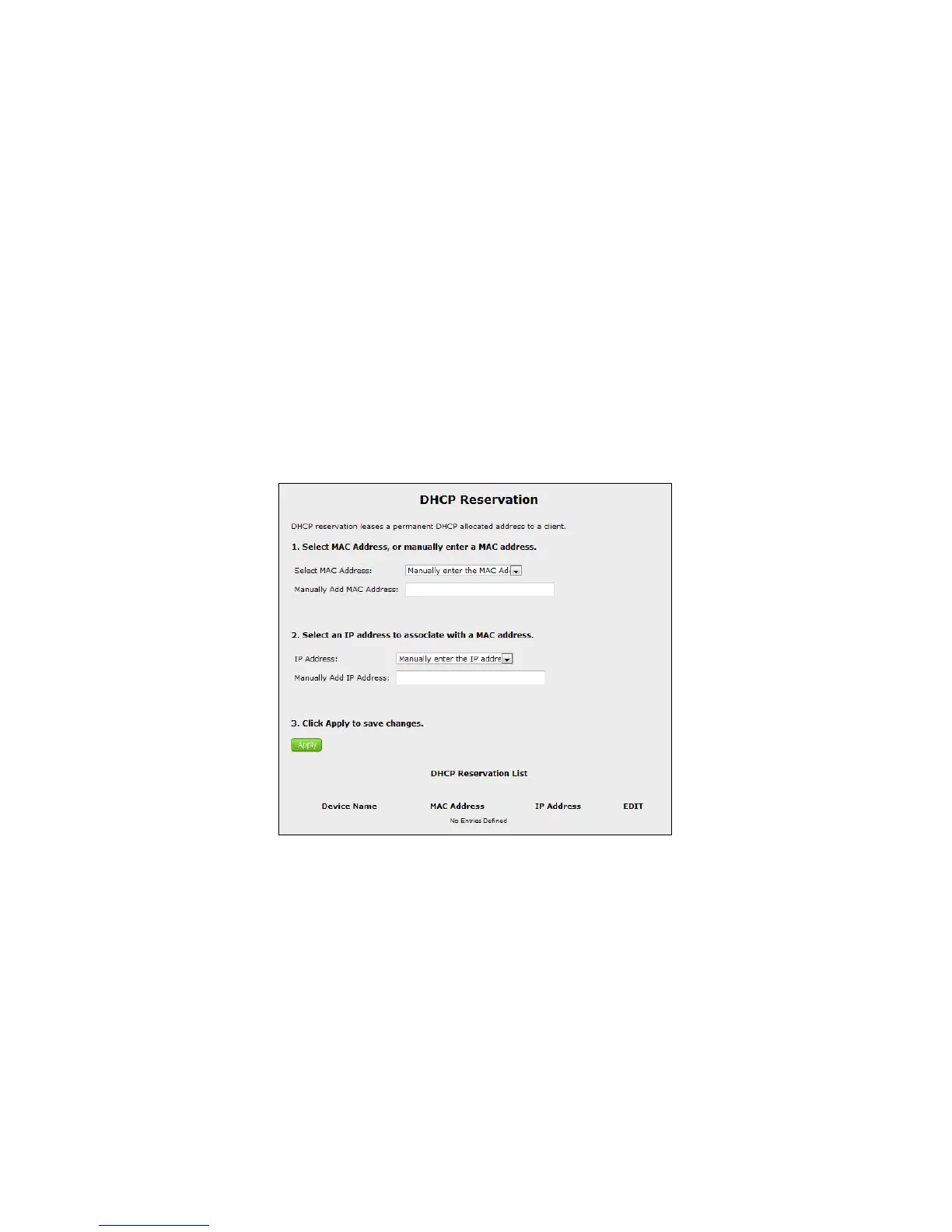3. If applicable, enable EULA support, and enter the subnet number and router
advertisement lifetime values in the appropriate text boxes.
4. Click Apply to save changes.
DHCP Reservation
DHCP reservation allows devices on the Gateway’s network to be permanently
associated with a particular IP address. To set up DHCP reservation on a net-
worked device:
1. Click DHCP Reservation from the menu on the left side of any Advanced
Setup screen. The DHCP Reservation screen appears.
2. Select the MAC address of the device on which you want to reserve a perma-
nent DHCP address from the Select MAC Address drop-down list, or enter the
device’s MAC address in the Manually Add MAC Address text box.
3. Select the IP address you want to permanently associate with the device chosen
in step 2 from the IP Address drop-down list, or enter an IP address in the
Manually Add IP Address text box.