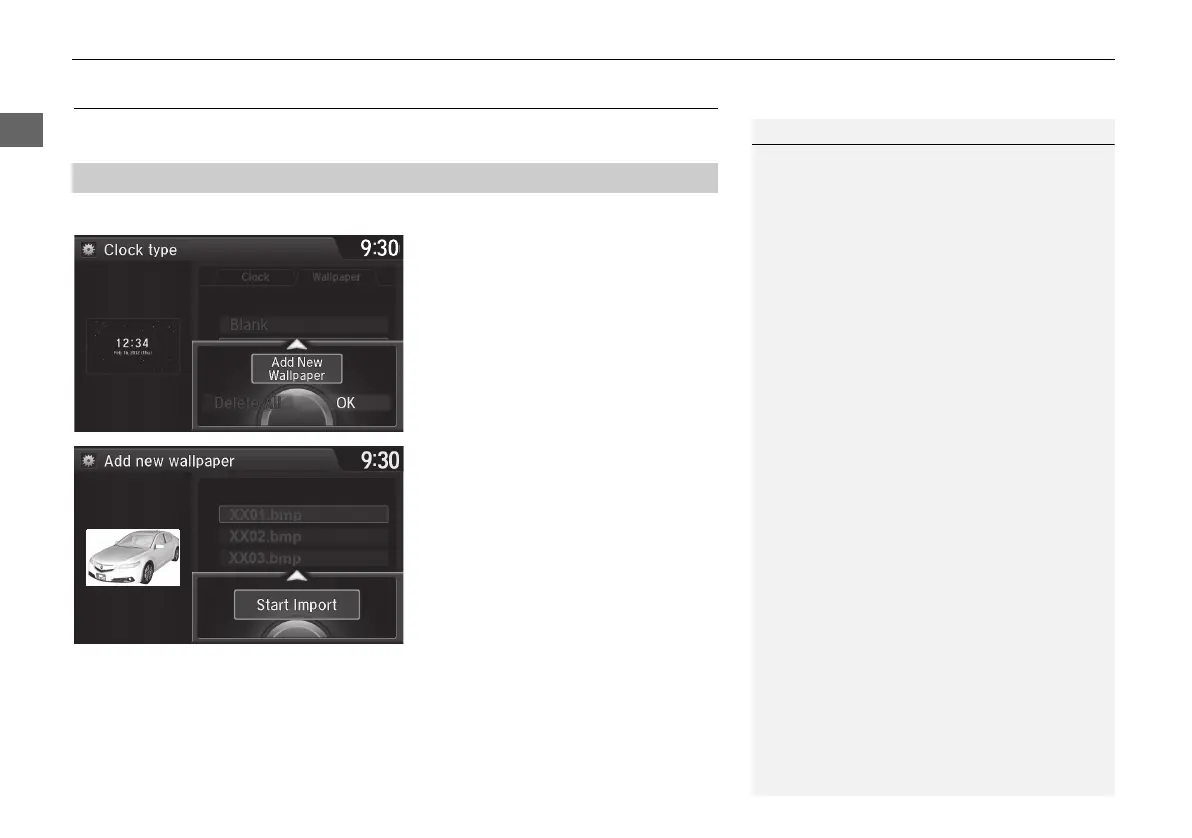32
XX
Interface Settings
X
Wallpaper Settings
System Setup
Wallpaper Settings
Select, delete, and import wallpaper pictures for display on the screen.
H SETTINGS button
X
System Settings
X
Clock
X
Clock/Wallpaper Type
1. Connect the USB flash drive to the
USB port.
2. Move y to select Wallpaper.
X
The screen will change to the
wallpaper list.
3. Move r and rotate i to select
Add New Wallpaper. Press u.
4. Rotate i to select a desired
picture. Press u.
X
The preview is displayed on the
left side on the screen.
5. Move r and rotate i to select
Start Import. Press u.
X
The confirmation message will
appear. Then the display will
return to the wallpaper list.
■ Import wallpaper
1 Wallpaper Settings
• When importing wallpaper files, the image
must be in the USB flash drive’s root directory.
Images in a folder cannot be imported.
• The file name must be fewer than 255
characters.
• The file format of the image that can be
imported is BMP (bmp) or JPEG (jpg).
• The individual file size limit is 10 MB.
• The maximum image size is 5,800 x 5,800
pixels.
• Up to 10 files can be saved for each driver
(Driver1 and Driver2).
• If the USB flash drive does not have any
pictures, the No files detected message
appears.
MDX_KA-31TZ58210.book 32 ページ 2015年8月31日 月曜日 午後1時48分