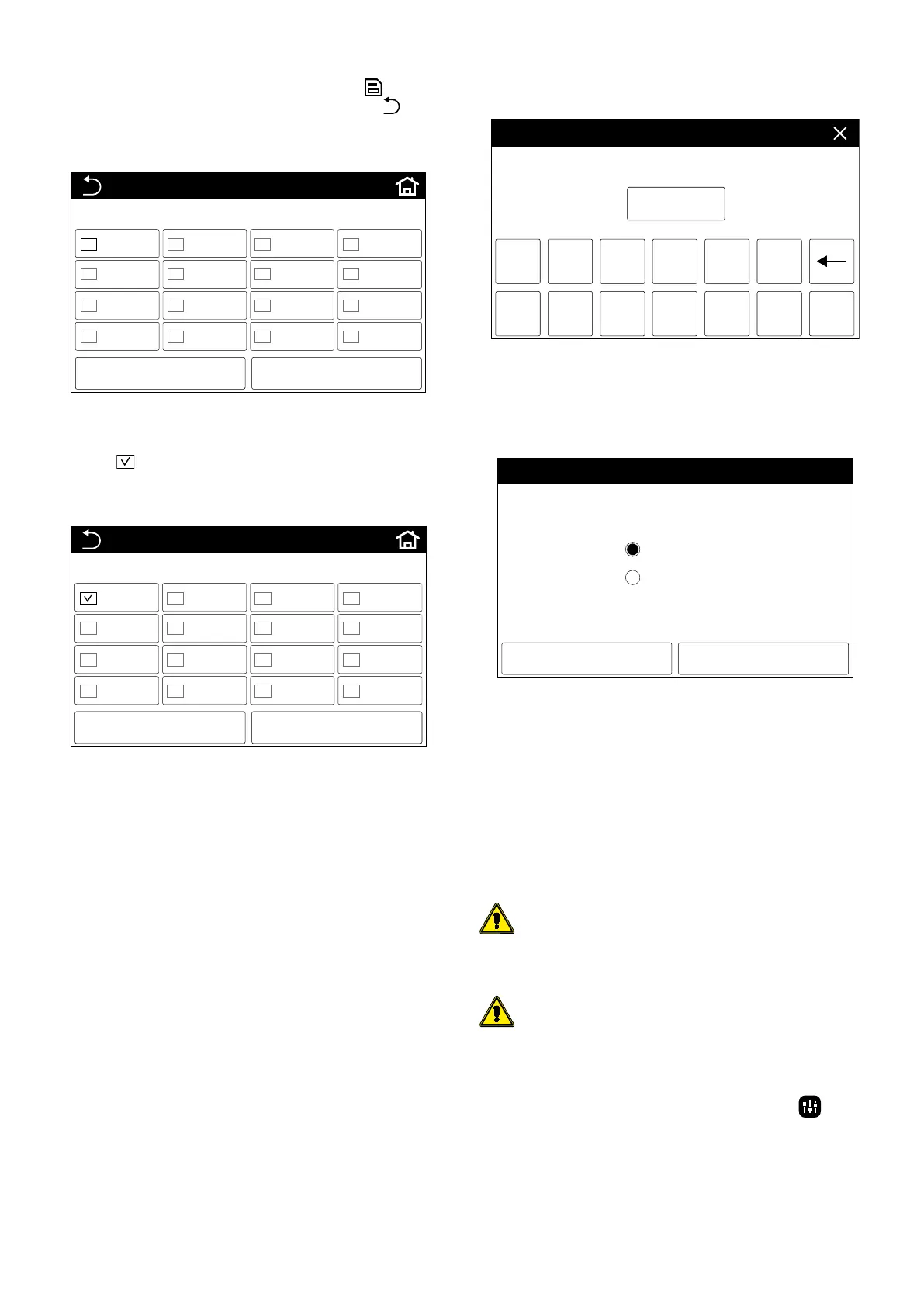9
Once a time band has been set, press the corresponding empty box in the "Select"
column; a tick will appear, indicating that the time band has been activated;
To save the set data, press the icon in the upper right-hand corner (
), while if you
wish to exit without saving, press the one in the top left-hand corner (
);
(7) Manual defrosting:
Press the "Manual defrost" button to see the following window:
OffOn
UNIT16UNIT15UNIT14UNIT13
UNIT12UNIT11UNIT10UNIT09
UNIT08UNIT07UNIT06UNIT05
UNIT04UNIT03UNIT02UNIT01
On-line units: 1
MANUAL DEFROSTING
To select the unit you wish to defrost, press the tick button for unit chosen, which
will be coloured green to indicate your selection;
After selecting the unit to be defrosted, press "On" to proceed; a check mark will
then appear (
) at the selected unit, indicating that defrosting is still in progress;
If the "O" button is pressed during the defrosting cycle, a message will tell you
that the cycle is still in progress and you will be asked whether you want to end it
manually:
UNIT16UNIT15UNIT14UNIT13
UNIT12UNIT11UNIT10UNIT09
UNIT08UNIT07UNIT06UNIT05
UNIT04UNIT03UNIT02UNIT01
MANUAL DEFROSTING
CancelOk
Unit 1 defrosting not finish. Stop it manually?
Press "Ok" if you want to stop the defrosting cycle; the cycle will be interrupted and
the tick will be removed from the label representing that unit.
Note:
— before activating this function, the operating mode must be set on "Manual-de-
frost"
— on the unit selection page, the active units are shown in white and the inactive
ones in grey
— this function cannot be implemented on inactive units
— this function cannot be implemented on more than one unit at the same time
— if the defrosting cycles hasn't nished after 5 minutes, the unit will stop it auto-
matically and visualise an "automatic defrost stop" message
— if this function is activated, the eective defrosting cycle may be delayed by
the unit
(8) ON/OFF memory:
To access the setting page to reactivate the unit in the event of a voltage failure,
press the "ON/OFF memory" button and select the required value, then press "OK"
to save and quit the page or "Cancel" to quit without saving the modications.
(9) Energy-saving mode:
To access the climate curve activation page, press the “Energy-saving mode” button,
select the desired value and press “Ok” to save and quit the specic settings page, or
press “Cancel” to quit without saving the changes;
(10) Quiet mode:
To access the night-time mode setting page, press the "Quiet mode" button and
select the required value, then press "OK" to save and quit the page or "Cancel" to
quit without saving the modications.
(11) Remote monitoring address:
To access the setting page for the serial address to be assigned to the unit, press
the "Remote monitoring address" button and select the required value (from 1 to
255), then press "OK" to save and quit the page or "Cancel" to quit without saving
the modications.
1 2 3 4 5
6 7 8 9 0
-
.
RANGE: 1~255 CURRENT: 2
Remote monitoring address
Ok
(12) Resetting:
To access the setting and parameter reset page, press the "Resetting" button and
select the required value, then press "OK" to reset the default values for all the pa-
rameters and functions and quit the page, or "Cancel" to quit without saving the
modications.
Ok Cancel
Resetting
Yes
No
Note:
— after conrming this function, all the user parameters and functions will resume
their default values
— after a reset, all the parameters will resume their default values, apart from:
timer, language, and the "General", "Timer setting" and "Manual defrost" pa-
rameters
— this function will have no eect on functions (13) and (14)
(13) Field commissioning:
Press the button of this function to bring up a window where you can enter the
password needed to access this menu. This menu must only be accessed during
unit maintenance.
WARNING: only authorised personnel may access this menu, as any modi-
cation of the protected parameters might damage the units.
(14) Factory commissioning:
WARNING: only authorised personnel may access this menu, as any modi-
cation of the protected parameters might damage the units.
"PARAMETERS" MENU
By pressing the "PARA." menu icon from the menu selection page ( ), it will be
possible to set the operating parameters of the unit; these parameters are divided
into several windows, as shown in the following gures:
