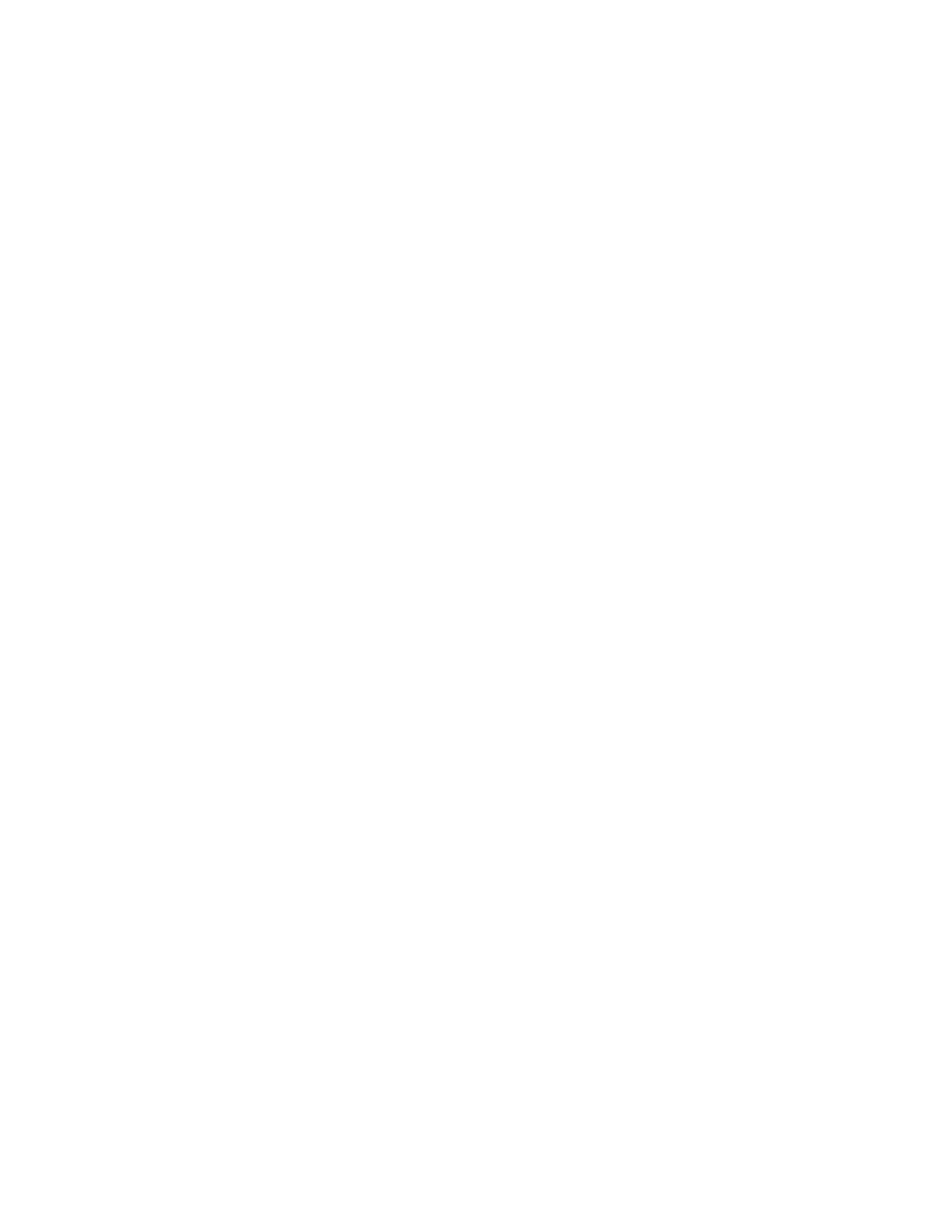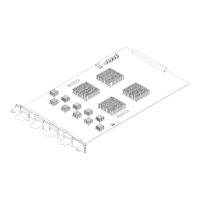96 16901A Logic Analysis System Service Guide
8 Theory of Operation
Front Panel Interface Board
The front panel interface board plugs into the CPU
motherboard’s PCI Express x16 slot and provides a
connection point for flat- panel display communication.
The connectors J2 and J3 are connected to a Mitsubishi 15”
XGA
AA150XN01 TFT- LCD 1024x768 display:
• Connector J2 provides the data path back to an Adlink
video adapter.
• Connector J3 is used to provide the high- voltage needed
to light the display backlight. This high- voltage is
generated using a power inverter board, which is mounted
on the front panel interface board. This power inverter
board is a TDK CXA- 0384 DC- AC Inverter Unit.
Front Panel Touch Screen
Attached to the front panel assembly is a Touch Screen
Control module used to implement the touch screen. The
touch screen controller board is a 3M SC801U. Mounted in
front of the flat panel display is a touch screen grid
connected directly to the touch screen controller. The
controller interprets touch presses and communicates with
the host CPU via USB.
Power Up Routine
The power up routing includes the following:
• Boot sequence (more on page 96).
• Product install (more on page 99).
• Software recovery methods (more on page 100).
• Self test (more on page 101).
Boot Sequence
The 16901A Series logic analysis systems having the serial
number prior to MY50370000 are shipped with the Windows
XP Professional operating system. The 16901A Series logic
analysis systems having the serial number MY50370000 or
higher are shipped with the Windows 7 operating system.
After power is applied to the frame, the basic input/output
system (BIOS) is the first thing to run. Among other things,
the BIOS is responsible for enumerating plug- and- play (PnP)
devices in the system and doing a "power on self test"
(POST). All of the CPU (motherboard) RAM is checked
