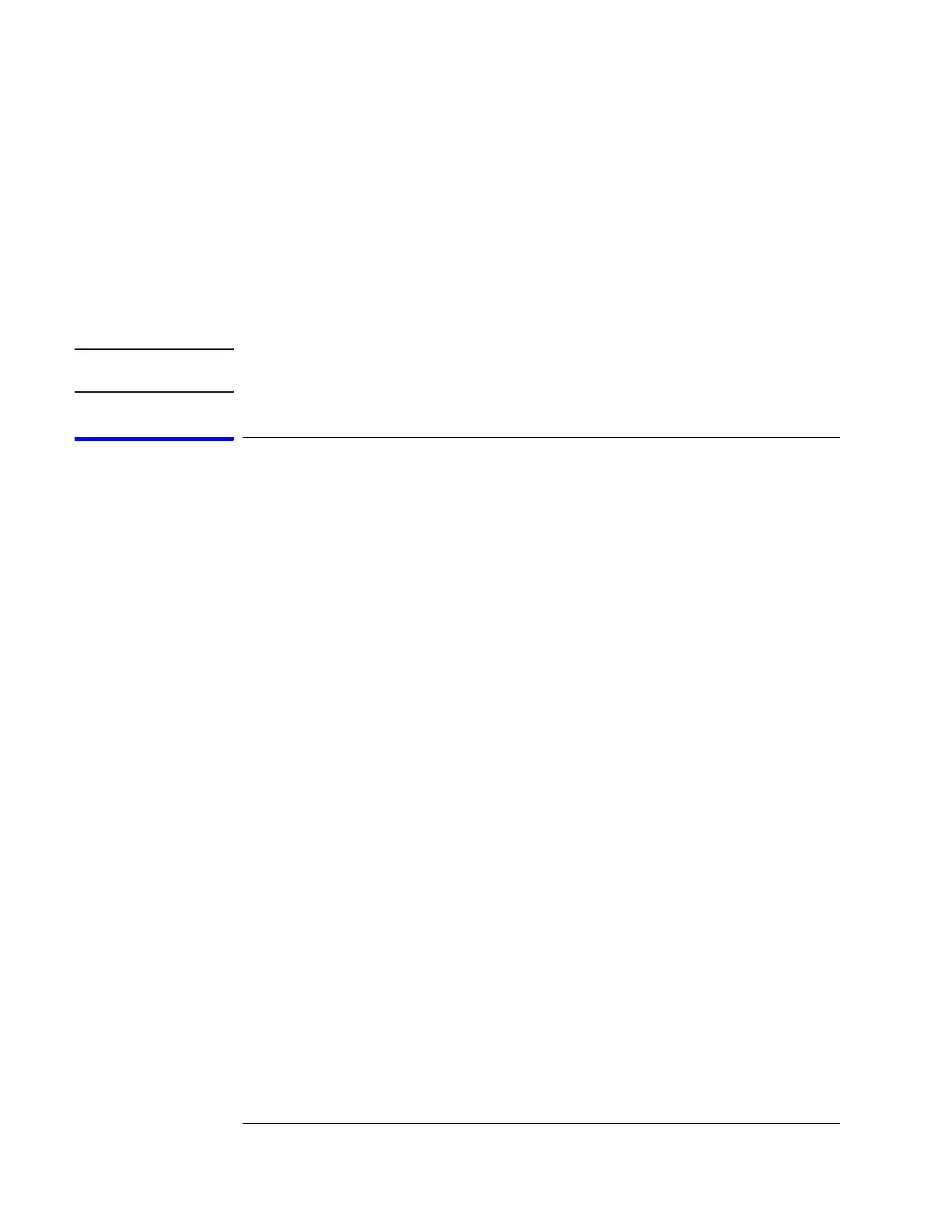90
Chapter 5: Troubleshooting
The troubleshooting consists of flowcharts, self-test instructions, and a cable test.
If you suspect a problem, start at the top of the first flowchart. During the
troubleshooting instructions, the flowcharts will direct you to perform the self-
tests or the cable test.
The service strategy for this instrument is the replacement of defective
assemblies. This module can be returned to Agilent Technologies for all service
work, including troubleshooting. Contact your nearest Agilent Technologies Sales
Office for more details.
CAUTION: Electrostatic discharge can damage electronic components. Use grounded wrist-straps
and mats when you perform any service to this instrument or to the modules in it.
To use the flowcharts
Flowcharts are the primary tool used to isolate defective assemblies. The flowcharts refer
to other tests to help isolate the trouble. The circled numbers on the charts indicate
connections with the other flowchart. Start your troubleshooting at the top of the first
flowchart.
Mainframe Operating System
Before troubleshooting a 16753/54/55/56A or 16950A module, ensure that the required
version of mainframe operating system is installed on the mainframe. The required
operating system software versions are listed in
“Mainframe and Operating System” on
page 10.
Artisan Technology Group - Quality Instrumentation ... Guaranteed | (888) 88-SOURCE | www.artisantg.com
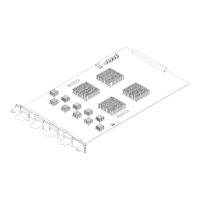