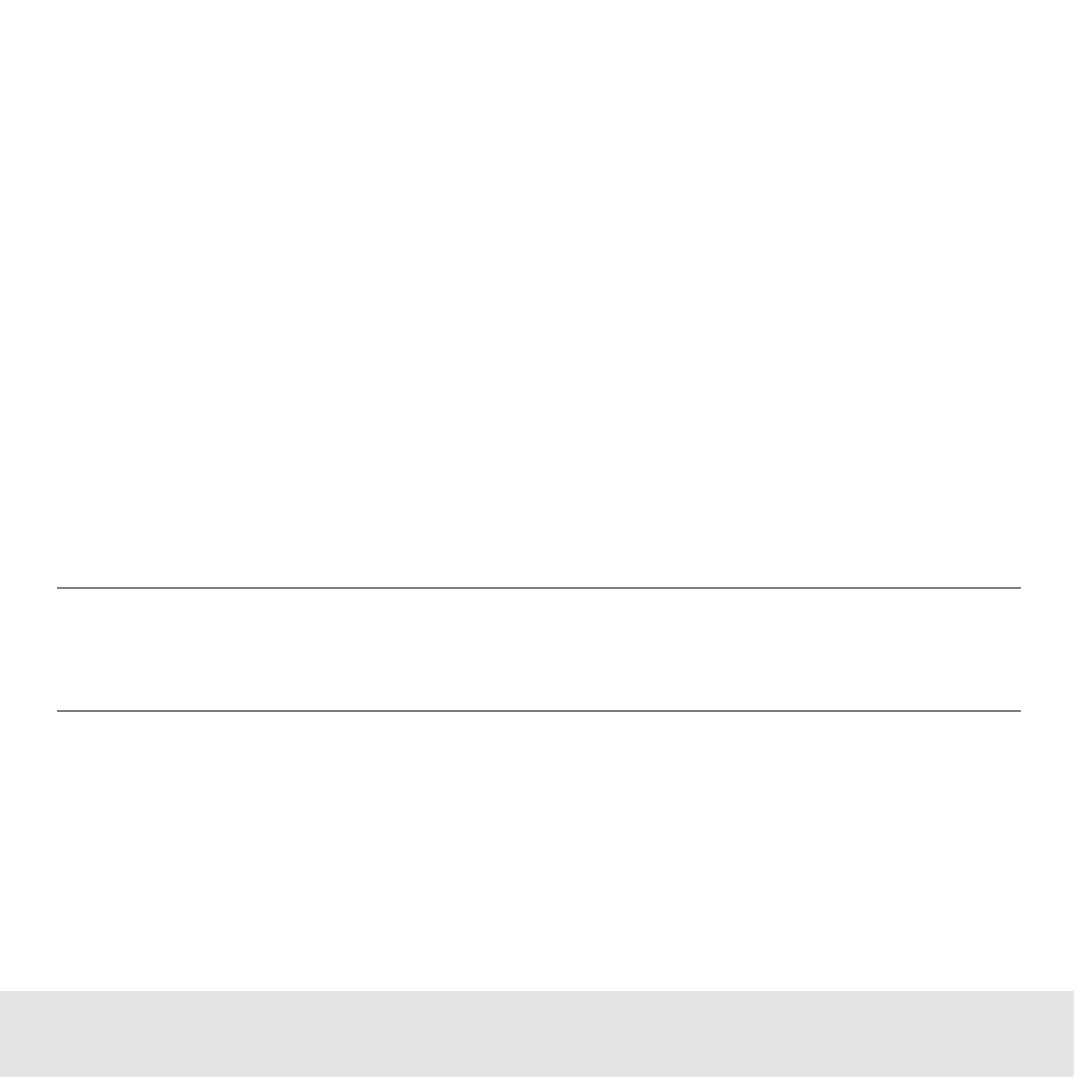Contents ▲ 114 ▼ Index
Performing Smear Analysis
After enabling the smear analysis in the setpoint explorer, you are able to insert regions
of interest in the electropherogram.
To do so:
1 Select the Region Table sub-tab in the Electropherogram tab.
2 Right-click the electropherogram and select Add region.
A region will be inserted into the electropherogram. The Region Table shows the values
for the inserted region.
3 Repeat the previous step until the number of required regions is inserted.
4 Adjust the regions by directly moving the dashed lines in the electropherogram.
5 To remove a region, right-click the dashed line in the electropherogram and select
Remove Region from the context menu.
NOTE
The smear analysis table can be directly edited by selecting the region table under
Smear Analysis in the setpoint explorer.
