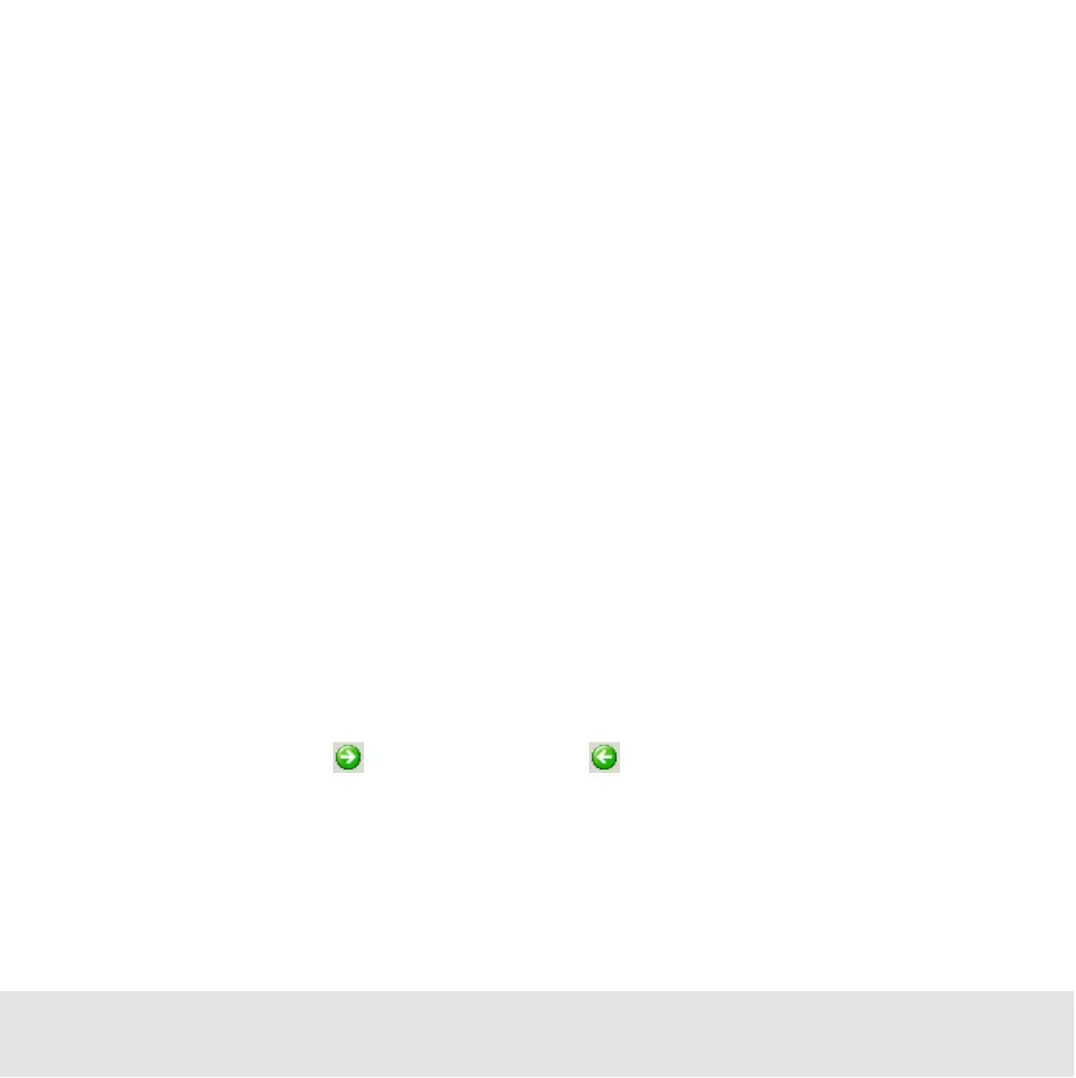Contents ▲ 207 ▼ Index
How to Navigate Through the Samples
At any time—even during a chip run—you can scroll though all samples—either in
histogram or dot plot view.
To navigate through samples using the Tree View Panel:
1 If the tree view is not visible, select View > Tree View.
The Tree View Panel appears to the left of the tabs, and shows all chip data and assay
files as nodes.
2 Click any sample name.
The histogram or dot plot of the sample is shown in single view.
To navigate through samples using the Lower Panel:
1 If the lower panel is not visible, select View > Lower panel.
The lower panel appears in the lower left corner, showing a chip icon.
2 Click any well on the chip icon.
To browse through samples:
1 From the Histogram or Dot Plot menu, select Next Sample or Previous Sample.
– OR –
Click the Next Sample or Previous Sample button in the histogram/dot plot
toolbar.
To switch between histogram and dot plot view:
1 Click the Histogram or Dot Plot tab to display the results of the selected sample as a
histogram or dot plot.
