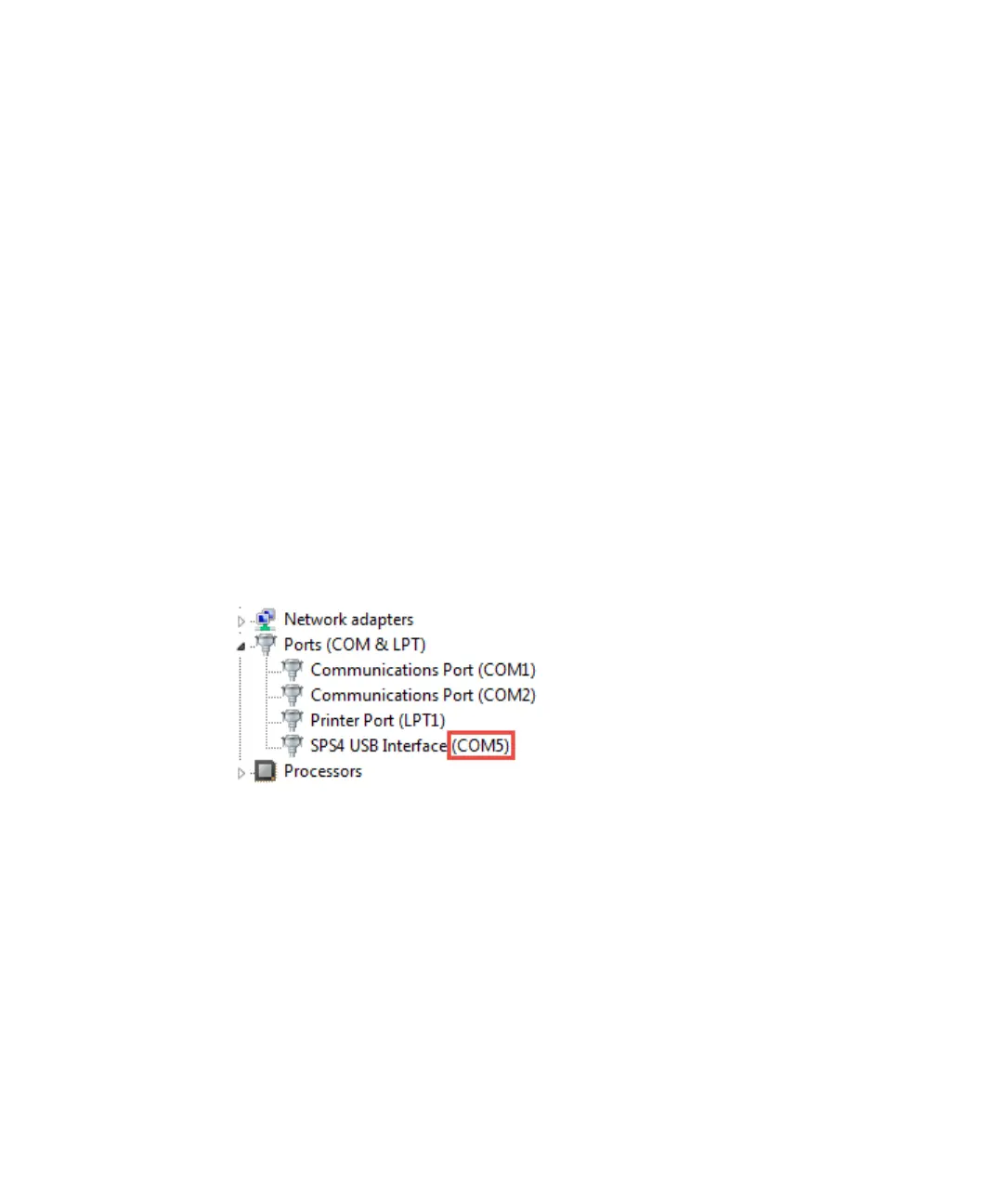Installation
42 Agilent 240/280 Series AA (including Zeeman)
7 Select Agilent SPS 4 Autosampler in the Flame Auto Sampler section if
needed.
8 Click OK to save the changes.
9 Continue to ‘Installing the SpectrAA Pro software’ if applicable or skip to ‘GPIB
Communications’ on Page 38.
Determining the SPS 4 COM port
When running the Calibration Wizard, you must select the SPS 4 COM port to start
communication between the SPS 4 and the PC. The following procedure explains
how to determine the COM port.
For information on how to use the Calibration Wizard, see the SPS 4 Autosampler
User’s Guide or the SpectrAA Help > Accessories >SPS 4 section.
To determine the COM port:
1 Right-click on Start and then select Device Manager.
2 Expand ‘Ports’.
3 Find the ‘SPS4 USB Interface’ and note the assigned COM port (COM5 in the
example shown below).
Figure 3. Example of SPS 4 USB interface COM port
Configuring the software to use manual sampling
If you are NOT using any flame autosamplers, set the Sampler Type in the
Accessories tab of ‘SpectrAA Instrument Configuration’ dialog box to the SPS 5
Autosampler. The SPS 5 Autosampler uses IEEE communications instead of RS-
232 communications. By specifying the flame autosampler type as the SPS 5
Autosampler (even though no autosampler is used), the software will not capture
the RS-232 port during start-up or shut down of the SpectrAA software. This will
minimize delays during start-up, operation, and shut down of the software.
