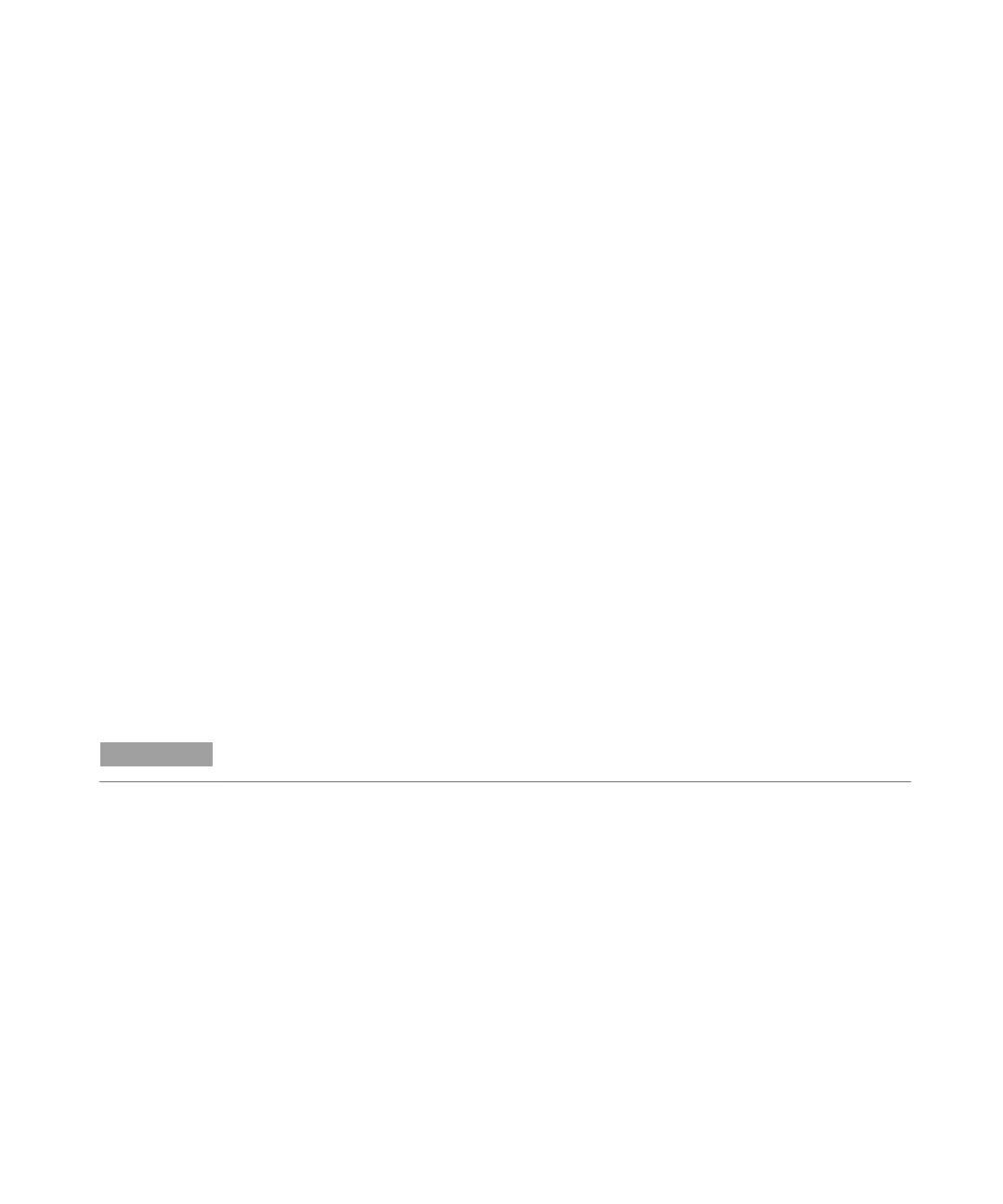Installation
Agilent 240/280 Series AA (including Zeeman) 43
To define the SPS 5 flame autosampler:
1 Activate the IHelper.EXE application (from the installation drive: \Program Files
(x86)\Agilent\SP100\Run directory); OR click the model number displayed at
the Main Index page of the SpectrAA software. This displays the ‘SpectrAA
Instrument Configuration’ dialog box.
2 From the ‘SpectrAA Instrument Configuration’ dialog box, click the Accessories
tab.
3 Select Varian SPS5 Autosampler in the Flame Auto Sampler section.
4 To complete the installation and configuration, shut down and restart the
SpectrAA software, as prompted.
USB to RS-232 interfaces
There are several USB to RS-232 adapters available for use on computers that are
not fitted with or not equipped with sufficient RS-232 interfaces. Depending on the
instrument configuration, operation of all accessories may require the use of two
RS-232 interfaces:
An RS-232 interface is required for operation with the SPS 3 autosampler
Another RS-232 interface is required for software control of the ETC 60
Electrothermal Temperature Controller.
NOTE
Other modem and LIMS system may be also connected to the available RS-232
Where there are not enough RS-232 interfaces to support all the devices that use
these COM ports, an acceptable alternative is to use a USB to RS-232 adapter.
To use a USB to RS-232 adapter:
1 Install the USB-RS-232 device according to the manufacturer’s specification.
2 Right-click on Start and then select Device Manager. Locate the COM USB
Com port and open
Properties.
3 Select the Port Settings tab and open the Advanced settings.
4 Set the COM PORT number to 1 to 4 using an available number from the drop-
down list. If the numbers are already used, you have to set one of the other
Com ports to a higher number and then set the one you are going to use to the
vacancy created.
SpectrAA software only accepts values from 1 to 4.