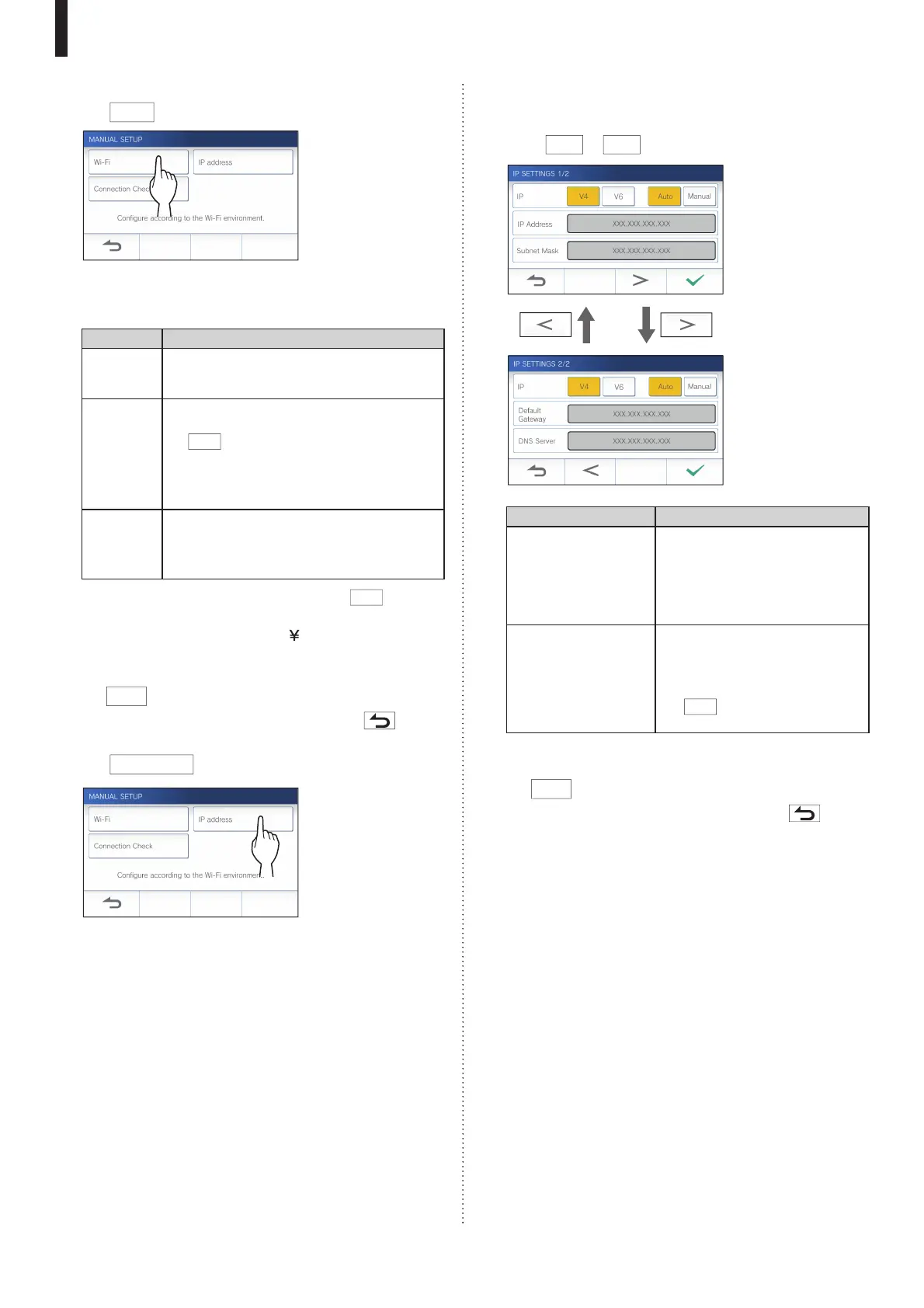- 12 -
PREPARATION
4 Tap
Wi-Fi
.
The setting items will be shown.
5 Confi gure the settings for each item.
Item Description
SSID Tapping the entry field displays the keyboard.
(→ P. 15) Use the keyboard to enter the SSID
of the wireless LAN router.
Encryption
method
Tapping the entry field displays the choices.
Select the appropriate encryption method, and
tap
.
Settings: None / WEP / WPA-PSK(TKIP/AES) /
WPA2-PSK(AES)
Default: WPA2-PSK(AES)
Password Tapping the entry field displays the keyboard.
(→ P. 15) Use the keyboard to enter the
password.
* Hexadecimal key format is not supported.
*
When using the keyboard, be sure to tap
after
fi lling out the entry fi eld to determine the contents.
* Do not use the character " and for setting the SSID.
6 When the Wi-Fi settings have been completed,
tap
.
If returns to the MANUAL SETUP screen, tap .
7 Tap
IP address
.
The setting items will be shown.
8 Confi gure the settings for each item
.
* Tap
>
or
<
to change the page of the item list.
Item Description
IP Select the IP version (v4 or v6) and
the setting method (Auto or
Manual).
* When "Auto" is selected, the
settings are automatically
confi gured and grayed out.
IP Address/
Subnet Mask (v4 only)/
Prefix (v6 only)/
Default Gateway/
DNS Server
It can be configured only when IP is
set to "Manual".
Tapping the entry field displays the
keyboard. (→ P. 15)
Tap
after fi lling out the entry
fi eld to determine the values.
9 When the IP settings have been completed,
tap
.
If returns to the MANUAL SETUP screen, tap .
NOTE:
• The station will restart when changing IP version (IPv4/IPv6) or
confi guring IPv6.
• If you connect the station to the Wi-Fi router by using the "Auto
Connect (WPS)" method after the IP address was set by using
"Manual Setup" method, initialization of the user setting is
necessary. (
→ P. 36)